People starting to take a look at and use our new VS Code Extension – THANK YOU! And some of you are starting to ask questions.
Questions like, “Hey, where is the schema browser?”
And I’m saying, “I hear you, but this is effectively version 1.0 of the product – stay tuned!”
But let’s talk about what you can do RIGHT NOW.
Your schema & the Tree
Find your object type, expand, click to open the object.
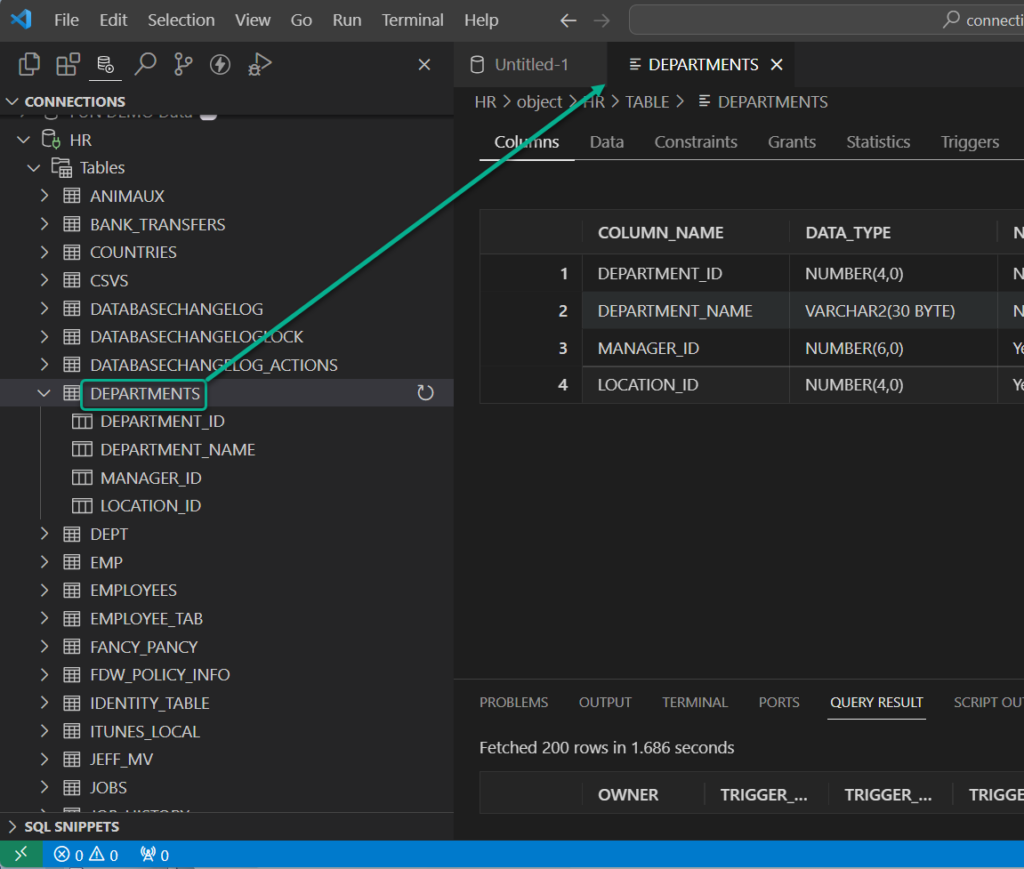
Your requests also include:
- filters, we need filters because we have lots of tables!
- can we disable opening the object just because we clicked on it?
We hear you, and we’re on it.
Other schemas and the tree
Scroll down to our old friend, “Other Users,” and repeat the steps above.
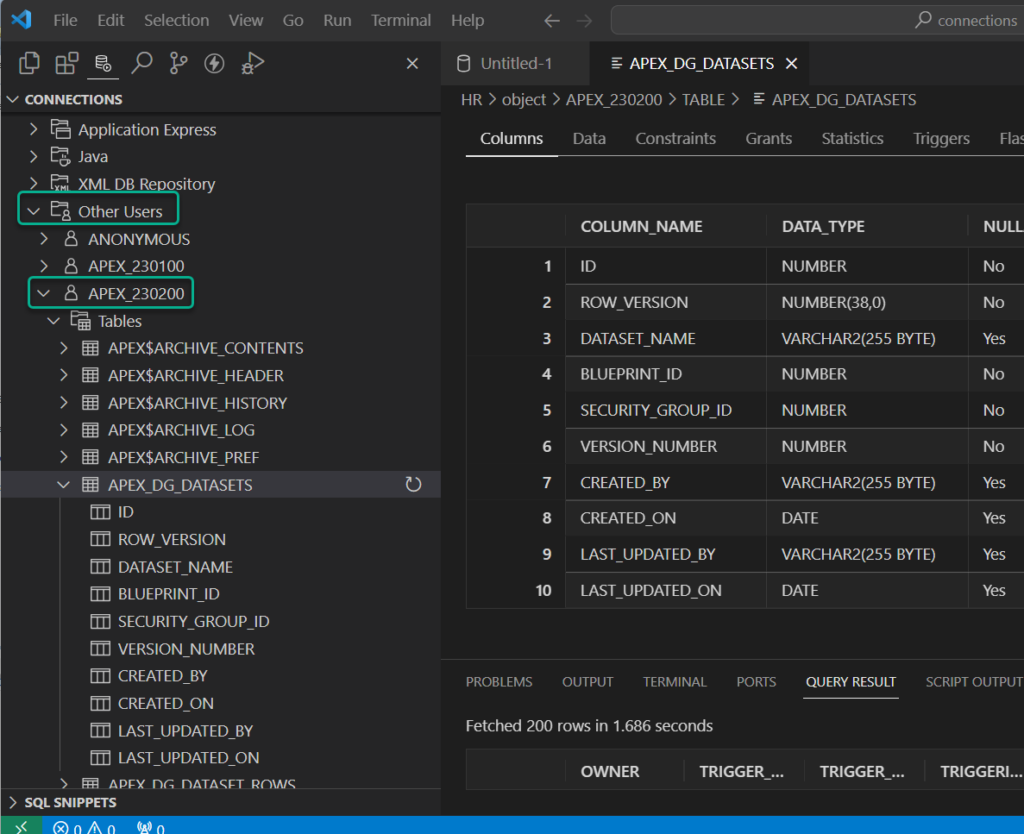
And yes, we know, some of you have THOUSANDS of schemas, so again, you need filters. I have to admit, I’m not a fan of this ‘tree on a tree’ pattern, but it does work. It’s just too many clicks, which is why we created the schema browser in the old SQLDev.
We interrupt this blog on nav to show you a trick.
In VS Code you can clearly have multiple files open at once, and you can even have multiple files taking focus at once. You can do the same for your database objects, as we treat the contents of your database as a FILE.
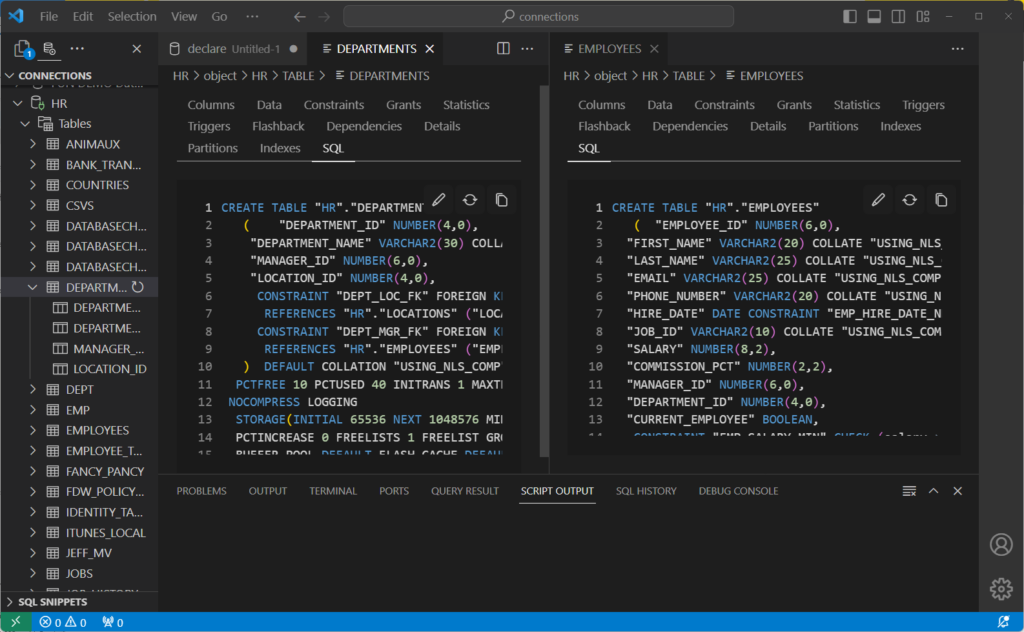
A few different ways to achieve this, but you can drag and drop the document tab (where it says ‘EMPLOYEES’ over to the right, till you see it ghost-paint the new docking point.

Opening your objects from your code.
I showed you this in yesterday’s post.
But repetition is good for both of us, let’s show it, again.
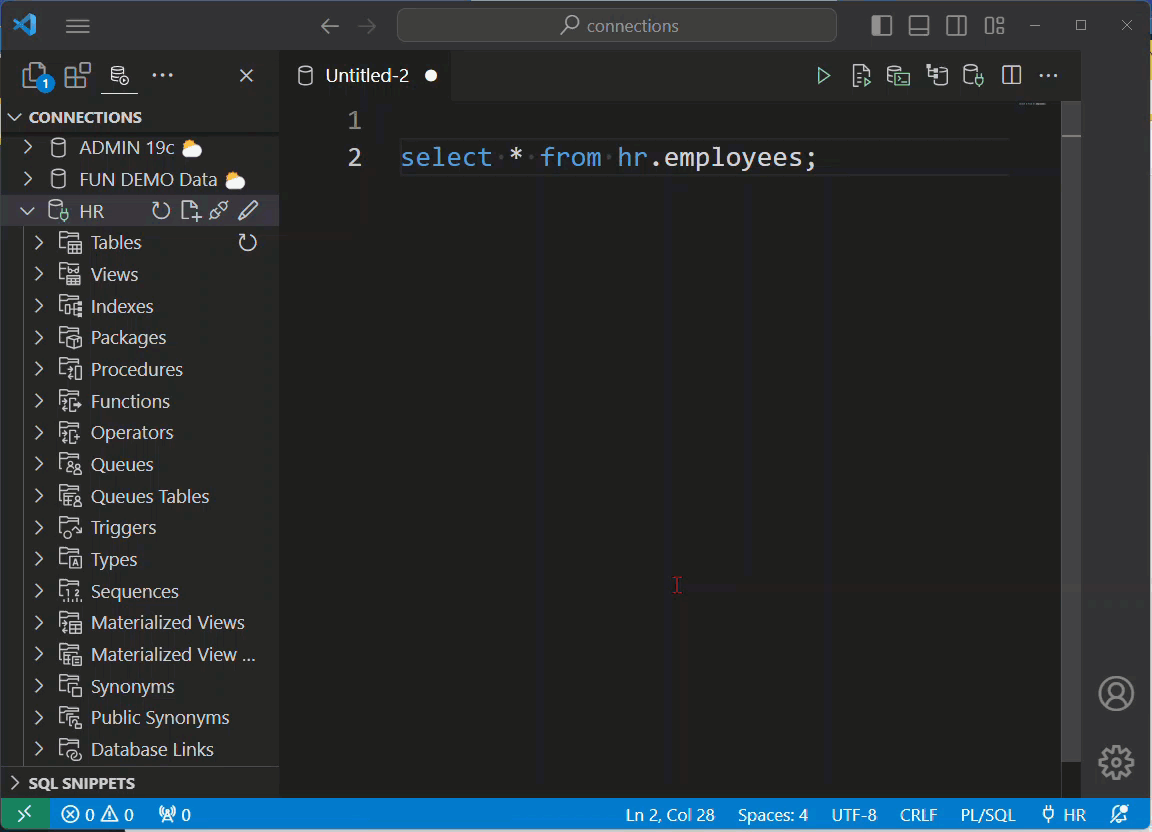
Using the OS / File Breadcrumbs
Remember when I said like, 15 seconds ago, “as we treat the contents of your database as a FILE?”
What’s that mean?
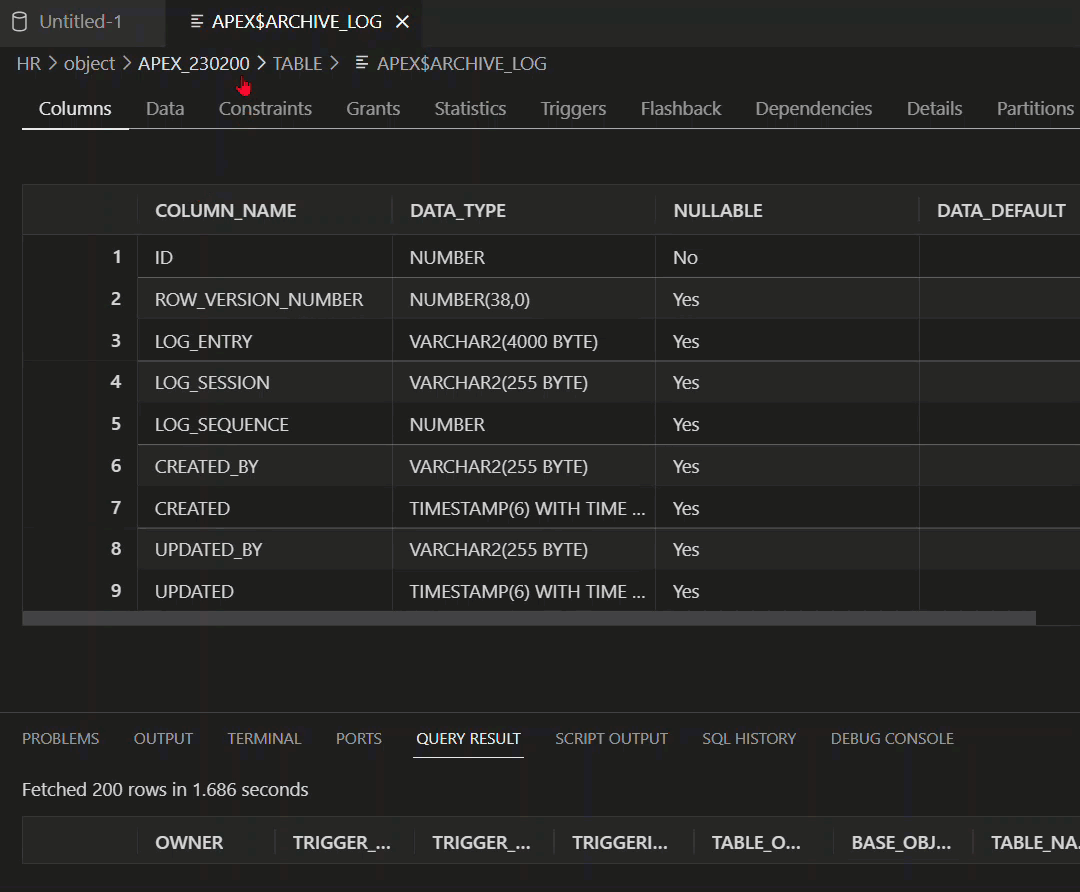
These drop lists are keyboard navigable, meaning I can simply key into the type of object, expand it by hitting →, typing again to get to the object name, and then hitting ENTER to open the object.
This is not the end.
We’re only getting started! If you’re running into issues, have problems, or suggestions, we’re taking those on our Community Forum!


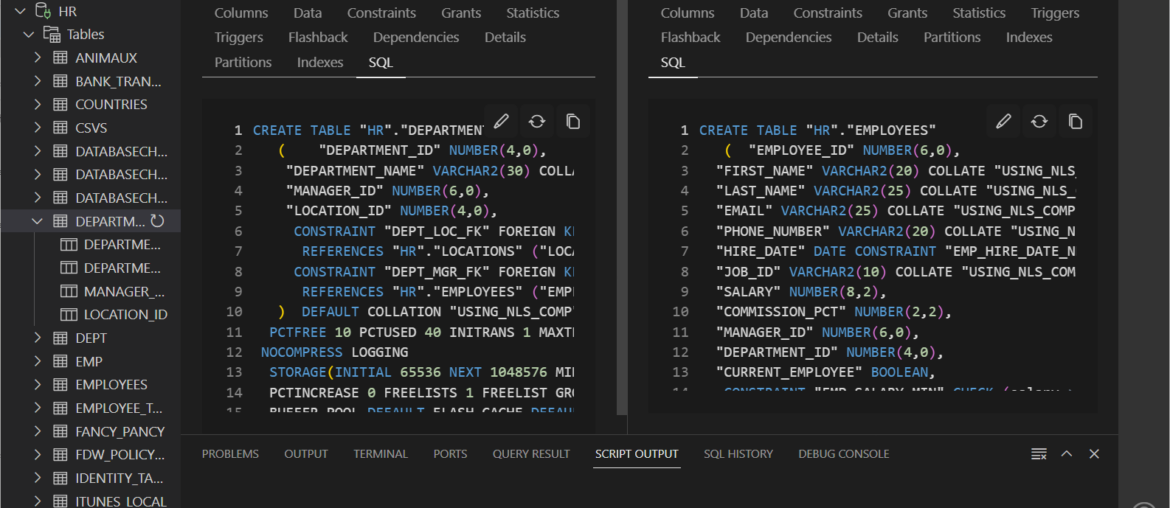




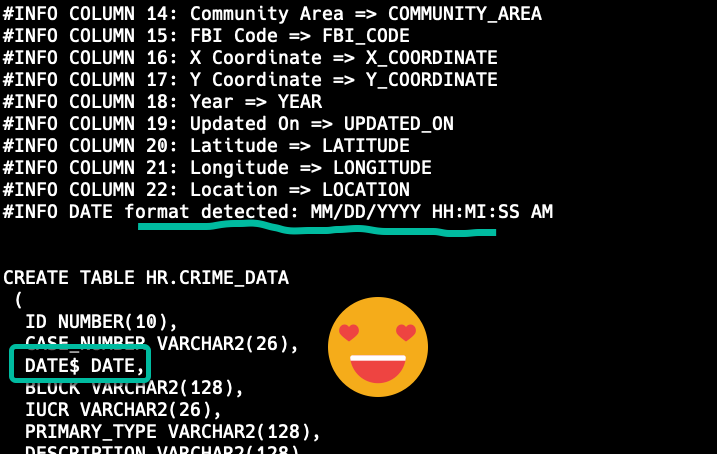
9 Comments
I’m not familiar with what exactly the different screens are called, but when examining a table object (the screen with the Columns, Data, Constraints, etc. tabs) and looking at the Data tab at a column defined as a DATE type, the date (in my case, due I suspect to the server side settings) displays in the “DD/MM/YYYY HH24:MI:SS” format. I have set the Extension’s NLS settings for DATE format to “YYYY-MM-DD HH24:MI:SS” as well as ran the “ALTER SESSION SET nls_date_format = ‘YYYY-MM-DD HH24:MI:SS'” command (using a login script) and the column in the Data tab still displays in the server specified format after closing and re-opening the connection. My expectation is that the client setting is supposed to supersede server settings or any defaults. SELECT queries do honor the client settings, it seems to only be the Data tab that does not.
Sorry, this was meant to be a reply to Jeff’s comment below.
Please try the 23.4.2 Pre-Release Version we put onto the Marketplace earlier today. One of the fixes deals with this very issue.
I’m afraid it didn’t help. I also noticed that the date is mis-displayed in the “SQL HISTORY” window. I’ve created a Google Doc with screen shots to hopefully help better explain what I am seeing and what I have attempted. Perhaps there is a setting I have missed somewhere. I don’t have administrative rights to the database, so I can’t effect any changes there.
https://docs.google.com/document/d/1ZxhzLebZAsXxj52GhMGk8d_GO2PmbP4X_IVpCfxOVos/edit?usp=sharing
Thank you for your help so far. Hopefully it turns out to just be me being bone-headed.
Will take a look first thing in the morning, thanks for going the extra mile here.
Just checking up to see if you need any more information from me or if you have had any luck in finding out what’s going on. Also, I can report these details to some other place if that is preferred – I didn’t find an issue tracker when I looked before, but I admittedly didn’t spend more than a few minutes looking.
I’ve reproduced your issue and logged it to get fixed, if it’s not already for our 24.1 release, thanks for following up, Chris!
The Table Data view grid does not seem to honor the NLS date settings on the client, neither when changing them in the extension settings nor with the ‘ALTER SESSION SET nls_date_format’ command. Or I’m missing something, but I haven’t been able to find any solution online.
How do you mean? Please share an example.