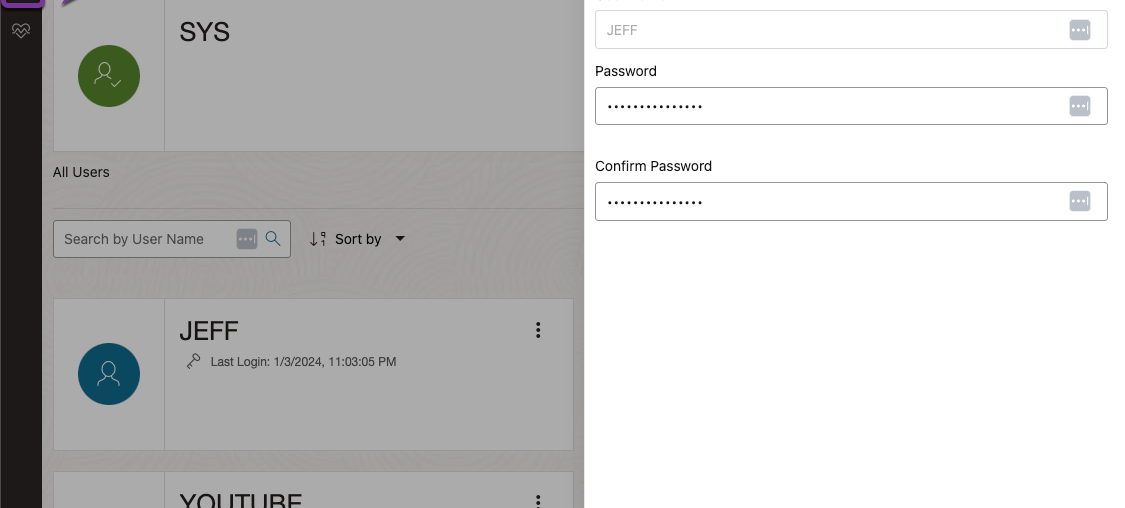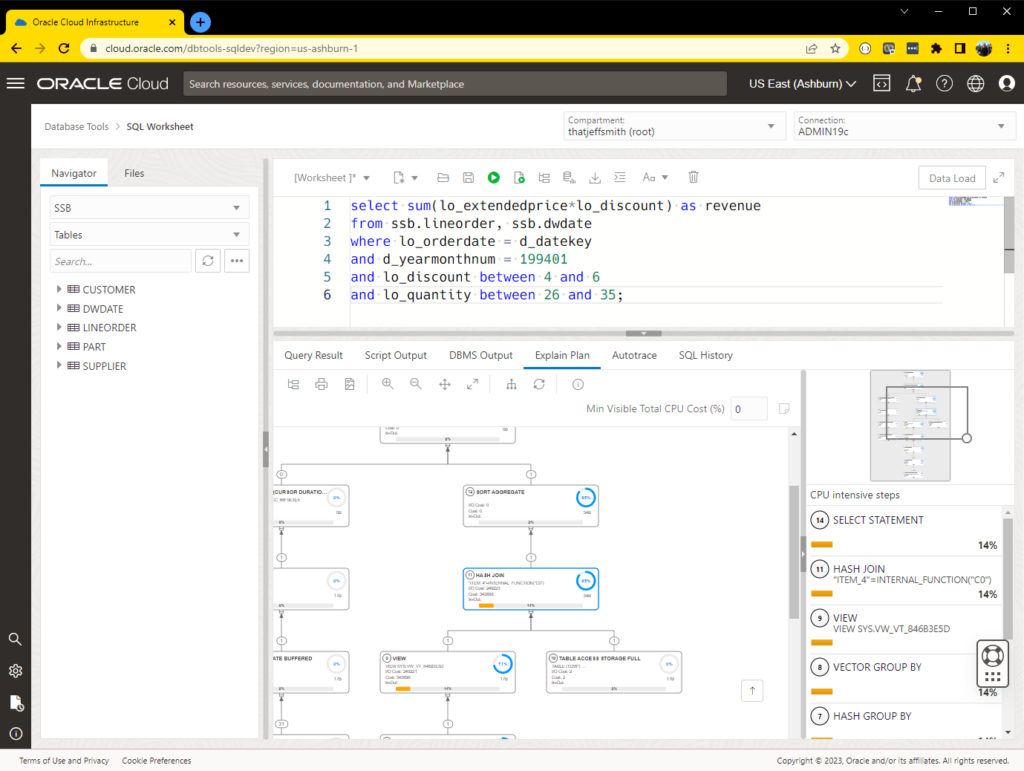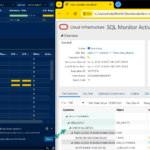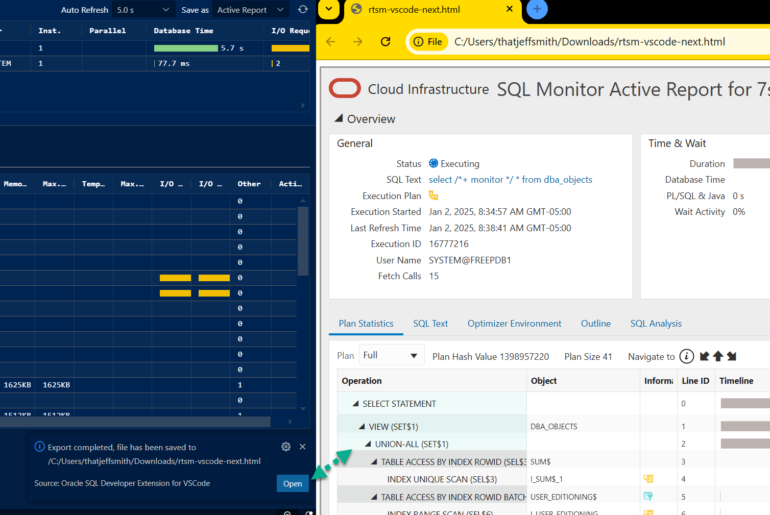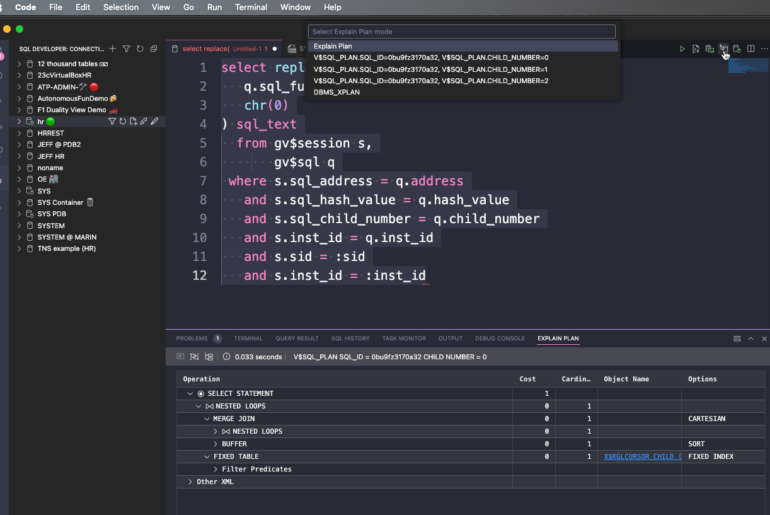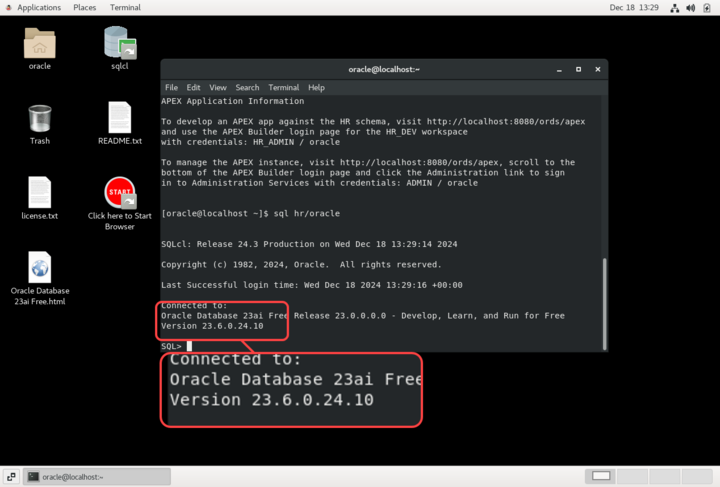The Oracle Cloud, aka OCI, allows you to setup the world’s most powerful database, with the best performance/price ratio.
And, we give you a very easy-to-use interface to actually USE that database, directly in our Cloud Console!
To get started, simply search for ‘SQL’ in the console, and you’ll find our ‘SQL Worksheet.’
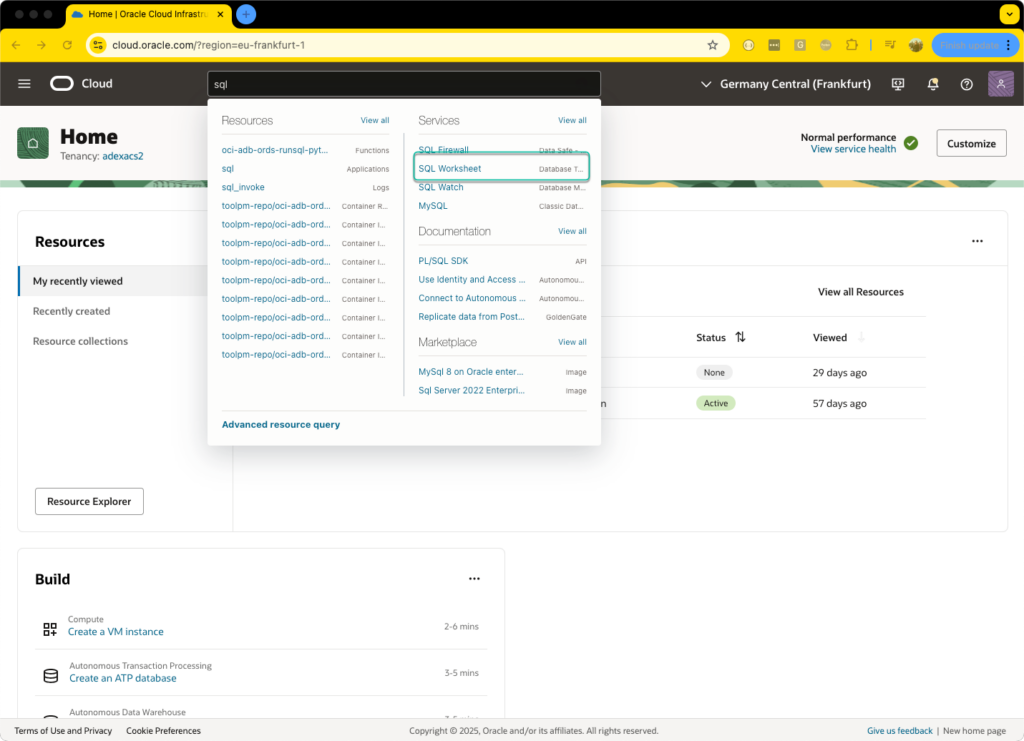
What’s new, exactly?
Previously we delivered a ton of features for the SQL Worksheet, including such things as –
SQL Worksheet Features:
- Browser to navigate your schemas
- Object Search
- Create/Edit/Open objects from said schemas
- Load data from CSV, Excel, JSON, etc to new or existing tables
- Visual Explain Plan & AutoTrace
- Resizable SQL worksheet editor/results
- Data Grid – Single Record View, Column Sorting, Hide/Re-Order Columns
But this update brings more features from SQL Developer, in addition to the existing SQL Worksheet!
As of this week, you now have access to the REST of SQL Developer Web
So in the navigation breadcrumbs, you’ll see an additional layer –
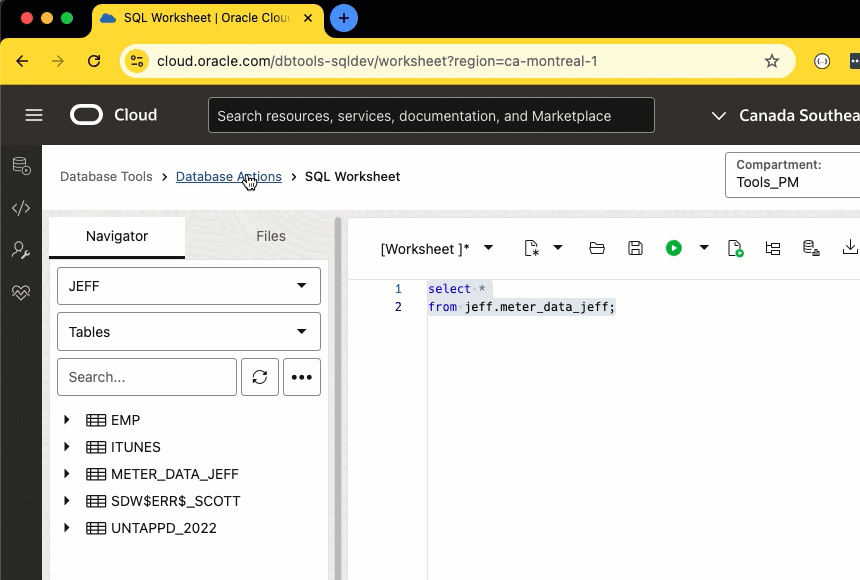
Note that these features DO NOT require ORDS to be installed for your Oracle Database.
‘The new hotness’ includes –
- Data modeler – generate diagrams, data dictionary reports, and DDL scripts for your schemas
- Liquibase – see what changeLogs, changeSets (and the SQL behind them) that have been applied to your database
- Database User management – create users, edit users, lock, expire, grant privs, reset passwords, and run reports for the accounts in your database.
- Real Time SQL Monitoring – generate SQL Monitoring Reports, find out just where the performance bottleneck is in your SQL statements
The Modeler feature allows you to SEE how your objects are related to each other, and you can generate DDL. For example –
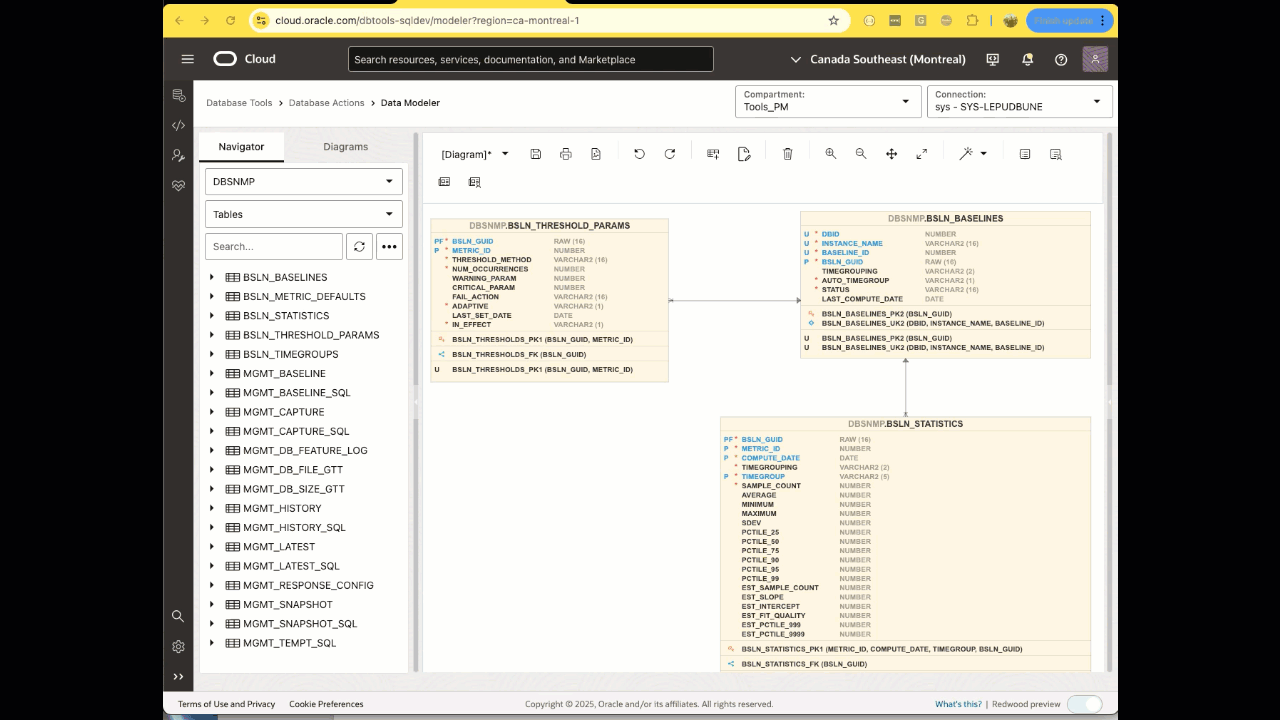
A feature every DBA can appreciate.
I forgot my password, can you reset it???
Any console administrator, even someone that doesn’t know Oracle Database all that well, could easily click into the SQL Developer Web feature, and change someone’s password, or just unlock the account, or both.
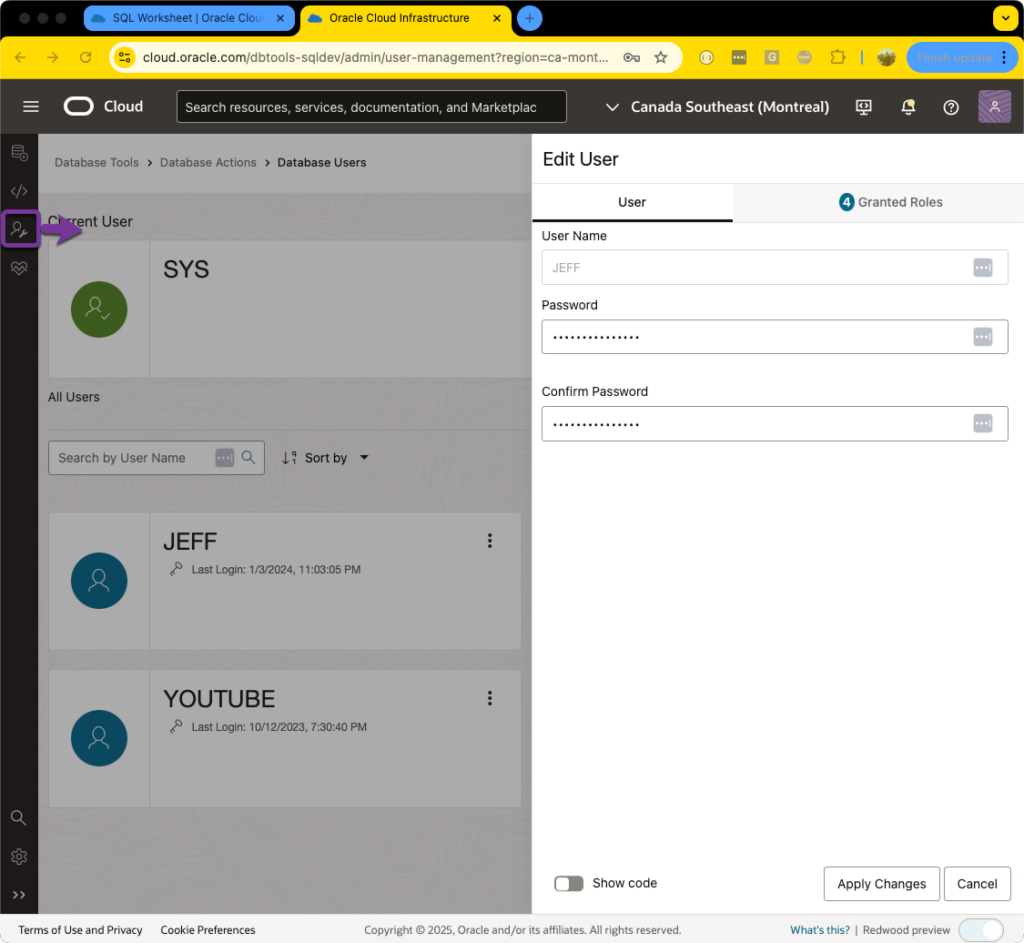
And presto, blammo – our account is now usable again.
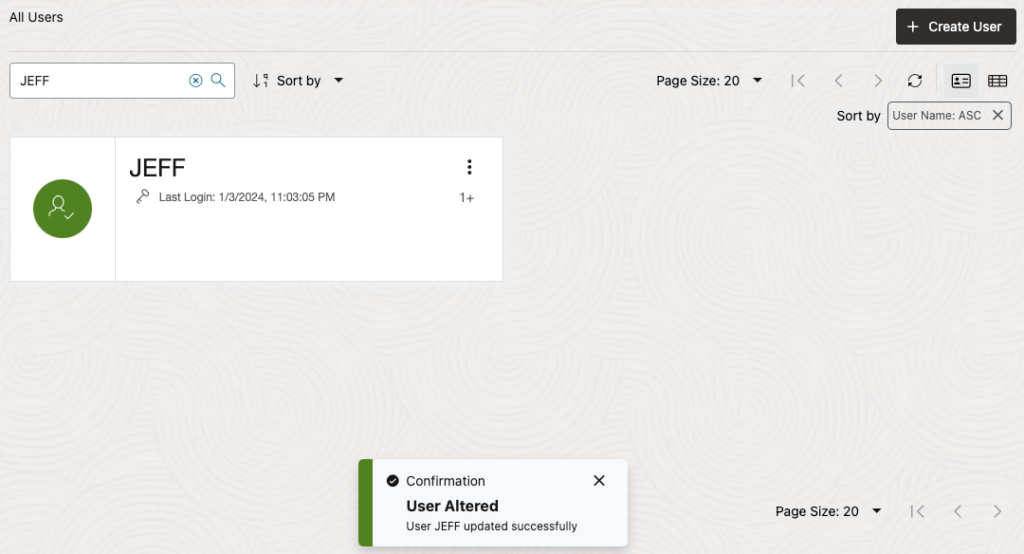
Using our updated connection
Now, let’s say I want to login as ‘JEFF’ to the database, in the OCI Console, to start running queries.
I need a CONNECTION object. And that object needs the correct SECRET available to supply the current password. I already created this Connection resource, so I have that, but it still has the old password.
💡 See here for a complete walk-thru tutorial for creating a new OCI Database Tools Connection object, and managing the password secrets.
💡💡Oracle Cloud Infrastructure Database Tools Connections Docs
If I try using the old credentials (changing users in the Worksheet is as simple as changing the connection in the upper right hand corner) – it’s going to fail with the expected error.
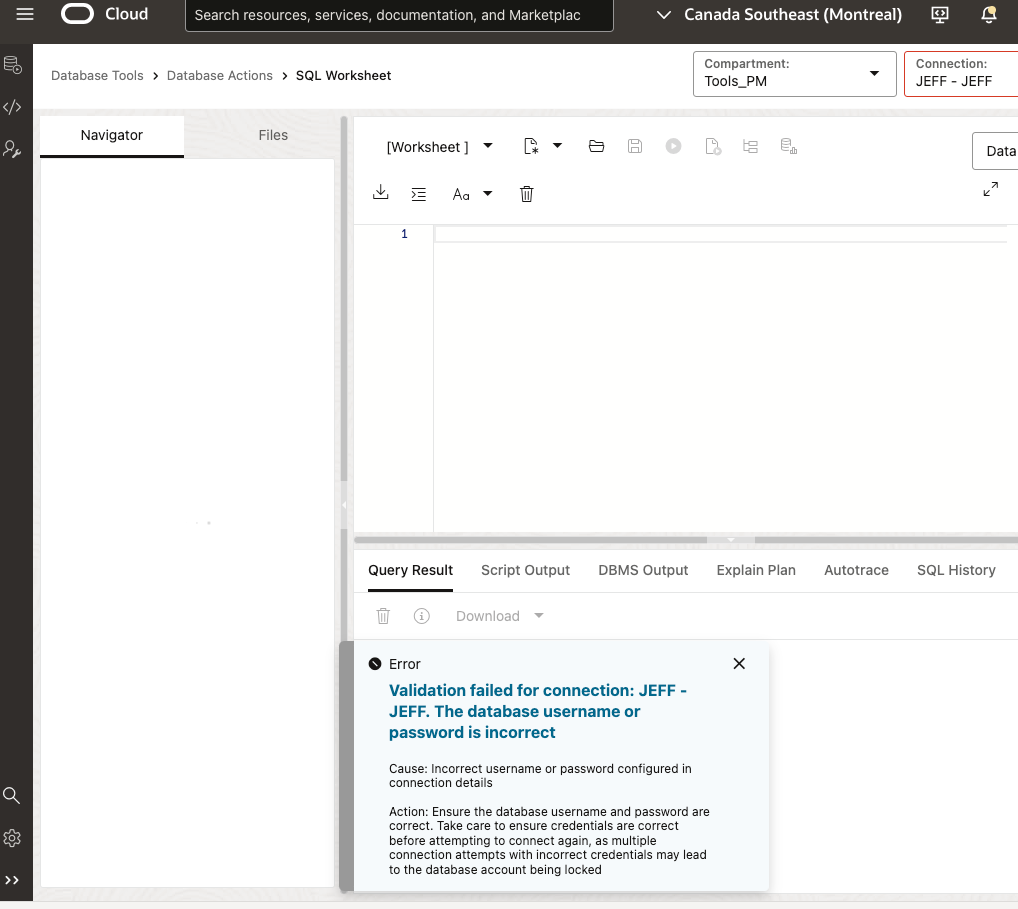
Updating the connection password is as easy as navigating back to the Connection objects in our compartment, and updating the secret. Note, we’ve made this so easy, no need to switch over to the Secret’s service, you can do it, on the same page!
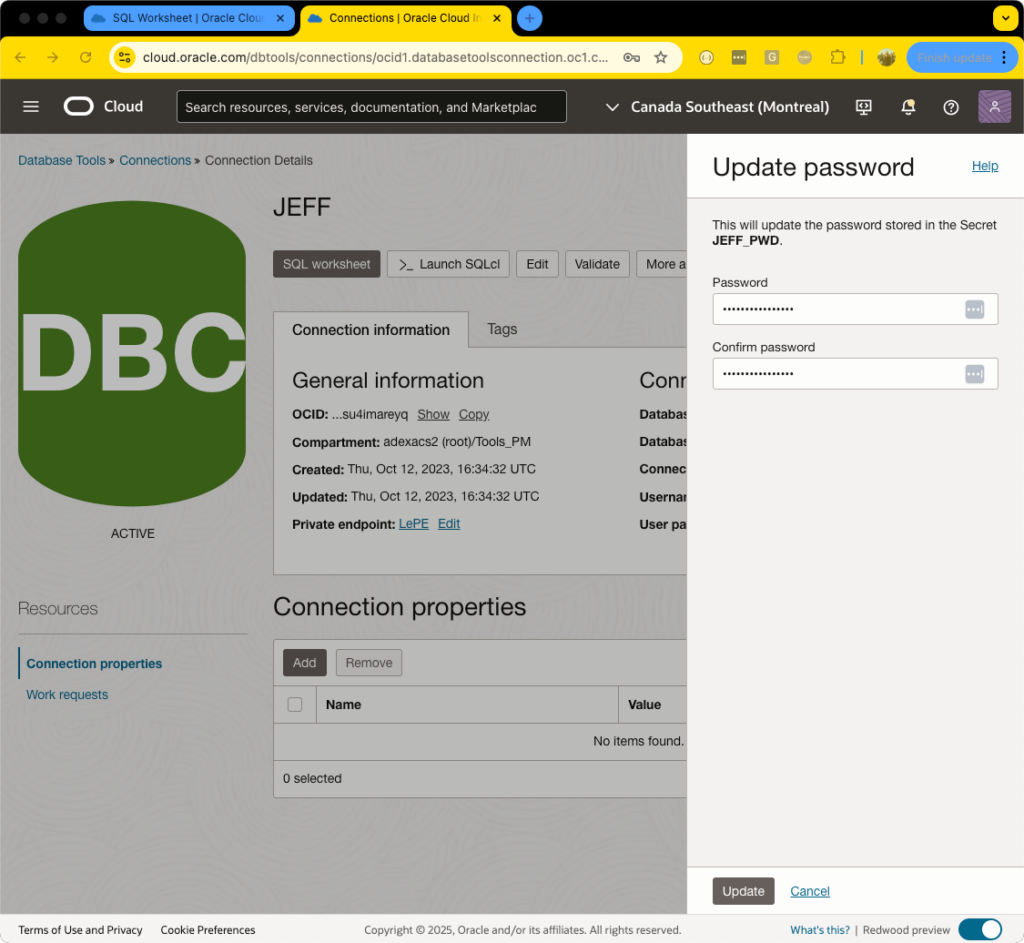
With the connection properties updated, now we can login as JEFF and start doing our development work, instead of mucking about with the SYSTEM administrator account.
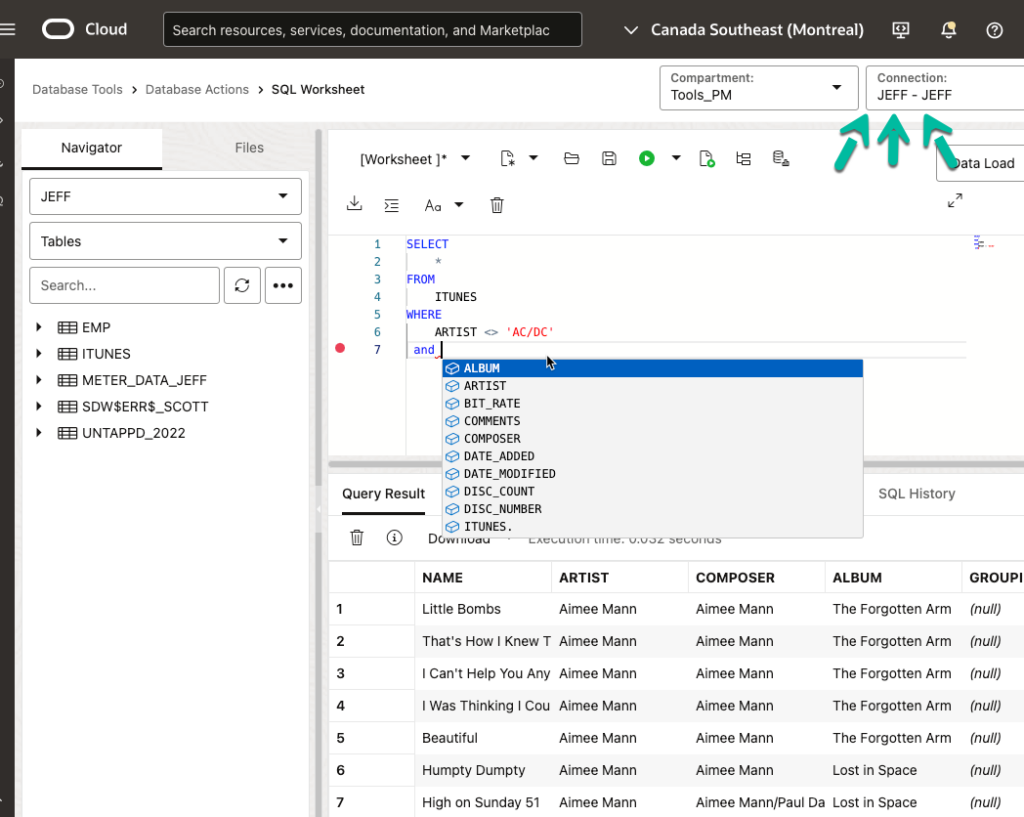
What’s next?
We’re going to enhance our SQL Developer Extension for VS Code to support the Oracle Cloud, and the first BIG feature will be sourcing these connections, so it will be EVEN easier to get started working with your development projects in your favorite IDE.