No matter how many monitors you have or how large they may be, sometimes you just need more real-estate for your coding. You can have a whole lot going on in your IDE, and SQL Developer is no exception. Of course you can always close or hide the offending panels and windows, but then it’s a real pain to get them back.
WordPress has a nice fullscreen editor I can use when writing these posts. It’s just a click away…

Wouldn’t it be nice to have the same thing in SQL Developer? For example, I’m trying to work on my query in the worksheet, and I’m having problems concentrating…Squirrel!

Just Double-Click on the Tab to go full-screen

Et voila! SQL Developer closes all the other panels and you get JUST the worksheet (or PLSQL Editor.)

When you’re done, just double-click to go back to your normal view.
If you happen to close a support panel like the Snippets, remember you can always get those back by going to the View menu. And if you’d prefer to minimize or hide the panels, just click on the little minimize ‘_’ button at the top right of each panel.




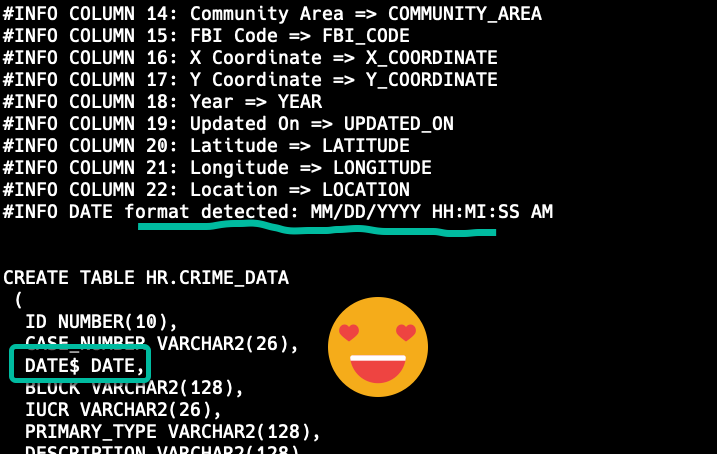
8 Comments
Hi Jeff,
I am using 19.1 version. I am not able to see the code outline when any PLSQL package is open in the SQL developer.
Could you please help me on this.
Thanks,
Nitin
I would try:
+ resetting your desktop (Windows – Reset Windows to Factory Settings)
+ upgrade to version 20.4
Thanks Jeffs this realy works cool.
Regards from Mexico.
!De nada!
Thanks.
For snippets order, I’ve found that if I can manually edit UserSnippets file in application data for sql developer, so there’s a workaround for that, although a bit tedious.
There are two things I’m personally missing and are related to not using mouse at all if possible.
One is named statements toad from quest has, which with a shortcut ctrl+n gives you a list of what would be equivalent to snippets, so you can select between them, and insert them into sql editor.
Second is tab stops in code snippets, eclipse and other text editors (sublime 2, textmate) have, where you define stop’s in your snippet for variable parts in your code, and use tab and shift+tab to move between them.
Also, I’m not sure if that’s possible, but it would be great if you could add more detailed pl/sql syntax colors, for instance I’d like to see the difference between package name and procedure/function in that package (i.e. exec package_name.procedure_in_package), or table name and column name in that table (i.e. in customer.name%type).
I’ve only started using sql developer, and besides minor practical issues I’m pretty impressed so far. Especially with the speed when you remove unused add ons!
All great ideas. Some of those are already in our system, where you can vote them up for future releases.
Tab stops and named SQL are both features I would personally enjoy having in SQL Developer.
Sorry if this can be done, but I’d like to have a possibility to add a shortcut for all options under view menu, specifically snippets.
So, a workflow would be double click to enter full screen mode, open snippets view when one needs one, close it with the same shortcut when you’re done.
Also I haven’t found a way to sort the order of my custom snippets.
The shortcuts preferences page doesn’t list all of the View menu items, so you aren’t missing anything. I’ll look into it to make sure there’s no XML file you can manually edit to achieve what you’re asking. Same for the custom snippets. You can add them, but the order is always FIFO.