…to Create Alternate Visual Presentations of your Diagrams
Your data model tells a story, and we all learn as small children that the best stories have pictures – the more the better! There’s a reason I try to always have at least one picture in my blog posts – even adults are easily distracted. We want to skim the story, or just jump ahead to the ‘good stuff.’
Our models by default have a single diagram, or picture.
Your users or customers might be used to seeing the data presented in a specfic way. SQL Developer allows you to choose from three different logical diagramming styles:
To change the the diagramming style, right-mouse in your LOGICAL diagram and select the desired notation.
However, instead of having to toggle between different notation styles, perhaps you’d rather have your model available for multiple audiences. This is easy to achieve using displays.
Using Displays
Your model diagrams by default have no displays. Think of a ‘display’ as an alternate visual rendering of your diagram. They allow you to tweak how they look without affecting the definition of the model itself.
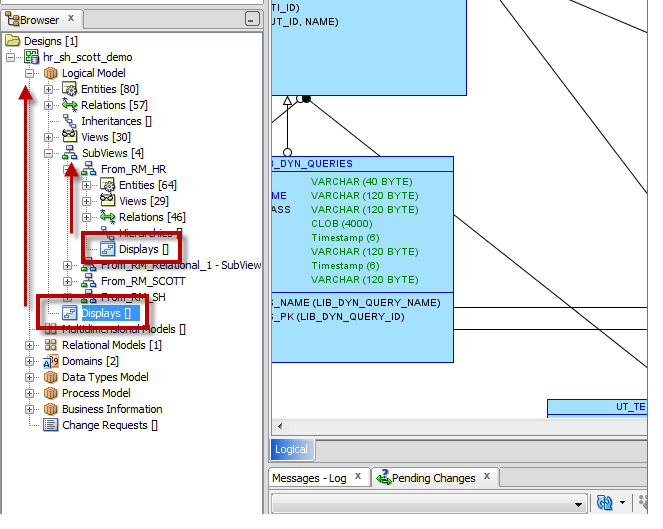
Create a Display
To create a display, simply right-click on the ‘display’ node in the tree and select ‘New Display.’ By default you’ll get a new display called ‘Display_N’, where ‘N’ is the number of the display starting with 1.
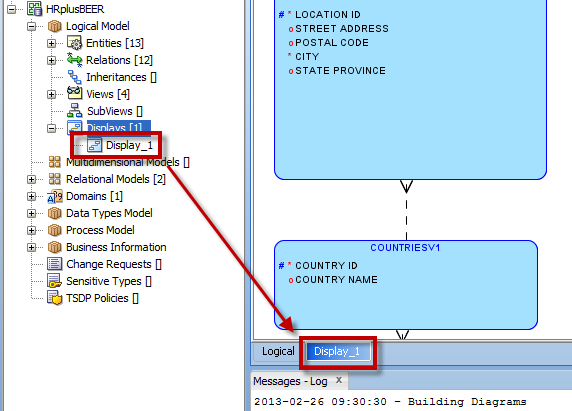
If you toggle to the new Display you won’t notice any differences in your diagram – it starts out as a clone or copy of the original diagram. Any changes you make now in the display will ONLY affect that display. So now it’s time to apply all of the visual ‘tricks’ I’ve been talking about for the past few months 🙂
I’m going to create three displays for my ERD showcasing a few different visual options.
A Logical Model with 3 Different Displays
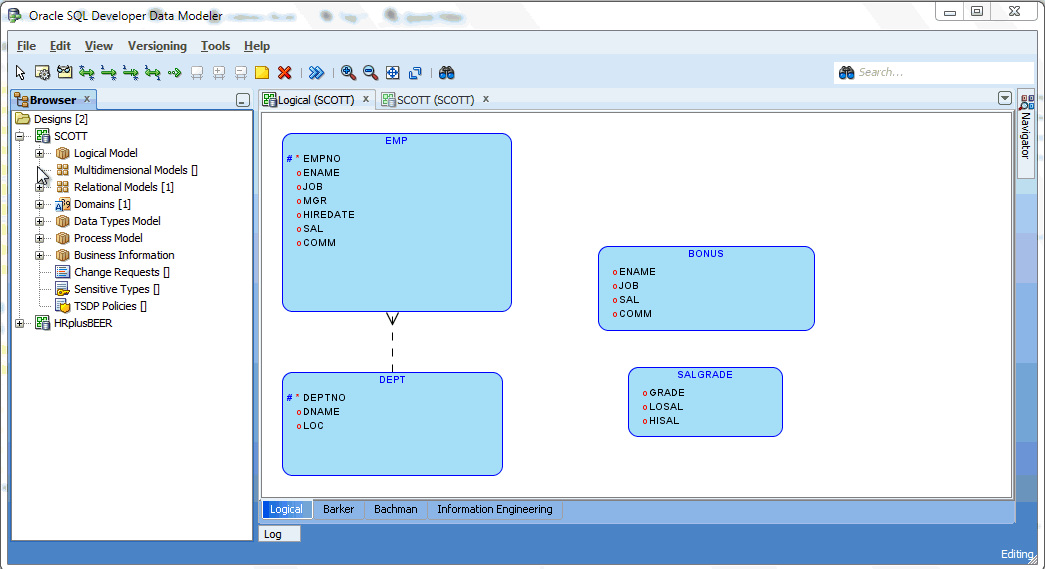


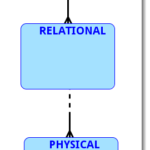



3 Comments
Thanks a lot Jeff for your immediate response. On my way to buy the Grido theme 🙂
Thanks for your wonderful posts again. Just 2 questions unrelated to this post out of curiosity:
1. How do you create these animated images with multiple steps?
2. What theme are you using under Themify. I just love the layout and visual elegance of your blog.
I would really appreciate if you can send a 2-line response to me.
1. I’m using Camtasia 7 on Windows to record, edit, and produce the video as an animated GIF.
2. I’m using the Grido theme, which I first noticed on Thomas LaRock’s blog.