While at Open World, I noticed Oracle ACE Director Heli‘s desktop was setup very nicely for working with the Data Modeler. I asked if I could share it with you all, and she graciously agreed.
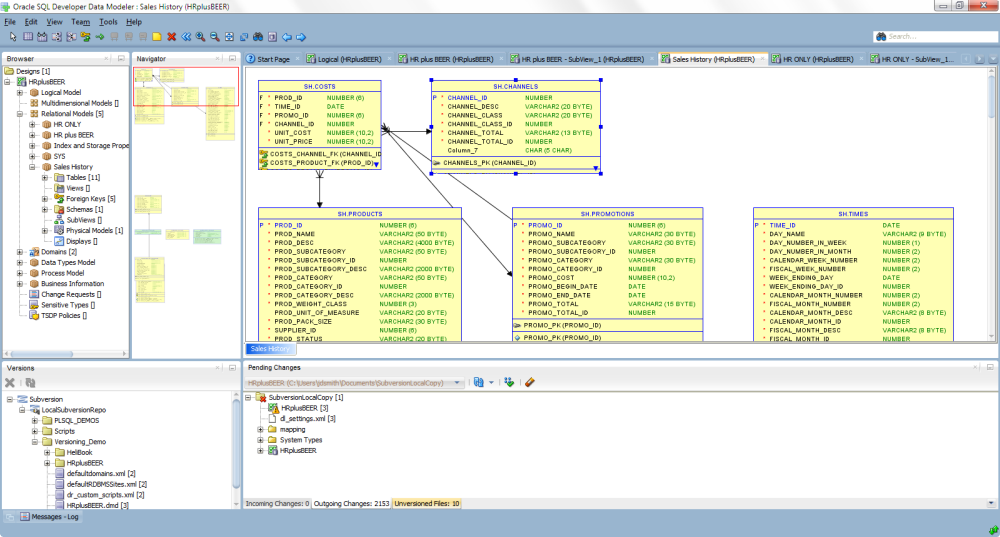
So how do you get the panels to dock where you want them to in SQL Developer?
By the way, we can thank the Netbeans team for giving us this cool desktop management tech.
The trick is all in the wrist – float the panel in the area you want it to go, when it starts to ‘draw’ in the right space, then drop/release the panel/editor/document.
Here’s an example:
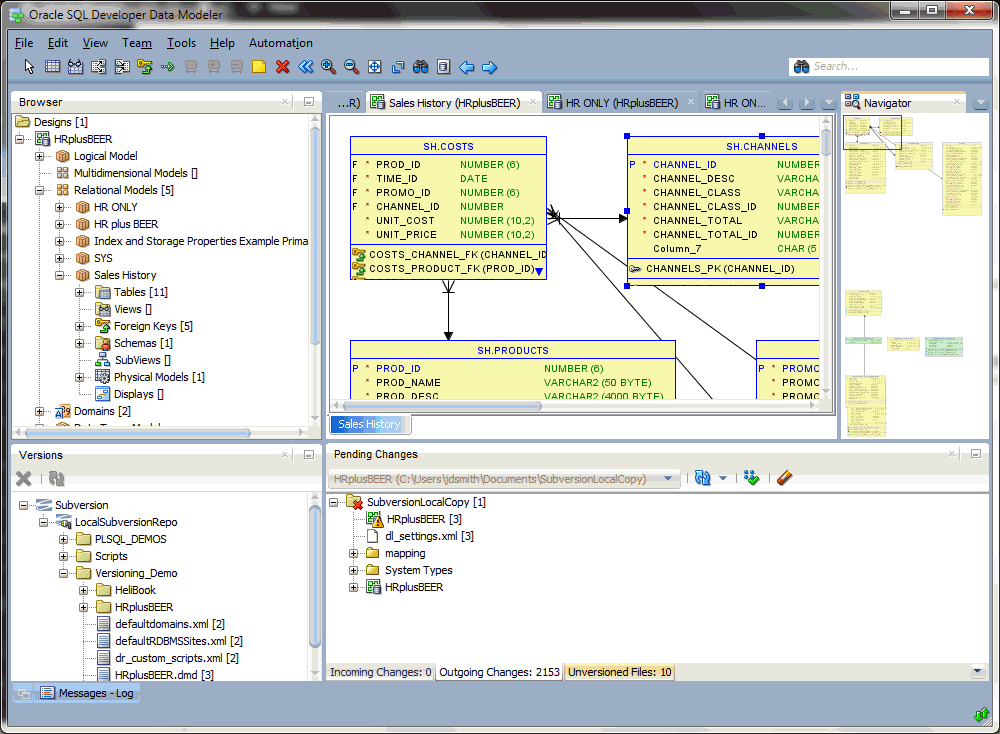
One more thing…
Heli is going to be publishing a book on Oracle SQL Developer Data Modeler. Look for it in 2015!






6 Comments
I have a DBMS_OUTPUT window already floating (not attached anywhere, just hovering over the top of the main window). I can move it around but it doesn’t want to dock anywhere. The only option I have is to close it, but when I open it again, it continues to appear independent (i.e. undocked).
How can I dock it again. Help!
[I’m running v21.4 on a Mac]
Right click on the window and choose ‘dock’
Or reset your desktop, use the Window menu item.
Try resetting the desktop/windows,…
How do you do that?
on the Window menu item in SQLDev, select ‘Reset Windows to Factory Settings’
How do you get it to “stick”? I like mine pretty much the same but when I exit SDDM and come back I have to keep re-arranging the panels to what I like.
Mine ‘sticks’ out of the box – the only thing that comes to mind is that the directory you have your settings files in don’t have write access – but then you’d see your other preferences not sticking.
Try resetting the desktop/windows, restarting the tool, and then customizing it.