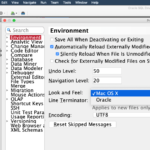This trick’s title might actually be longer than the content – so guaranteed QUICK read!
Question from a reader: is there a way to alphabetize the columns in the Single Record View?

Quick Answer: No…
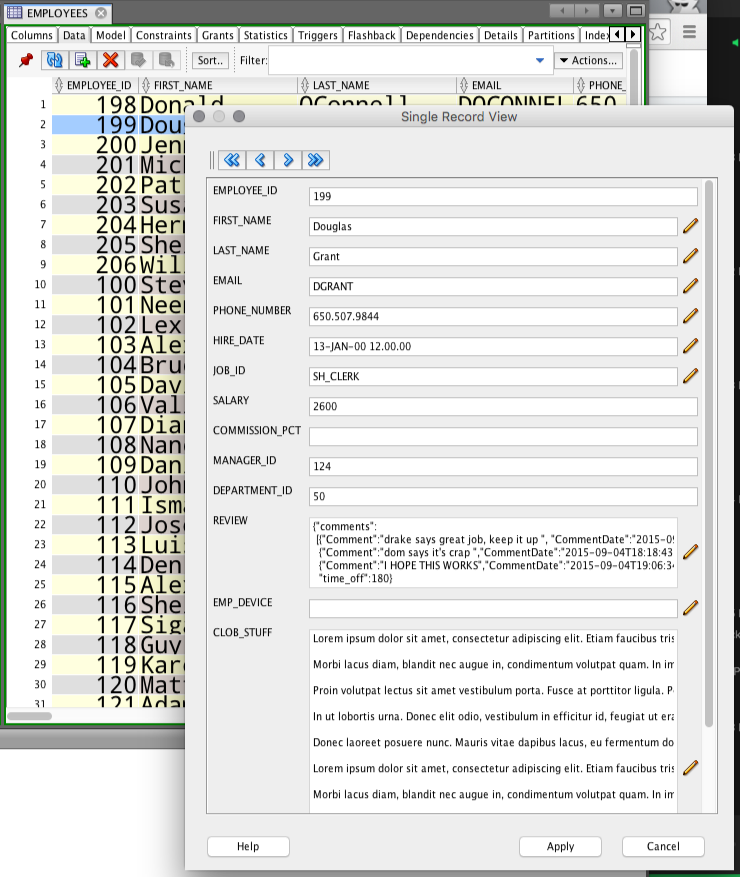
Column order is usually something the application architect or data modeler deemed important, so we always show the column in the order in which they’re defined in the DDL. BUT, when browsing really wide tables, it can be hard to find the column you’re looking for. So I can see why you might sometimes really want an alpha display.
So I do offer a workaround:
Query the table with the column order YOU want in the SELECT.
The trick:
- open the table viewer
- go to the columns list
- Sort
- Select the columns in the grid
- drag-and-drop to the worksheet
You’ll get the comma separated listed of columns, in the order you want. Run query, right-click, voila.
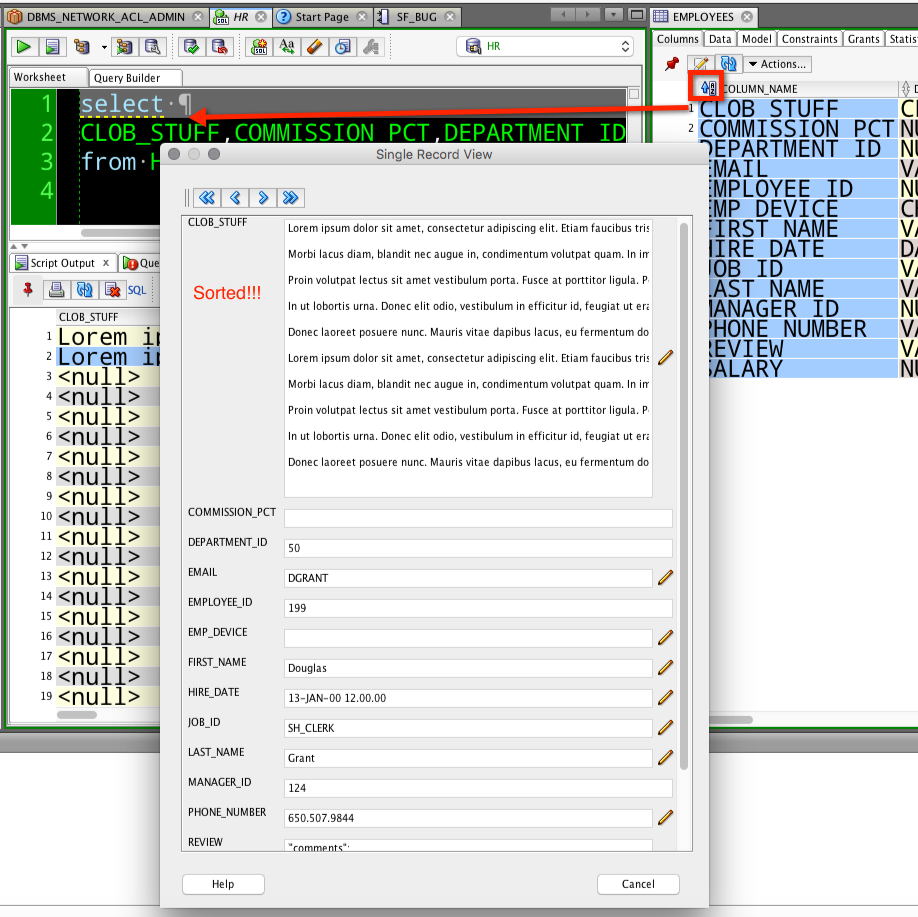
I realize some of you might find this too be too much work to get to what you want, but I hope you see at least you do have full control over how the data is displayed, and there are a few shortcuts to get there quicker.