Quick post today.
If you want to do something, but can’t remember the keyboard sequence, or can’t find the button, try opening the Quick Action panel. It’s available under the Tools menu.
It offers a few features.
You can search.
You can see the keyboard shortcuts.
And you can activate the feature immediately by double-clicking on the item.
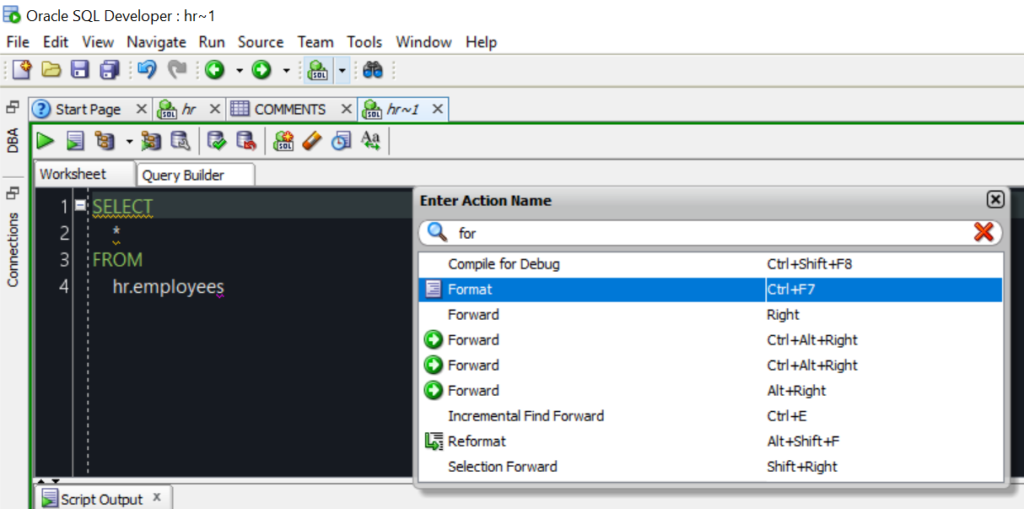
Like, I want my line numbers. Maybe you forgot you could right-click in the gutter. Or maybe you forgot it was a display option in the preferences.
Just search for line numbers in the quick action panel.
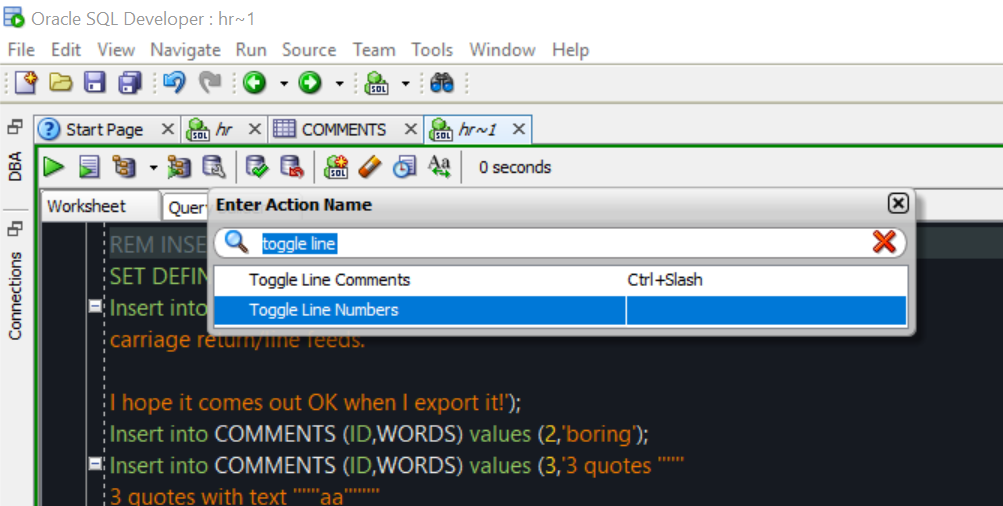
Double-click on the item.
Voila.
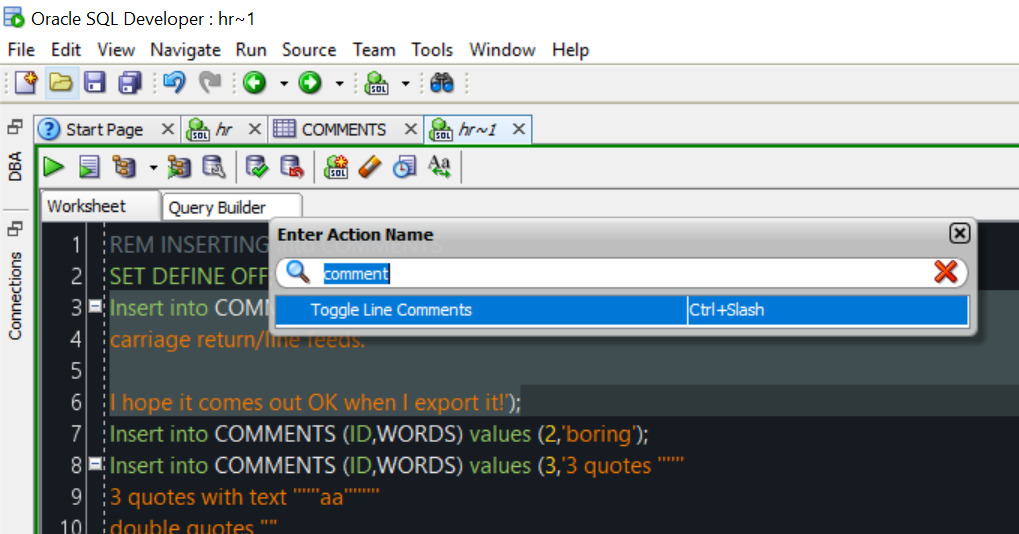
One Keyboard Shortcut to Remember
Wndows: Ctrl+Alt+A
This will bring up the panel. Then you can type what you want, and hit enter. No need to pick up the mouse. No need to remember anything…at least not the stuff you’re not using 300x a day.


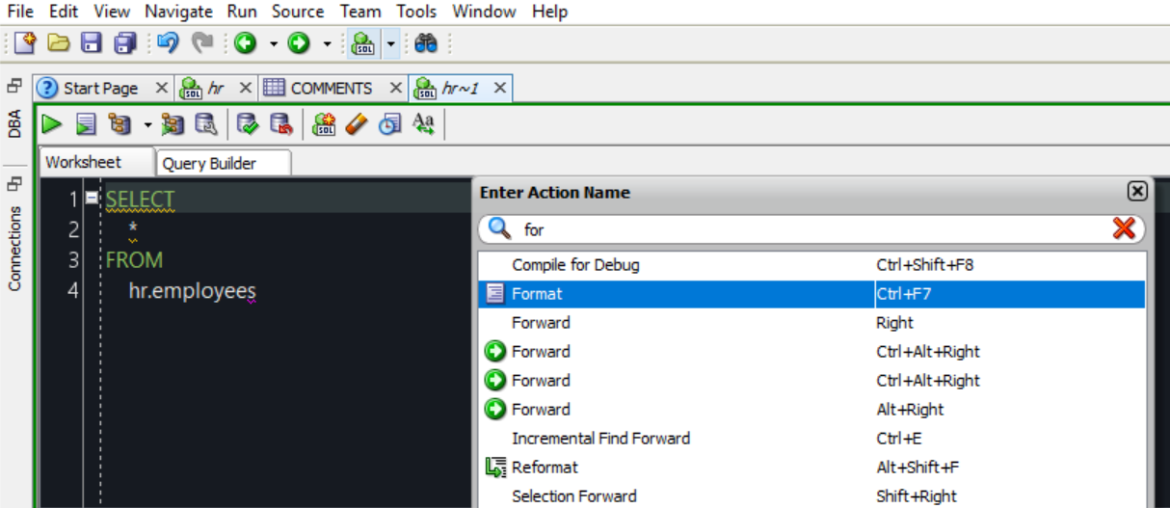




6 Comments
Thanks for the tip, but on 17.3.1 there was no shortcut assigned to “Quick Action”.
Same here but you can assign it yourself:
Tools -> Preferences -> Search “Quick a” -> Assign New shortcut
Jeff, great feature! For keyboard junkies like myself, this is fantastic. Thanks.
Is there any chance that you could add a Global Hotkey to bring up the tool? Visual Studio calls their version of this Feature Quick Launch and you press CTRL+Q to activate it. CTRL+Q is much quicker and has better muscle memory for the VSers than ALT+T, UP ARROW, UP ARROW, UP ARROW, UP ARROW. Even an Accelerator Key on Q beneath Tools giving us ALT+T, Q would be an improvement.
https://msdn.microsoft.com/en-us/library/hh417697.aspx
It has one, Ctrl+Alt+A. And you can change it in the preferences…unless I misunderstand your question?
I think that I was a bit unclear. But, in informing me that there is Shortcut Key configuration in Preferences, you gave me my answer. I was able to assign (it is blank by default) CTRL+SEMICOLON to Other | Quick Action…
Thanks!
awesome!!! one of my favorite features of Sublime and Visual Studio Code