Things to know:
- MANY bug fixes
- The Windows Embedded JDK is now Version 8 update 181
- You can have nested connection folders in the main and DBA connection panels
- Real Time SQL Monitoring reports can be exported to (non-flash) HTML
Connections
Some of you out there work with MANY databases, and so of course have tons of connections to work with in SQL Developer.
Now you can have as many levels of folders as you want to manage your connections. Drag and drop to move them around. Or right-click to add to an existing or new folder.
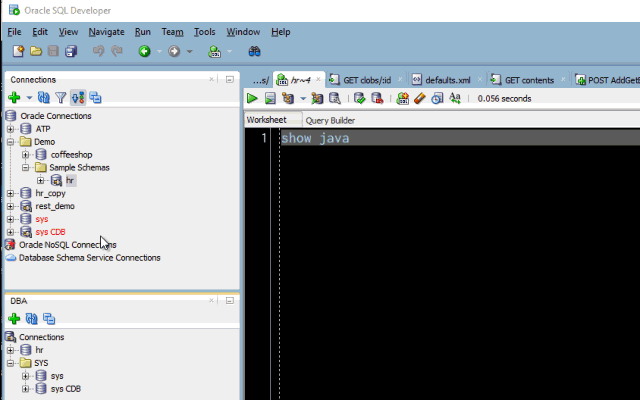
If you export your connections, you’ll see we’re storing them in JSON now vs XML.
And you can organize connections by connection type:
Or not!
Real Time SQL Monitoring
If you need to share a report with someone, use the Save As Report button.
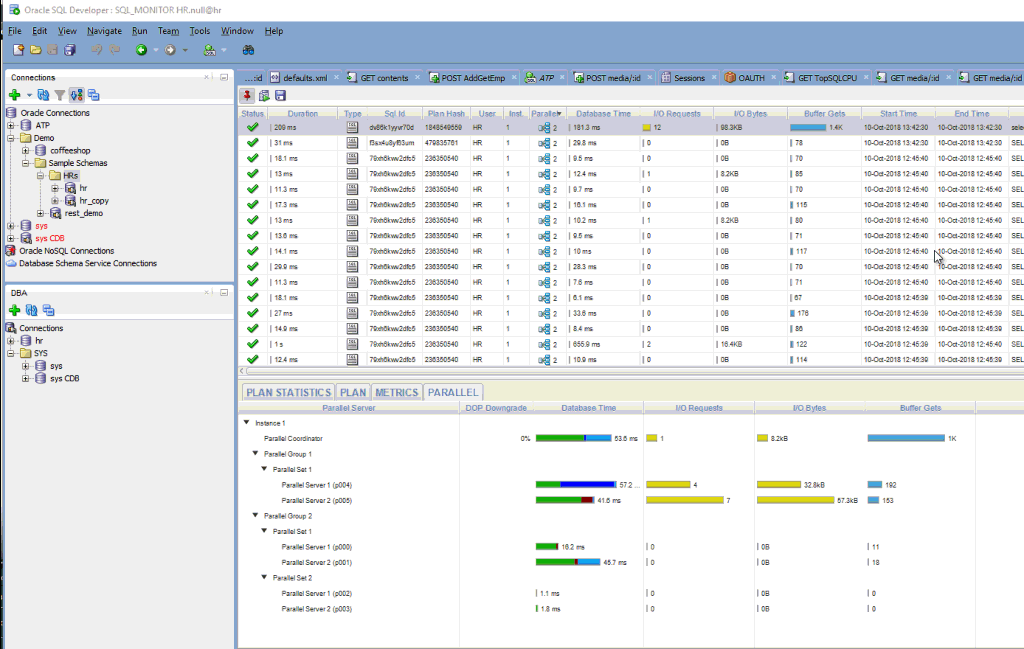
All HTML, no flash.
Etc
- Renamed Cloud PDB connection type to Cloud Wallet
- Data Pump Export (copy DMP to OSS and Data Pump Import to Cloud) better UI and workflow
- Cart Deploy to Autonomous (ATP & ADW) Cloud – move one or more database objects and local files to OSS and dbms_cloud import into Autonomous DB Services
- open url link in browser from the worksheet/code editor
- Custom syntax, pl/sql highlighting rules
- Refactoring enhancements:
- Combined extraction of procedure/variable/function under single action
- Re-implemented procedure extraction
- Fixed forum complaint of VARCHAR2(100) being too small
I’ll definitely for sure cover the Cart Deploy to Cloud and Data Pump features in subsequent posts.


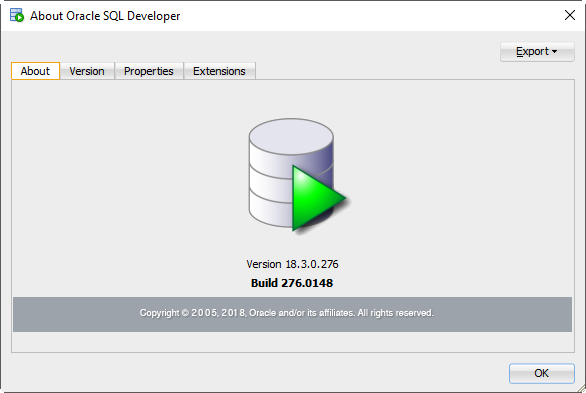
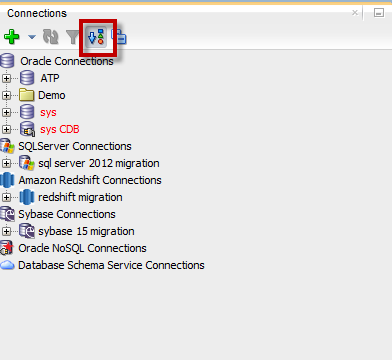
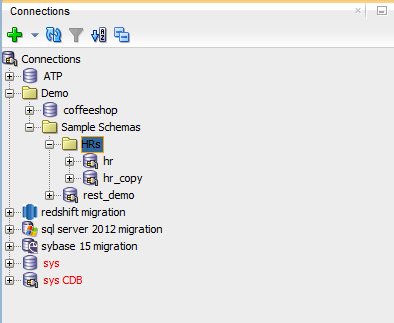
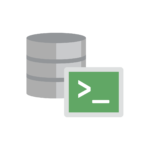
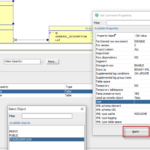
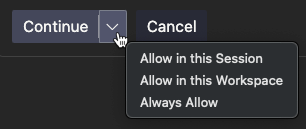


41 Comments
The nested folders are a nice feature but the 2nd level folders are not exported to the json file (top level folders are, they still have the NAV_FOLDER element in the json file).
Known issue (bug) – should be fixed for version 19.1
we can’t import connections.xml from old version i.e. 3.x or 4.x to 18.3 … there is a need to use 18.2.
Process followed : –
a) export connections.xml from older version i.e. V3.x
b) import connections.xml into 18.2
c) export connections_182.xml from 18.2
d) import connections_182.xml into 18.3
File is C:\Users\VG\AppData\Roaming\SQL Developer\system18.3.0.277.2354\o.jdeveloper.db.connection\connections.json
why do you mention the file? are you using the right-click – export connections in the GUI, or just copying the file over?
To Jeff,
No I just wanted to show the file location and file name.
Ok, I just tried this and see the same as you – it’s a bug, and will need to be fixed in 18.4
I don’t much about jason but .. file conversion from xml to jason convertor doesn’t work.
I am assuming oracle manipulates connections.xml file internally and converts into jason file. … need to debug further!
I yelled at the developer for you, and thanks for the heads up.
Hi Jeff,
No need … in agile world mistakes do happen.. I believe in sharing my experience with others so that precious time won’t be lost and time may be used productively.
Cheers
Vilas
Hi Jeff
What is the best way to report bugs? ‘Toggle Bookmarks’ hasn’t been working in the SQL Editor since version 17.4. I found this feature tremendously helpful when editing large SQL queries. Thanks
My Oracle Support is the official way
Hi Jeff,
the order of the folders and connexions in connexions panel has changed, how can i have folders in first position and the connexions below ?
It’s alpha, so put a number on front of your folder names
I imagine this might get reevaluated for 18.4
I tried this method but it did not work
you have to restart and it works
thank’s Jeff
next time just refresh the panel, no need to restart, but i think that’s a bug where it’s not updating automatically
“next time just refresh the panel, no need to restart”
it doesn’t work with the refresh, need to restart to see the modification
sorry, toggle the group by button on an off, and it’ll do it
it works !
thank’s
There is no 18.3 version for Linux download ( rpm package) 🙁
I tried using the formatter (CTRL+F7) on some PL/SQL and it changes “:=” into “: =” (notice the space in between) which is not valid. I downloaded SQL Developer 18.3 from OTN and tried it right out of the box. Try this PL/SQL:
CREATE OR REPLACE PACKAGE foo AS
PROCEDURE foobar;
end foo;
/
CREATE OR REPLACE PACKAGE BODY foo AS
g_expected_open_mode v$database.open_mode%TYPE := ‘READ WRITE’ ;
PROCEDURE foobar IS BEGIN NULL; END;
END foo;
/
I would agree that that’s bad, but I also just tried this, and it seems fine:
Can you reproduce the problem? Or do I need to look into my own installation?
I’m not able to reproduce – what I shared is your code, formatted with my SQLDev.
Can you reset your formatter preferences to the defaults?
If I reset the format settings, it works without problems. The funny thing is that I migrated from this version “sqldeveloper-18.2.0.183.1748-x64”. And there are no formatter errors in that version – I just double-checked. Somehow the settings got screwed up when migrating to “sqldeveloper-18.3.0.277.2354-x64”. Anyway, it works now… I am happy – and love the new version…
I had a similar problem in Version 18.3.0.277 Build 277.2354 that was fixed by reset of the formatter options. Mine was extra spaces when using a table alias.
— Before formatter options reset
SELECT
*
FROM
user_constraints u
WHERE
u . constraint_name = ‘xyz’ ;
— After formatter options reset
SELECT
*
FROM
user_constraints u
WHERE
u.constraint_name = ‘xyz’;
— See the u.constraint_name vs u . constraint_name
Thanks for the tip on the reset.
Thank you for the great product.
What are your plans to properly support high DPI screens on Windows? I have 200% display scaling and text in SQL Developer looks pixelated by default. There is a compatibility setting for each application to override scaling behaviour. When I chose “application”, text looks great. Unfortunately there’s a problem with text positioning. I’ve took screenshots of default scaling and with override, and recorded short video to show the positioning problem. Here’s the link https://yadi.sk/d/hIwgapOZIKKxSQ.
What version of Java are you running?
I’m fighting with internal systems to get myself a 4 or 5k monitor so I can see these issues for myself. There’s a thread or 2 on the forums that have viable workarounds though.
JDK 9.0.4
This is just one of the reasons for 18.3, we’ve went back to shipping JDK 8. You might want to try an 8 vs 9 Java Home.
I’ve tried SQL Developer 18.3 with JDK 8 included. It behaves the same as with JDK 9 in my scenario. Didn’t find anything useful on forums. The problem is not that SQL Developer is tiny on my screen. It does scale to 200% automatically, but it does so by doubling (or is it quadrupling) pixels.
help > about or show java – make sure the java 8 home is being loaded
Ah, yes. It was JDK 9 after all. Renamed product.conf so it would be recreated with proper JDK path. Loaded with Java 8. After setting compatibility to “scaling done by application”, SQL Developer started at 100% scaling. I’ve made font size larger to test cursor interaction with text. It worked well – without shifting position. Unfortunately font size is capped at 24 which is not enough, also all icons are tiny.
So I’ll be sticking with blocky text for now, awaiting proper scaling support in future releases.
Thank you for your time Jeff
Hello!
Why SQL Developer cannot update automatically? “Help – Check for Update” doesn’t work 🙁
Because Oracle Legal won’t let us setup an in-place updates feature. You have to go to OTN, click ‘agree’ to the download, and pull it down.
I find no Snippets Window in 18.3
They are there for me, Windows 10, Java 8.
If you don’t see them, try a restart or reset your desktop. Did you deactivate any Features?
i deactivate the Java 10 Client in System control, then snippets are there.
thanks jeff
nice work, love the new release cadence.
It looks like 18.3 has broken thick/oci connections or Radius authentication at the very least.
never try new software after a long day at the office, looks like it was a pebkac problem, never mind!
Ha! I feel you. Let us know if you find something wrong tomorrow.