How many Oracle databases do you work with on a regular basis? I’m guessing the answer for most of you lies between 1 and 500. This post is really geared for those of you who deal with more than just a handful (5) of database connections.
Filters are nice when you need to work with a subset of table data, or even a list of tables. So why wouldn’t they be just as useful for organizing your connections? Here’s my complete list of databases:
Now this isn’t an overly large connection list. But when I need to fire up an impromptu demo for a customer, it’s very nice to be able to drill down into JUST those ‘safe’ environments. This actually saves me a few seconds every time I need to connect to one of my databases. So while it’s a very simple feature, it’s one of those things that I recommend EVERYONE take advantage of as it will save them hours of time over the long haul.
This also helps me from making mistakes in ‘production’ environments!
How to Add a Connection Folder
Select a connection you want to organize. Mouse-right-click, and choose ‘Add to folder.’ You can throw it into a new container or an existing one. Lather, rinse, and repeat as necessary.
Special thanks to @dresendi for today’s topic! He asked how to do this and I realized I hadn’t blogged the topic yet 🙂
New for version 18.3 – Nested Folder Support!
You can now have folders for the DBA panel, and you can have NESTED folders in either the connections or DBA panels. More info here.
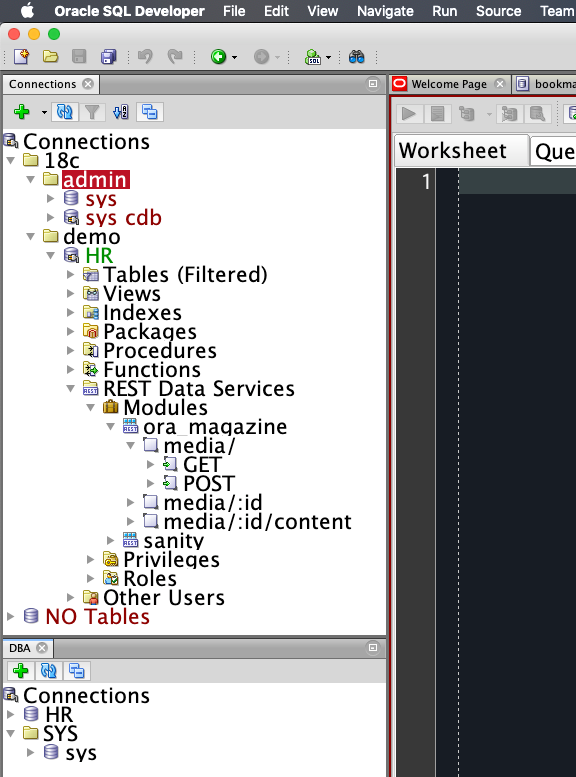



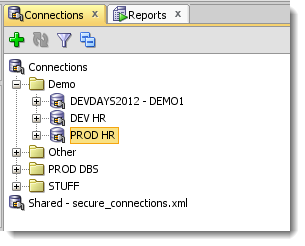
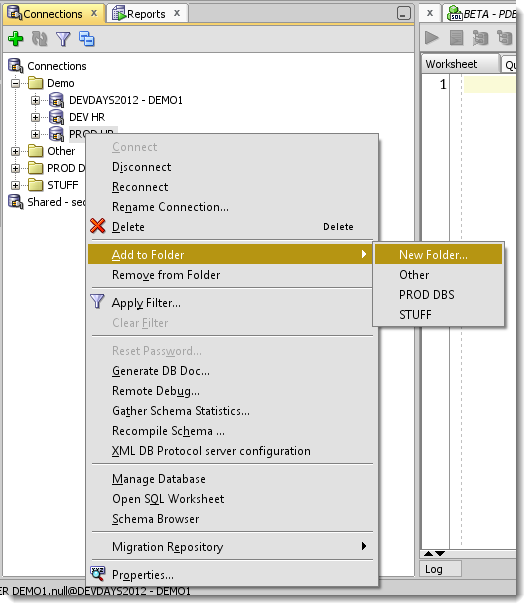

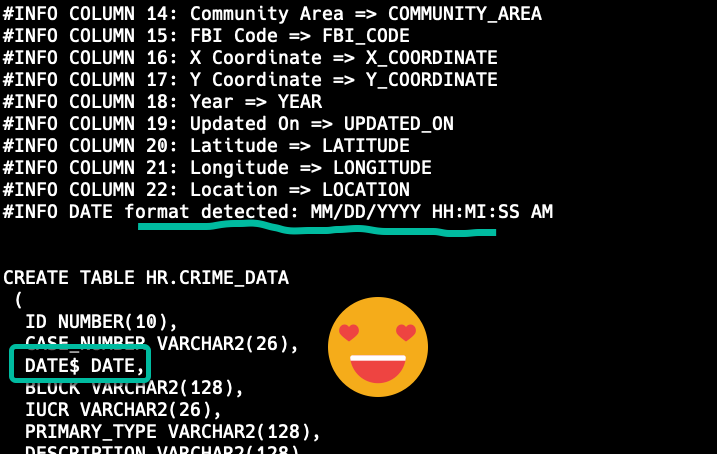
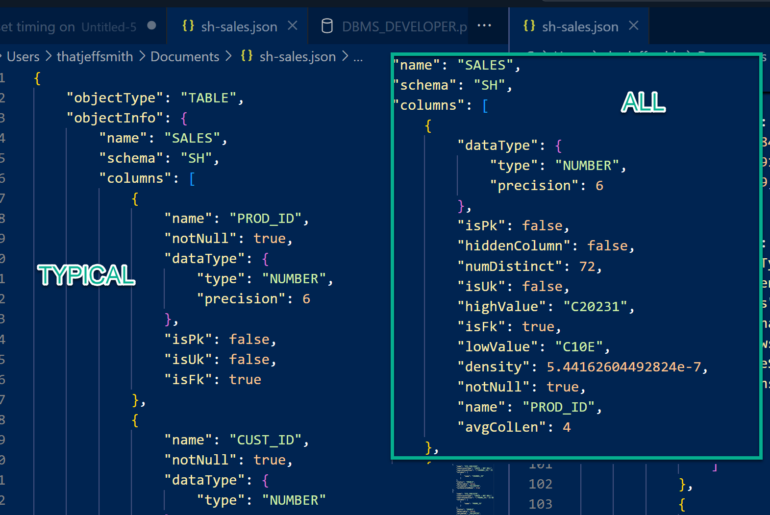
48 Comments
No matter what i try, i cannot create any more folders. Is there a limit on the number of folders?
I have some but would like more. I am on version 21.2.
I know of no limits. How many do you happen to have?
Thanks Very very very ~ much!
How Stupid of Oracle not to give a direct “Create Folder” option and you need to create it this way!
I’m Oracle. And yes I am probably stupid. Thanks for the feedback, I guess.
I used folders for organizing my connections since several versions. But every new version the folders structure is gone. Only the conections are imported when choosing “Import settigs from earlier version”.
Is there any way to transfer the folder structure to a new SQl Developer version?
There was a bug with that, should be fixed in 19.1
But running a new version on the same machine should automatically bring over your connections anyway, no need to import
Thank you for the quick reply. Even installing a new version (I just updated from 17.2 to 19.1) on the same machine kept only the connections not the folders. But with exporting connections from the version 17.2 and importing them in the Version 19.1, folders are back again :-).
Nice feature,
We have a lot of databases here, different applications each having many DEV, QA and one PROD databases.
It would be nice to be able to create nested folders.
Then you’re in luck! That’s in the product as of version 18.3. I updated the post to show that, just scroll to the bottom.
Hi, After DB connection copied from Sql Dev 17.2.0188 to 18.3.0.277, all my folders got removed only connections were copied , please let me if there is way if my folder can also get copied to target new Sql Dev
lifesaver
Very useful method to organize connections, Thanks for the helpful tip
Hi,
Consider I have created 2 folders each folder has 4 connections.
Can I export this details into xml that should include the folder structure as well and import the xml into other sql developer.
Note : I need the folder structure which I created to be migrated when I import the xml in other sqldeveloper
Thank you for the tip. But I have an issue with sql Developer 4.1.0.19
Is there a way to save the folders that I created? Because I lose the folder structure everytime the sql developer is restarted.
Something is wrong with your install.
Go get version 4.1.5, and don’t copy over your existing settings.
This is very useful to organize
Hi Jeff ,
was wondering if there is a way to export connections from for instance the sql developer 4.1 and import it to an older version.
My problem is that the version 4.1 has some issues with listing, describing some objects when connecting to Oracle 9i.
Thanks in advance.
Ricardo
If you make a thick driver connection using an 11.2.0.3/4 client, that 11gR2 driver should play nicer with Oracle Database 9i.
What exact issues are you having with 9i and 4.1? We don’t support 9i anymore, but maybe there’s an easy fix.
We changed the connection/password scheme in 4.1, so I don’t think you can export 4.1 and import that to v4 or v3.2 for example.
You could look at the connections.xml file itself and and try to move it over to an older version – it might be worth it if you have dozens/hundreds of connections for a dozen.
I have lots of folders (about 50) and I’m pretty clumsy, and sometimes I manage to accidentally drag and drop a connection so that it now resides in the wrong folder – and I don’t know which one. Apart from opening each folder in turn and taking a peak, is there any way I can find out where it went?
*peek
You can take a look in %APPDATA%\SQL Developer\system4.1.3.20.78\o.sqldeveloper.12.2.0.20.78 (the exact version numbers may depend on your version of SQL Developer). product-preferences.xml contains a section that contains a list of connection folders and their contents.
The section I meant has tag ‘hash n=”DatabaseFoldersCache”.’
Thanks!
Good tips, answered well.
I’d like to see a way to add a connection to the desired folder when creating a connection via the “sdcli migration -actions=mkconn” command, creating new folders if they don’t already exist. As an experiment, I tried putting a slash in the connection name when creating a new connection with this command, where the text before the slash was the name of an existing folder, but it just ended up creating a connection with a slash in the name.
As the other posted had suggested, being able to specify the desired folder when creating a new connection via the UI would also be very helpful. But being able to do this via the command line interface would be awesome, as this would finally make it feasible to automate keeping SQL Developer connections up to date via an external source, with the added benefit of organizing all newly created connections in folders.
Great thing.
I would really like it, if the folder gets a “connected”-sign too, if there is an activ connection in the folders connections.
So you could easily see active connections even if the folder isn’t expanded.
Hello!
Great feature. I was aware of it but then I somehow forget where and how to.
I wanted to add my folders back but I have no option in context menu.
Is it possible these folders are dependent on one of the installed (switched on/off) features in the Manage features and updates window?
Thank you.
Hello again!
I guess I can answer my question by myself now – enabling the “File navigator” feature got back all my previous folders… 🙂
Regards.
Thanks!
de nada
thank you, that was very helpfull
Osm , thanks
thanks for this tip !
Can’t believe I went so long before using this.
anyway we can have nested folders?
thanks
That’s always the follow-up question, and unfortunately the answer today is ‘No.’
Are there plans to implement nested folders? Your example looks nice when you’ve got about 20 connections, but when you’ve got about 200 of them even a single level of nested folders would be a lot more useful.
I would like to see that, so you have at least one person on your side.
Put my vote in for nested folders, too! As a consultant, I have multiple companies, and then multiple environments (dev, qa, uat, prod), and sometimes multiple product lines – with multiple connections in each one. Nested folders would definitely help a lot!
(And thanks for the folder tip. I had found that previously but somehow lost it, and was doing a google search and came across this article. I’m glad to have found this blog!)
Same here. It would be a Blessing to be able to nest folders. As I am working with system with more than 5 users per Oracle instance, and more than one instance a server.
This was a huge help! I looked everywhere for this option. Is there any way to reorder the folders or reorder the connections within a folder.
Not today George but we’re doing some tree enhancements that should allow for this. I’ll see what I can do 🙂
Thanks for this tip.
Is there a way do mark (by coloring [like TOAD] or putting a box around the frame [like DbVisualizer]) a certain database connection?
I have often more than one database connected (i.e. devel-db, test-db and prod-db). I want to be warned when interfere with the production database. Otherwise I have to look twice before clicking around.
Markus
Markus – this is an extremely frequently (my English teacher is grimacing as I write this) requested feature.
Ask me again soon 🙂
Great tip, thanks!
Thanks, Jeff.
A nice improvement would be to put New Connection on the folder right click menu. As it is I create a new connection then immediately move it to the desired folder.
I like that Keith!
Awesome tip! Thank you and dresendi so much for this. It is definitely going to make my life easier.