One of the cooler features SQL Developer offers is the ‘split document.’ If you don’t know what I’m talking about, please take 90 seconds and read this short post first.
Ok, well that worked well for pretty much every type of editor in SQL Developer save one – the SQL Worksheet.
Let’s say you wanted more ‘type and read’ space for your script or statement, but you also didn’t want to lose your results grid or explain plan. Well now in version 4.0, you can split your worksheet too!
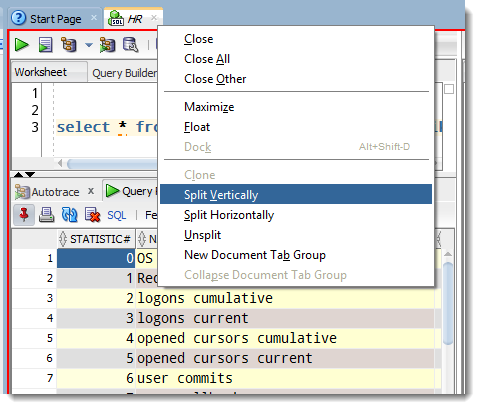
Once it’s split, you’ll either have a left-right or top-bottom clone of the editor portion of the worksheet to work on your code. In the ‘guts’ of the application, that editor space is tied to the same buffer or file. What you type in one, shows in the other. What you save in one, is saved to the other – it’s just an identical view of the same text.
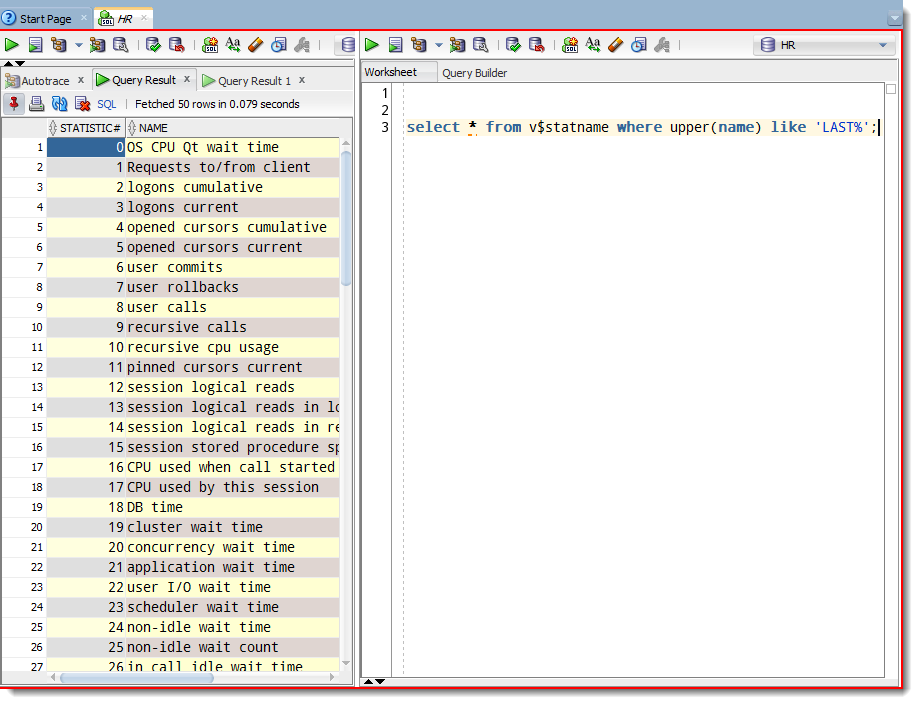
What’s NOT ‘cloned’ is the output panels below, e.g. query results, explain plans, auto trace output, etc.
There’s a lot of different use cases for this feature, and I’m going to let your imagination figure that out for yourself. Besides, I spoon-feed y’all too much as it is!
Here’s a quick demo for you to see for yourself in case you haven’t downloaded version 4 yet.
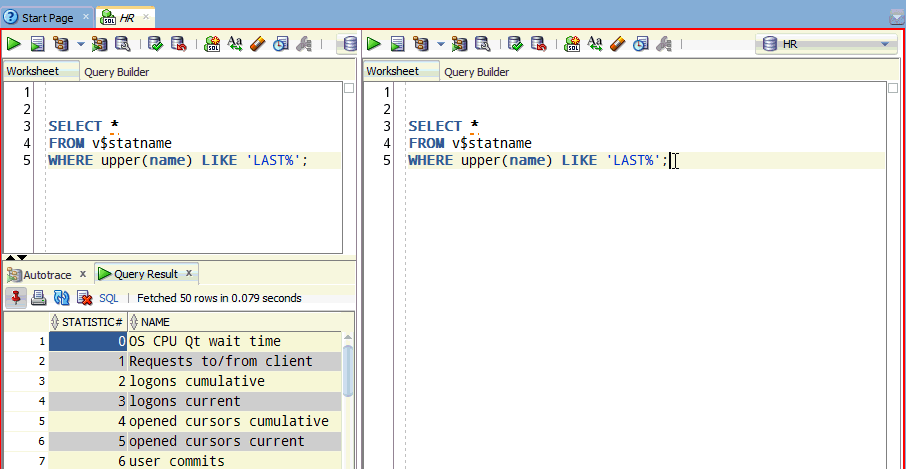





6 Comments
Hello Jeff,
Is there any way to split a worksheet vertically so that two new windows would work as one logic unit? In other words I would like to have two windows next to each other, one would have a SQL statement, the other one – explain plan results, and when I click F9 button in the SQL code window the other window gets updated. Now when I use F9 button explain plan results are generated inside the same window.
Thank you Jeff.
Thanks Jeff,
I used the 3.x ‘split document’ a lot. And now it gets better at the 4.0 worksheet level, inspiring the imagination of many use cases. Looking forward to your next 4.0 post. Tomorrow?
Kind regards,
Thom
I hope you can you wait till Monday!
Ah well, can do, I suppose
Ok, since you can’t wait, another cool 4.0 feature: on an editor, right-click, clone. Try this for a table. You can now have two table editors on the same table – browse data while you work on constraints for example.
Don’t get me wrong, I CAN wait. Though I like you posting this one now, assuming I could not. Thx.