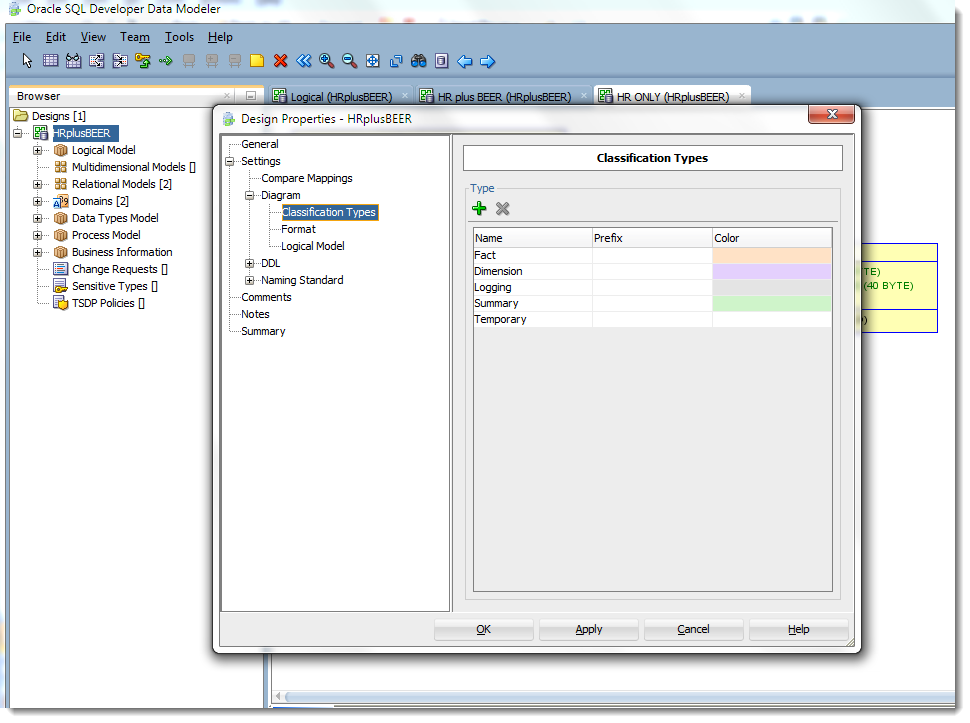I recently talked about how you could tell the modeler to use custom classification types for your tables. But, I forgot to tell you where you could find these settings in version 4!
Surprise – we moved them.
Sometimes I think developers change stuff because they’re bored or maybe even because they don’t realize even the smallest change can create lots of angst for the end users.
However, in this case the changes were deliberate and for good reason.
Now that your classification types, model object and relationship colors and line sizes are stored within the design, you’re no longer bound to the application preferences and settings. So instead of saying that tables are ALWAYS yellow in the diagram, I can say that in THIS model they are green – and not affect models in my other designs.
This also ensures that when you share your designs, that they look the same as they did when they left your computer.
So without further ado – gosh I hate that phrase – here’s how to set these properties for your designs.
Right Click on the Design in the Browser
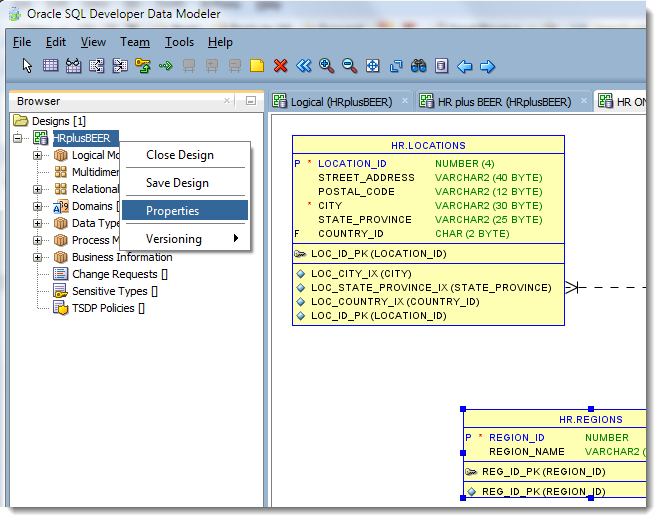
And have fun!