Today’s Question:
Are the Tree View fonts configurable? (E.g., Connections). I am using a high-resolution display (1920×1200) and they appear quite small.
And the answer:
Yes!
Oh, but you probably wanted the how as well…OK.
Here’s what the tree UI looks like out of the box on Windows 7, locale US English, with 1600×900 screen resolution and not using any of Windows Accessibility options…
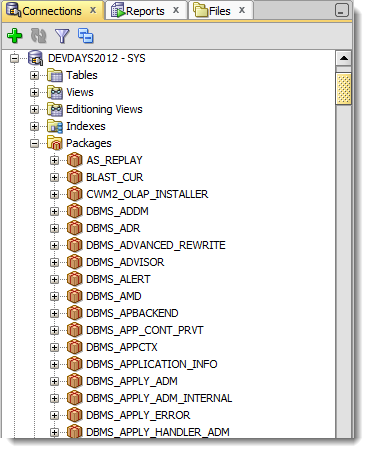
And here’s a look at what it looks like when I bump the font size up to 14 on a normal display in Windows:
And here’s how it looks on a 4k Mac Screen with it set to 21
And here’s where to set that property
In Windows, you want to to go to the Application Data, Roaming Users directory that stores the settings files for SQL Developer. On my machine that’s here:
C:\Users\jdsmith\AppData\Roaming\SQL Developer\system4.1.0.13.75\o.sqldeveloper.12.2.0.13.75
Note: my version string at the end might be a different than yours depending on your version of SQL Developer.
You want to open ide.properties. You’ll notice it is VERY well documented. There’s a section that speaks to Windows in particular. To change the default size for all look and feels, add this line, the uncommented one:
# To modify the font size for a particular locale under all # look-and-feels, set the Ide.FontSize.<languageID> property. For # example: Ide.FontSize.en=14
If you think 14 looks huge, one of my co-workers has his set to 21!
This doesn’t control the font size for text in the editors and the data grids
We have a preference in the UI for that.


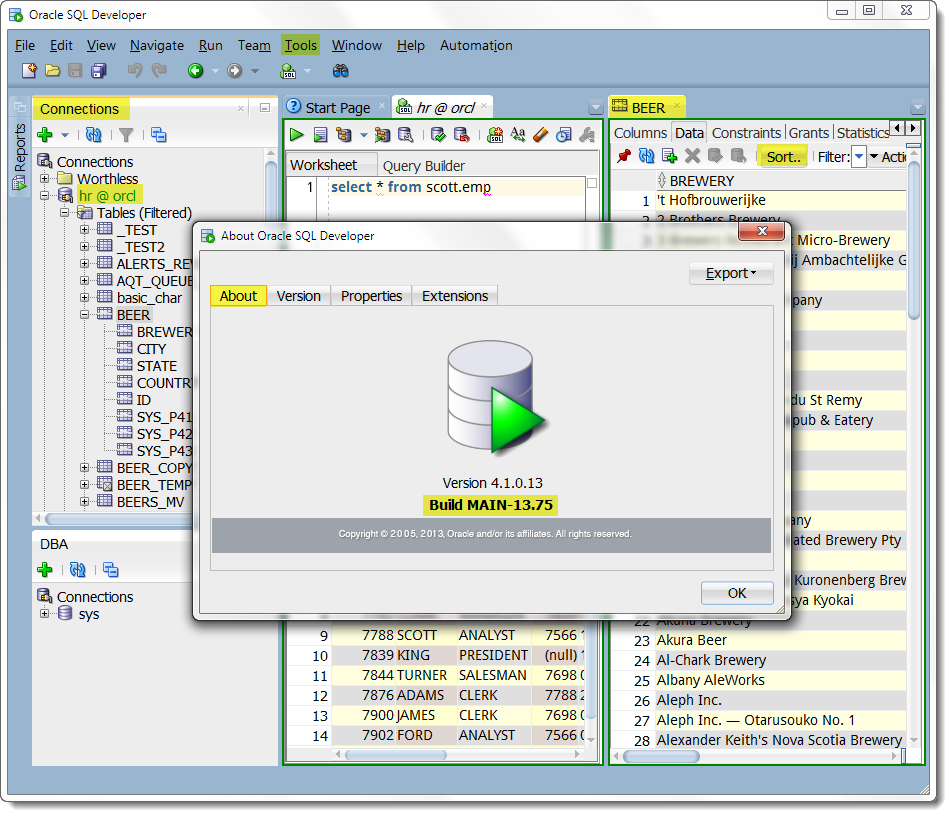
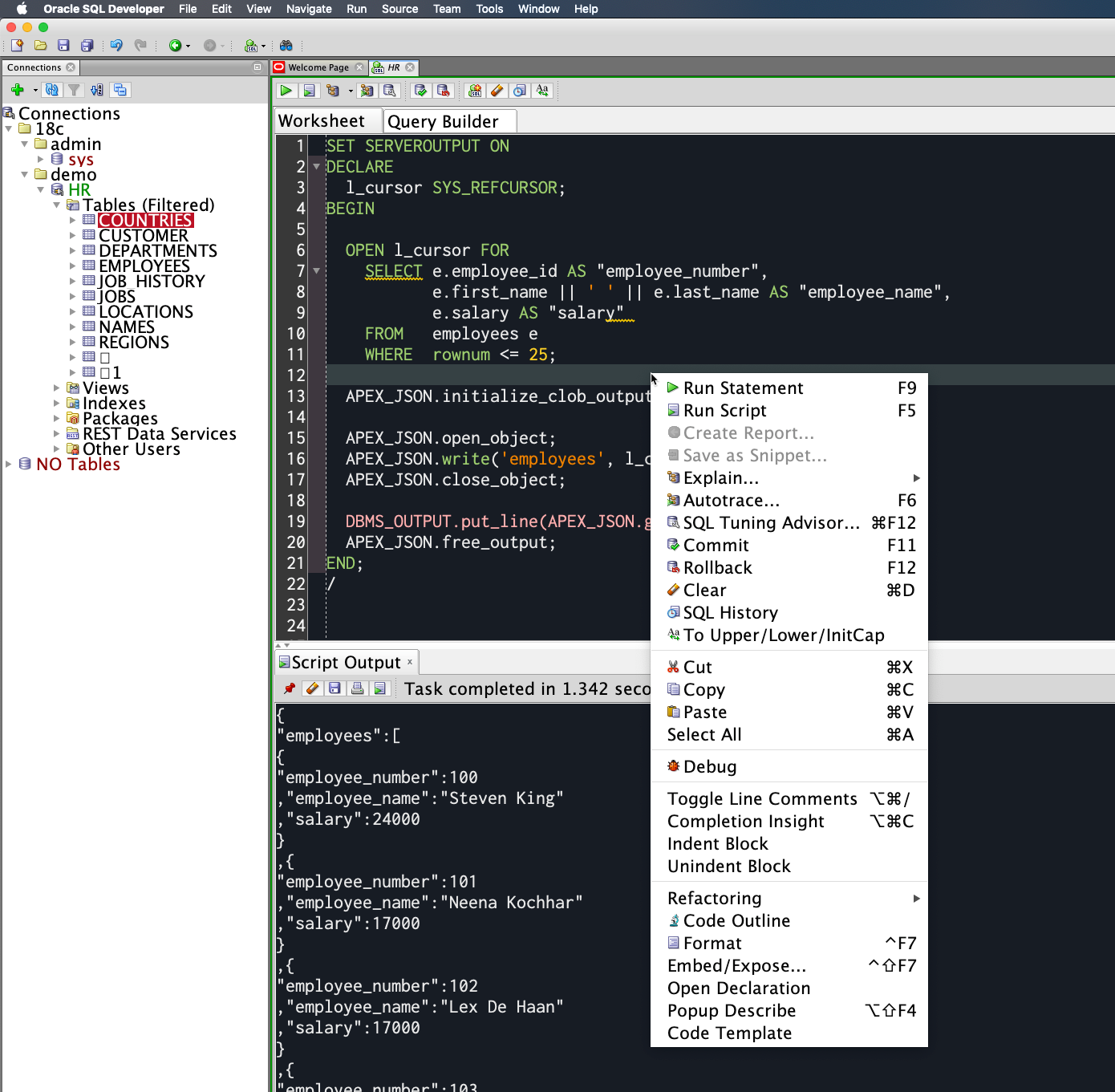
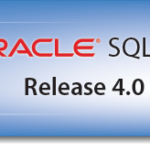
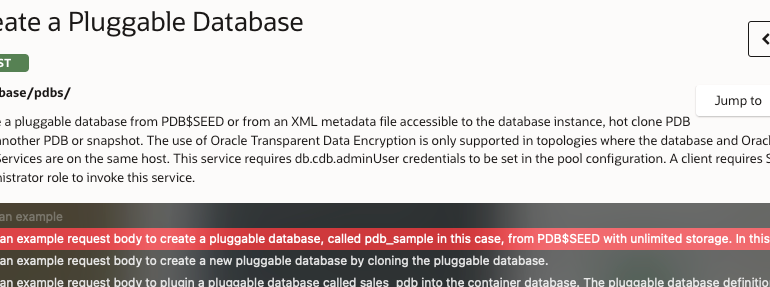
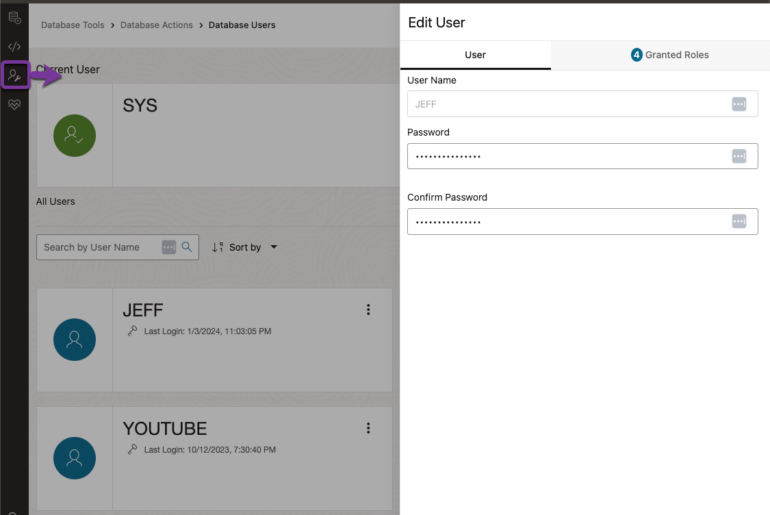
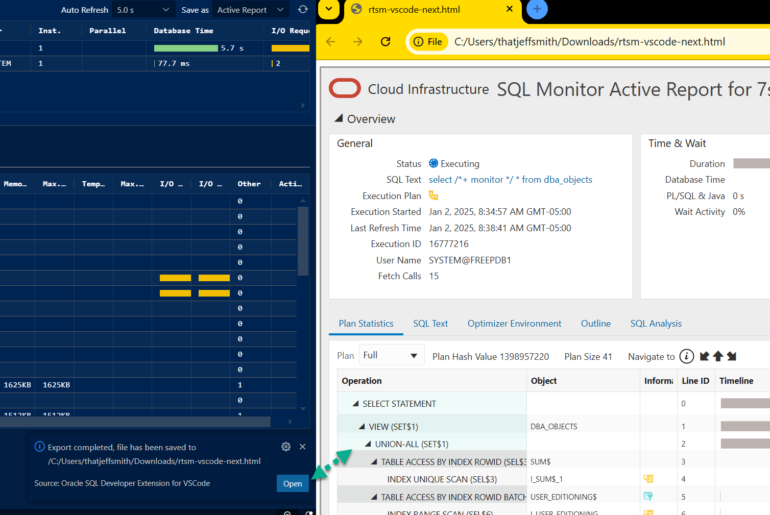
89 Comments
Thank you very much! it worked!
It worked. Thank you.
I tried this on 21.2.1.204.1703. At first it didn’t appear to work. When I closed and opened SD a second time – the larger font was everywhere! Thank you! 🙂
Tina, you must modify the config file when SQL Developer is closed, otherwise the file will be overwritten when the application exits.
This does not work for 21. I have 20 with good fonts and 21 with bad fonts – not possible to change. Horrible. Lost ONE HOUR with this stupid font BS – I can not believe it. Total disaster. WHY does this still happen in 2021?
If you set the ide.font in 20.4, you’ll have to set it again when you start a new version. The ‘import from previous version’ process doesn’t grab those settings from the conf files.
Also, you can just tell windows to disable UI Scaling for the SQLDev app, right click on the shortcut/icon and go to advanced/accessibility options. That’s probably a better route than forcing the IDE font higher.
Also, i’m not sure why it’s necessary. I have WIN10, Java 16, SQLDev 21.2, on a 4k monitor that’s bigger than the titantic, and I’ve never had to adjust anything, it just works for me.
BTW it does not work. In 2021 still broken fonts in Java World – Why such pain? Horrible!
Hello,
I found the right file to ask for bigger font size. When I relaunch Oracle I see the bigger font size but it goes back very fast to the old 11 one… When I check again the specific file I see that my updates were reseted… is ther another trick to keep it like I saved it?
thanks,
In Version 20.2.0.175 there is an easier way to change the fontsize, but there is something weird with it:
Open a package body. (I guess it works from a procedure or function as well, but it definitely does *not* work from an SQL Worksheet)
Now, while holding the CTRL-button (Command on Mac?), use the scrollwheel on your mouse (For Mac: well…): The font increases/decreases . Yay!
Go back to an SQL Worksheet, and it will use the same fontsize you just set, but weirdly you can’t us CTRL+scroll directly in a SQL Worksheet…
Probably b/c the SQL Worksheet is a … beautiful Frankenstein baby, born of a Code Editor, that JDev gives us in the FCP. So it’s LIKE a code editor, but not really.
Thanks a lot !
You’re very welcome!