Today’s Question:
Are the Tree View fonts configurable? (E.g., Connections). I am using a high-resolution display (1920×1200) and they appear quite small.
And the answer:
Yes!
Oh, but you probably wanted the how as well…OK.
Here’s what the tree UI looks like out of the box on Windows 7, locale US English, with 1600×900 screen resolution and not using any of Windows Accessibility options…
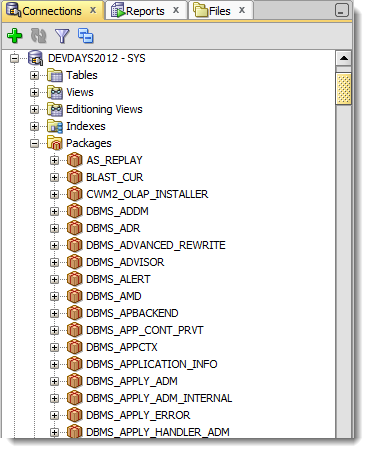
And here’s a look at what it looks like when I bump the font size up to 14 on a normal display in Windows:
And here’s how it looks on a 4k Mac Screen with it set to 21
And here’s where to set that property
In Windows, you want to to go to the Application Data, Roaming Users directory that stores the settings files for SQL Developer. On my machine that’s here:
C:\Users\jdsmith\AppData\Roaming\SQL Developer\system4.1.0.13.75\o.sqldeveloper.12.2.0.13.75
Note: my version string at the end might be a different than yours depending on your version of SQL Developer.
You want to open ide.properties. You’ll notice it is VERY well documented. There’s a section that speaks to Windows in particular. To change the default size for all look and feels, add this line, the uncommented one:
# To modify the font size for a particular locale under all # look-and-feels, set the Ide.FontSize.<languageID> property. For # example: Ide.FontSize.en=14
If you think 14 looks huge, one of my co-workers has his set to 21!
This doesn’t control the font size for text in the editors and the data grids
We have a preference in the UI for that.


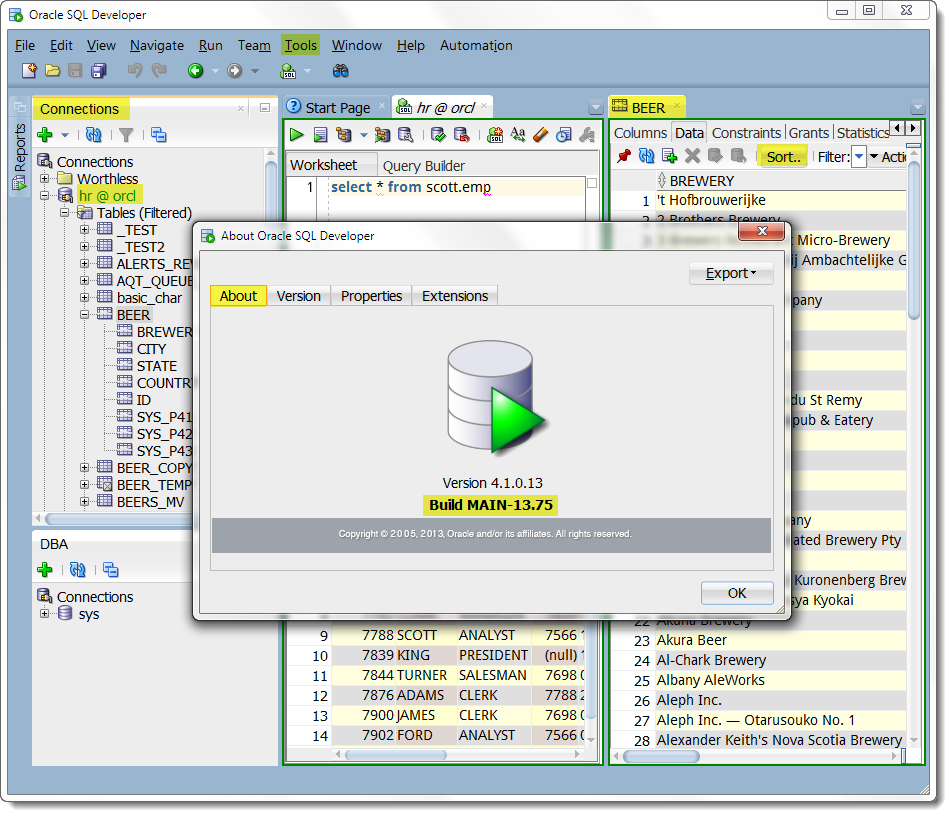
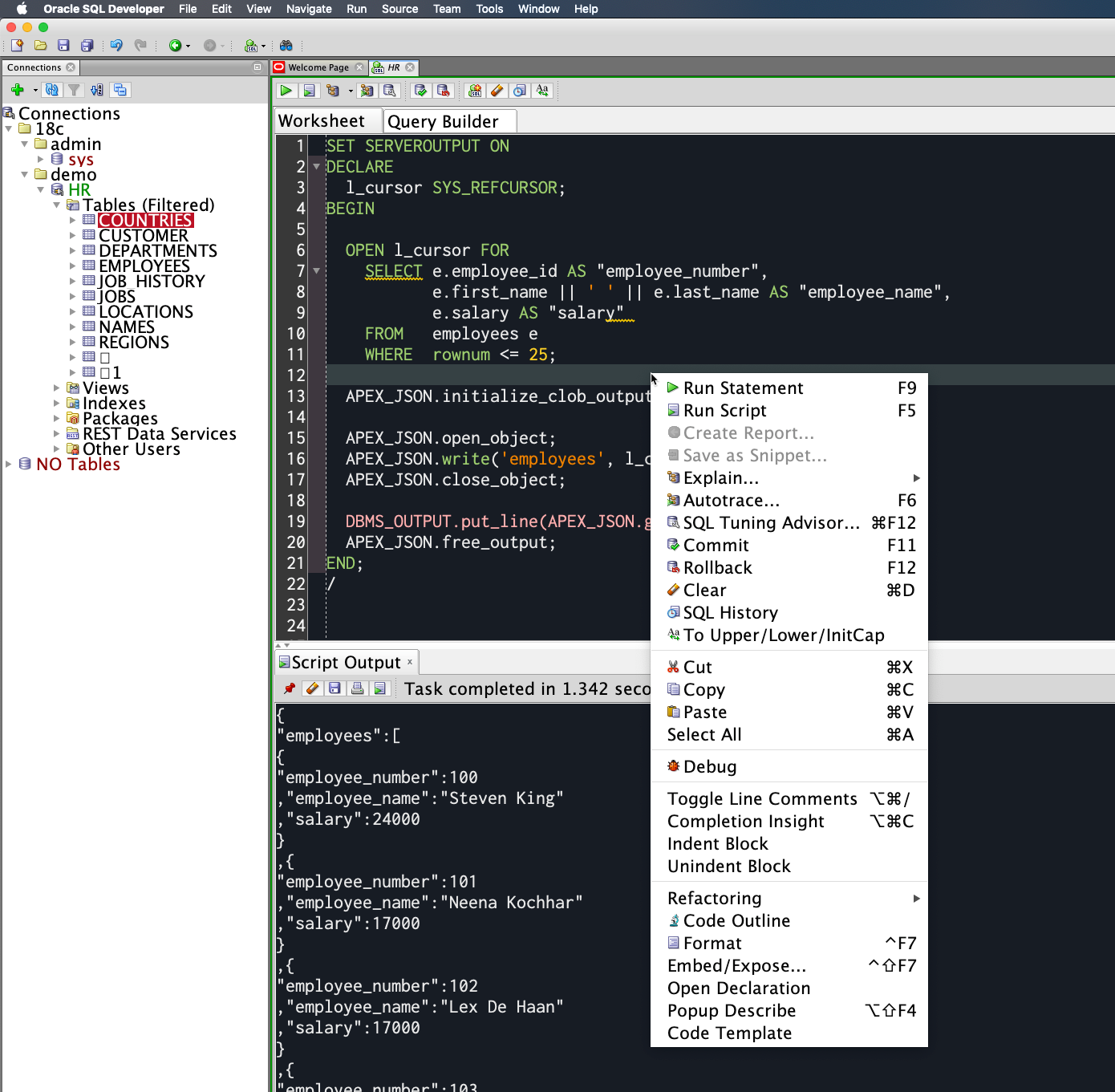
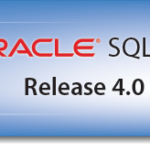
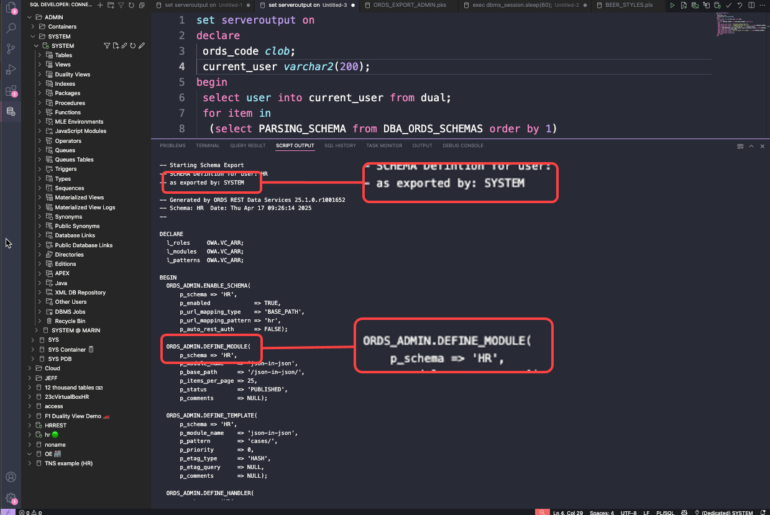


89 Comments
It worked!
Actually, the space between the lines is the same, so it is unreadable as lines overlap. But it still worked. Thanks.
Get shortcut of sqldeveloper at your desktop
Ensure that you have admin rights in your PC
Right Click on sqldeveloper icon and select Properties.
Go to the Compatibility tab:
Check the option of Override high DPI scaling behavior
Select “System” in drop down below
Apply
Re-Launch the application
Thanks a lot, Ajay Sharma. Your tip worked perfectly!
Thanks, this helped me too. Better than to edit configuration files with each new version. Interesting, this was not needed in SQL Developer v17.3.
Thanks for the tip. It worked for me.
In 19.1 it looks like the ide.properties file has moved:
\AppData\Roaming\SQL Developer\system19.1.0.094.2042\o.sqldeveloper
Hey Jeff. You made my day.
Thanks a lot!
Windows 10 font scaling, especially for devices with high DPI truly messes up with JAVA based applications. Let us accept that SQL Developer is one of the greatly affected application as the total stack is based on JAVA. Unless it is all about FONT sizes, the best solution applicable here is what Vishnu Prasad has suggested.
have fixed it following the steps given below:
Get shortcut of sqldeveloper at your desktop
Ensure that you have admin rights in your PC
Right Click on sqldeveloper icon and select Properties.
Go to the Compatibility tab:
Check the option of Override high DPI scaling behavior
Select “System” in drop down below
Apply
Re-Launch the application
It worked….
Thank You
your the best !!!! that’s the only thing that worked for me ,it was hell for me, if i had to work ,i had to change the resolution every time
Thanks a lot
I was facing this issue since so long. But, actually it worked thanks a lot.
well, this worked: Go to Tools > Preferences > Code editor > Fonts
BUT the rest of the ……. display is still in very very small fonts – and it was OK this morning!
Does anybody have a fix/solution which doesn’t require a degree in rocket science? This can’t be that complicated, but evidently some ……. programmer thought it “fun”…
you can increase the UI font in two different ways – you can follow along with what i said in this post – and yes this tool was built for developers by developers and of course that doesn’t always go well with folks that aren’t developers but we’ll get you there – OR you can ask the OS to upscale the apps on your machine for you using the accessibility features that OS X or Windows provides
Select Tools | Preferences | Code Editor | Fonts and set the font size.
**Problem: Font size changes on startup**
**Solution: Disable Welcome Page**
I had a problem after upgrading to 18.1 in windows on my high DPI screen where the application fonts where bigger for a second then they’d snap back to a really small font. No matter how I set “Ide.FontSize.*” it would always go back. It made me wonder if there was a problem with one of the tabs, so I start closing each one by one and found that by disabling the “Welcome Page” the application would keep my Ide.FontSize setting as expected! Hope this helps.
It’s an issue with JavaFx, looking for a better fix but glad you figured something out.
Great tip, solved all the scaling issues on my MS surface right away, all other solutions did not work 100% but disabling the startup fixed them all 🙂
Thanks! You’ve saved my eyesight!
Very happy to have been of assistance to you Jan – let us know how else we can help!
I found the fix for this on my Windows 10 machine. If you right-click on the SQLDEVELOPER.EXE, click on the tab, then check the and then choose from the dropdown list.
Geez. The web site replaced some of my text with blanks. Here goes again:
I found the fix for this on my Windows 10 machine. If you right-click on the SQLDEVELOPER.EXE, click on the “Compatibility” tab, then check the “Override high DPI scaling behavior performed by ” and then choose “system” from the dropdown list.
THANK YOU
Thank you so much it worked
Fantastic!!!
worked for me, too!
How to disable the startup
Uncheck the show at startup box on the page.
What is the workaround in linux ? Centos 7, there is no check box for the Start page,
This solve the problem!
hint: to disable welcome page, go to the bottom left corner and uncheck the checkbox
Thanks very much. Once I found the check box – bottom left – problem solved!
This is a frustrating one Jeff. Your team should find a way to fix it, took me a while wading through other much more complex answers to find David’s post and this satisfactory work-around.
Not much we can do, it’s between the OS and Java..
Thanks for the tip – this was what I was looking for. Just uncommented and set my own value. You saved me 😀
Ide.FontSize.en=16
Excellent 🙂
Great tip!
I notice with version 17.2.0.188 on windows 10 changing the FontSize=x worked until I open the instance viewer, then it shrinks the whole UI back down. I did find that by expanding the window then using zoom to fit on the instance viewer UI it is a work around, but the fonts aren’t as clear. It is still usable however.
yeah that property doesn’t apply to the fx viewers (java FX is the tech behind that screen). They apparently don’t ‘like’ high resolution screens in java 8. Supposedly fixed in java 9 on macs, but i haven’t seen folks have luck with it on windows 10 though.
Using 17.2 on my Linux box, setting font size in ide.properties simply does not work, regardless what i try. Ide.FontSize, Ide.FontSize.en, Ide.Fontsize.Metal.en (of course using Metal LAF then), Ide.Fontsize.Oracle.en (of course using Oracle LAF then)…
Its just annoying that one need a magnifying glass to navigate through the UI of an daily work tool…
And yes, SQL users are getting that old that they need bigger letters! That JeffSmith should accept this!
I know it works on Windows…have you tried setting the look and feel to Metal and then try adjusting the UI font settings for the OS?
I set the LAF to Metal, its my default LAF. But i verified it using the “Oracle” LAF as well. Another LAF is not available in SQLDev.
And yes, i set the font size to 14 on the Linux desktop and almost every other app is changed instantly when i play with the font sizes. Eclipse is the second exception i know besides SQLDev, but it has many different settings to adjust all kind of font related settings to meet whatever one prefer.
In my current tool chain SQLDev is the only tool for which i am not able to adjust the font size (yed too, but i use this only a few times a year).
yeah, apart from that param in the conf file, there’s no way to control the UI font size
if it would work, it would be sufficient.
Any entry on the road map to change this via the GUI?
You could log a bug with My Oracle Support, then we could get an official ticket setup to reproduce your issue and help to get it resolved.
It’s not on the roadmap today, esp since many OS’s offer the ability to ‘zoom’ the apps for folks with sight issues. Windows 10 magnifier for example.
I’m running PL/SQL Developer 10, and when I switched to my new Surface Book (3000×2000), everything got so small I couldn’t read it. I couldn’t even see well enough (with my aging eyes) to navigate the preferences menus to properly set the font sizes, so I asked another developer to see if she could figure it out. She started clicking away and changing things trying to fix it, and all she did was manage to increase the menu text to supersize, so now all of the dialog boxes are so jacked up I can’t even read what they are supposed to be, nor am I able to click on many of the options because the font size grew, but not the spacing causing everything to overlap so much it’s unusable.
Is there any way to simply “reset everything back to factory defaults”? It would be small again, but at least I could use it again and figure out how to fix my display issue properly.
The best advice I can offer you is to start using Oracle SQL Developer instead.
I was afraid of that…. 🙁
But it’s what the company gave me to use… Just hoping you might have some insight.
Thanks anyway!
SQL Developer is free, you can self-‘install’ it. Just download, unzip, and you’re good to go.
Is there a way to change the default font when right clicking a table and going to the format option? I want the font in all of my tables to be set to size fourteen, so instead of having to change the font from ten to fourteen in one hundred times, having it set to a default of fourteen would be very helpful.
the UI font is set in the preferences file that I mention in this post – it’s set for the entire application, not table specific. Are you perhaps asking about the data modeler and the diagrams?
Correct, I want to change the default font of the diagrams. The default is set to 10 for all symbols (Title, Column, Key, Comments, etc.) I would like to change the default to fourteen if that’s possible.
set the default in the design preferences, right-click on the design in the tree, preferences
and then do this
Sorry I got caught up doing other things. That did work, thank you.
Thanks for this.
On my Linux system, the ide.properties file was under ~/.sqldeveloper/system4.1.3.20.78/o.sqldeveloper.12.2.0.20.78
Thank you! Couldn’t find it via “find”.
Hi,
How do you change the font in the data grid, the editor is easy enough (Code Editor > Fonts) but how does we change the data grid?
Thanks
the font setting for the editor also applies to the data grid
Try this:
COMMAND
vi /opt/sqldeveloper/sqldeveloper/bin/sqldeveloper.conf
ADD THIS LINES
AddVMOption -Dswing.plaf.metal.controlFont=Verdana-bold-18
AddVMOption -Dswing.plaf.metal.userFont=Verdana-20
AddVMOption -Dswing.plaf.metal.systemFont=Verdana-18
AddVMOption -Dswing.plaf.metal.smallFont=Verdana-16
Now, relaunch the application.
This should change the environment globally.
Thanks this did it!
Anybody know what the default fonts/size values are for these four?
Anonimo,
unfortunately this approach did not work for me. Although i can see the properties after starting SQL Developer in Info / Properties dialog.
Never mind about the previous question I got it to work.
Thanks for posting the solutions.
We’re getting rid of our toad license and I wanted the font bigger in the IDE.
Mike
Hi Mike,
I have the same problem. How did you make it work? Thanks!
Jason
I changed the ide.properties but it didn’t change the font in the ide. Do I need to reboot something?
# To modify the font size for a particular locale under all
# look-and-feels, set the Ide.FontSize. property. For
# example:
Ide.FontSize.en=21
# Ide.FontSize.fr=11
# Ide.FontSize.ja=12
#
# To modify the font size for a particular look-and-feel in a
# particular locale, set the Ide.FontSize..
# property. For example:
#Ide.FontSize.Metal.en=14
#
# The default Ide.FontSize for Mac OS X.
#Ide.FontSize.Aqua=10
Go to Tools > Preferences > Code editor > Fonts
for the data grids and editors, yes…
Hi Jeff
I have a new display with a high resolution. Is it planned to take care about such resolutions like 2880×1620?
Because when I set the UI font to 24 according your post to make the menus readable, the maximum font size of the editor’s font is 24 too, but that is to small. Also the menus like (New Connection) etc. are not scaled.
Regards, Martin
We have devs coding at 3840 x 2160 resolutions, and are able to work OK with SQL Dev…I think it’s a bit subjective, but to be honest, this is low level framework stuff that the JDeveloper team would have to address. We could bug the item on the 24 font size/scaling issue?
FYI, on Mac OS X, that file is under ~/.sqldeveloper and the default setting for 4.0.2 is Ide.FontSize.Aqua = 10
Unfortunately, in 4.0.2 it doesn’t look like the Aqua theme is being used, so changing the number value doesn’t work.
If you use Jeff’s advice and set Ide.FontSize.en (for “english”) it works.
Another small warning – if you change font size like that, certain dialog elements might appear as “missing” until you resize the window – for example, the “OK” button in “Synchronize spec and body”.
Yeah, I’d put this in the ‘hack’ category – so use with caution, and appropriately.
It’d still be nice if dialogs resized automatically based on font size, though. (very subtle feature request =)
4.0.1 still lacks that UI preference for that, or am I missing something?
I never said it was going to be in the UI preferences, did I?
You did say:
“In the next version, we’ll add a UI preference for this setting as well.”
Maybe you need to put that in larger font 😉
What Gary said =)
Unless you meant next major release, i.e. v5? In that case, it’ll be a loooong wait…
I seriously don’t know what I was thinking when I said that…my bad!
For Mac OS/X, this post was also relevant:
http://www.igorkromin.net/?x=entry:entry131120-145412