As much as I like the traditional explain plan support in SQL Developer, and even the ability to pull cached plans out by the SQL_ID – sometimes you just want to get the plan the old fashioned way.
The New Way
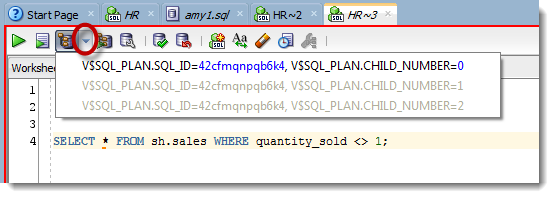
The Older Way
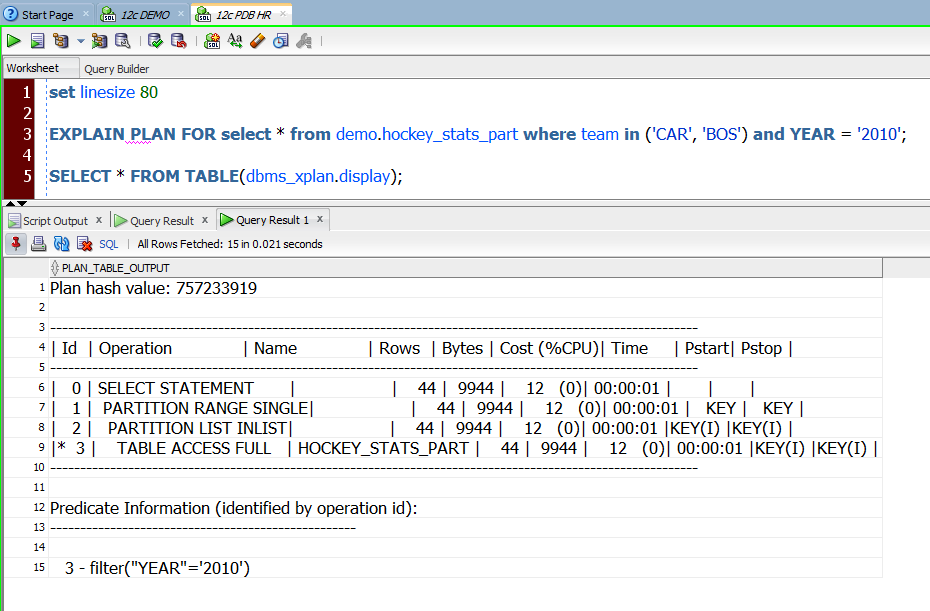
Ugh. That’s a little icky to read.
Remember – you need to set a fixed-width font.
Tools – Preferences – Code Editor – Fonts
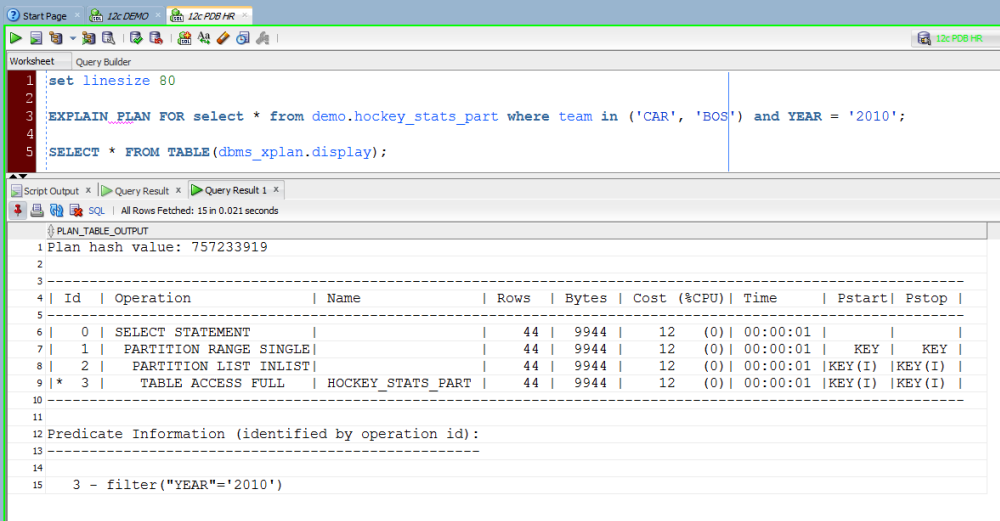
Fonts Are Very Important
If you’re having display issues with your data, it’s almost ALWAYS the font’s fault. Set a font that supports the characters and character sets you’re trying to display. You don’t have to worry much about corruption with SQL Developer because we natively support Unicode.


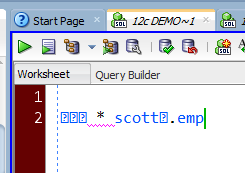
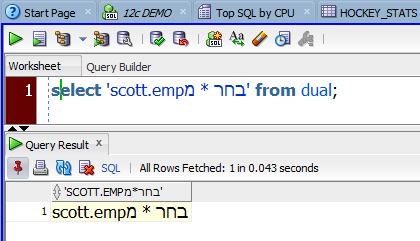
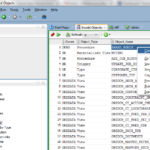
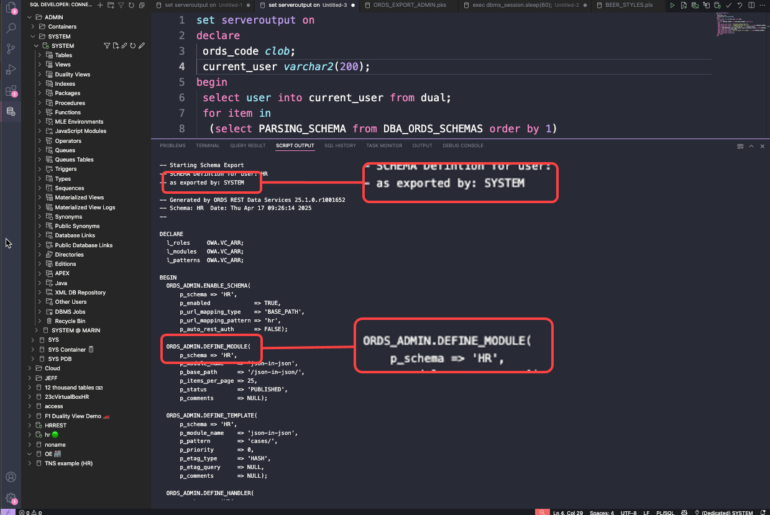


4 Comments
BTW, by reading other comments (and my own comments too), I did read that the comment date is wrong, for example, I post my comment a few minutes ago and it says: 4 hours ago .- how’s that?
Have you think in change the way the comment date shows?
Thank you again, Jeff for share your knowledge.
God bless you and your family.
Ummm, not sure that’s a big deal.. probably just a TZ difference.
“it’s all in the font” – important tip to have in mind, indeed.
Thanks, Jeff.
PS: How can be added more fonts to SQL Developer or how can SQL Detect which fonts are installed – on a Windows machine and use such fonts?
We show every font available to the OS already.