If you’ve been paying attention, I’m not a huge fan of ‘automatic’ features. I like to use features on-demand. One of the default preferences in the tool is to open an object as soon as you click on it in the connection tree.
But as soon as I want to drag an object to a model or to a worksheet, I lose my mojo and SQL Developer interrupts my workflow to open the object editor.
Also, you might have a fat finger or a hair-trigger mouse, so you accidentally click on things when you don’t mean to.
There’s an easy fix for this.
To the preferences!
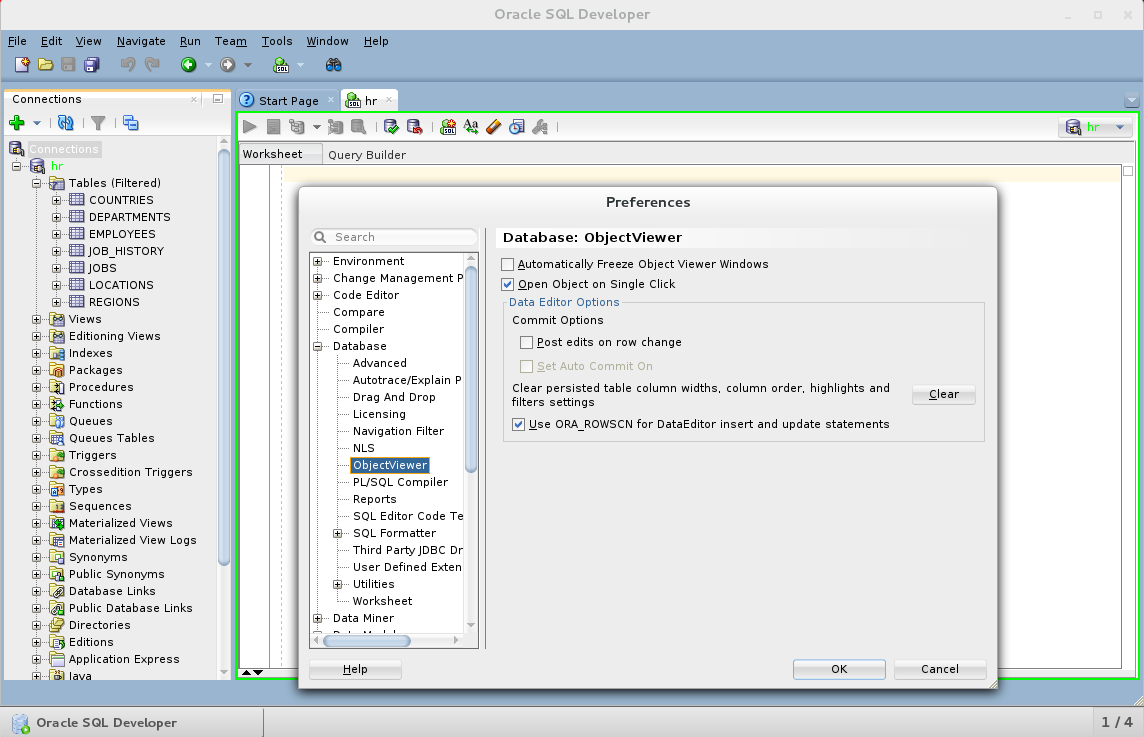
Now to open objects, you must double-click on them. This makes it much harder to accidentally open objects and interrupt your workflow.





7 Comments
Thank’s a lot……. really useful your post, helped me a lot.
Hi Jeff,
this is really very useful, but shouldn’t this preference affect also the search results from Find DB Object results window?
Currently it doesn’t (checked against Version 4.0.3.16)…
Thanks,
Paolo
You could make an argument for that. I’m usually not clicking around in the search results though, unless I want to open said object.
Hi Steve,
I accidently posted nearly the same question to annother Post of you a few days before.
Thanks for the great suggestions. It makes using the developer for buisnessreally really easy.
Do you have any suggestions to change fester between different views? It seems there is a little delay.
Regards,
Julian
THANKS!!!
This is something that has irritated me but I had not investigated the fix.
Steve
I have had this experience many times in other tools where I would let something bother me, but not enough to go investigate how to change the behavior.
This is one of those preferences where if we went the other way, a bunch of people would complain about not being able to open objects anymore.
I’m glad you found your solution!
Hi Jeff,
same for me. I do not like the single-click action in SQL Developer, but never bothered searching for a setting.
I started to use the “freeze content”-pin almost automatically.
Inspired by this post I searched for an other setting on Day 14: Defining date formats. The dates displayed in the editor to not show their time-part per default, which is annoying.
But I was not lucky with the Tools->Preferences->Searchbox and some best guesses. But in the Day 18 screenshot I saw “NLS” and had a feeling this might do it…et voilà: I have times now with my date columns.
Best regards & a big thumbs up for this 30 posts series,
Salek Talangi