In the procedure editor, the editor that’s invoked when working with PL/SQL objects, you will notice a slightly new user interface when invoking a search or a replace.
Let’s cover search first.
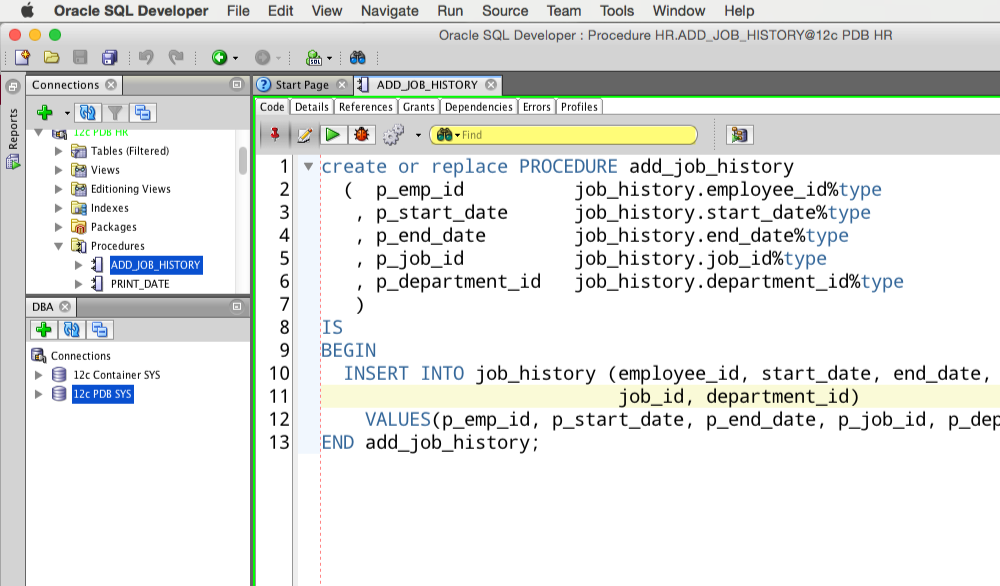
Already searched for something, and want to do it again? Check out the history.
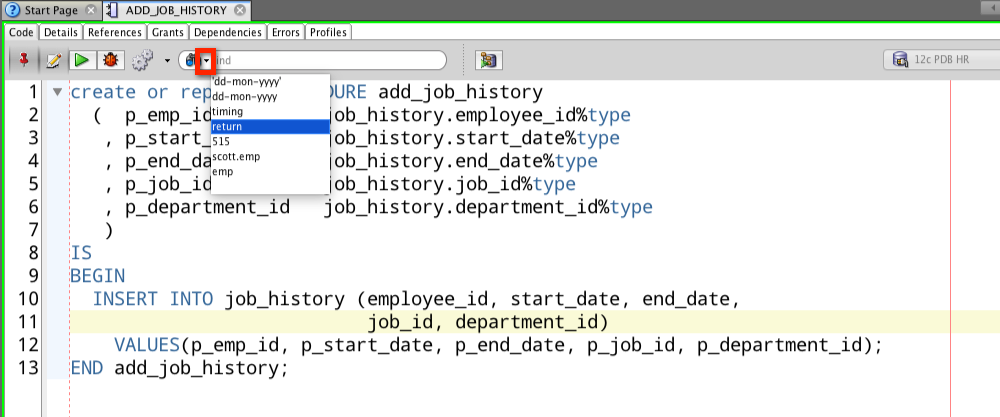
Start searching, immediately highlight all of the ‘hits.’
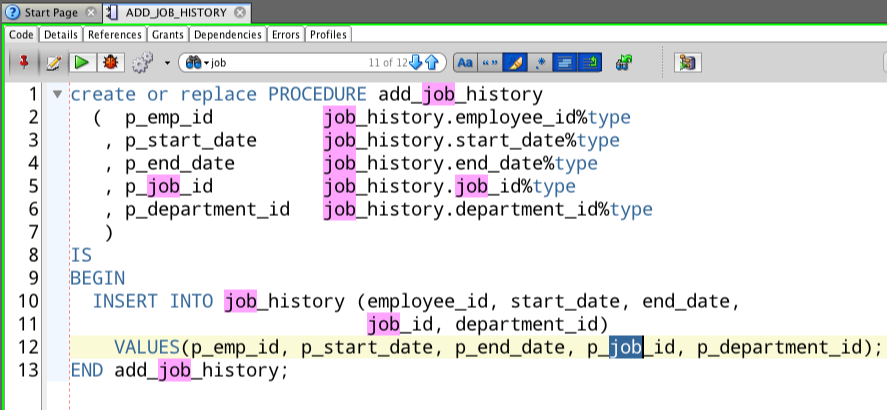
Remember how you can just double-click on a word to find all of the occurrences? Yeah, that still works, and it’s independent of the search highlighting.
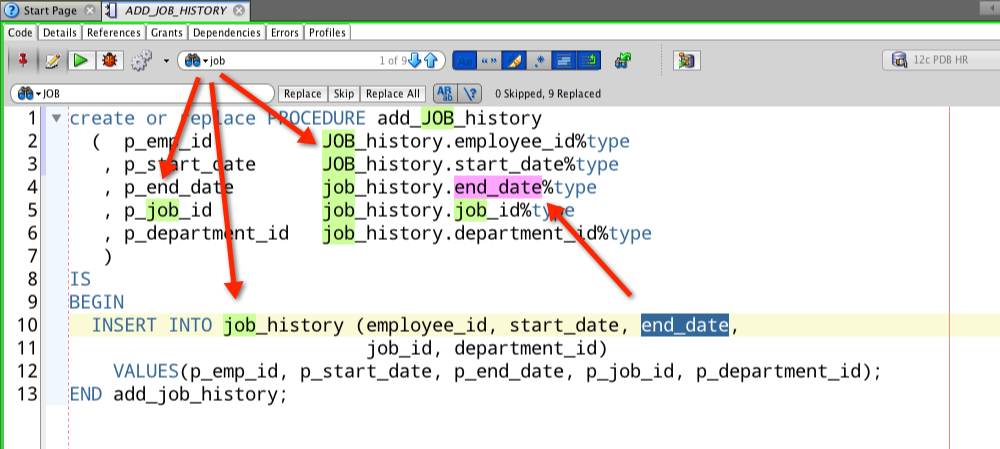
So what are the options? Instead of a popup dialog, now you have a toolbar to toggle the search options.
And Replace?
You get a similar toolbar.
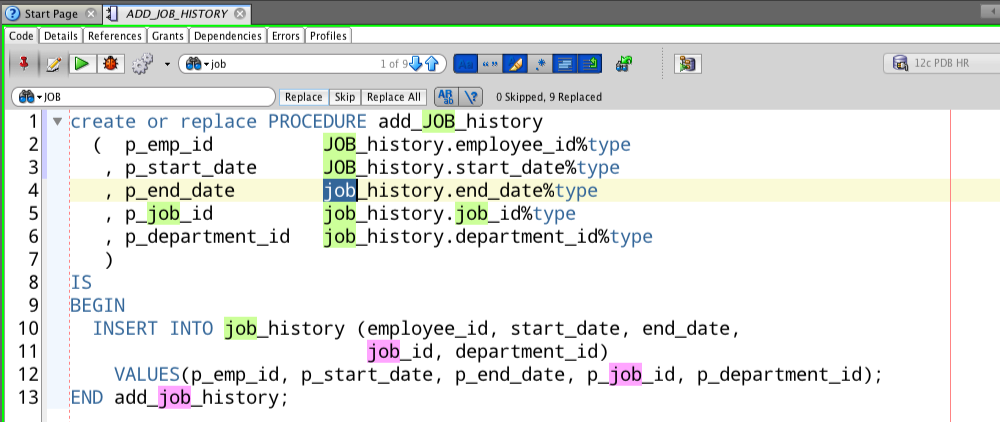
Regular expression replacement wasn’t working correctly in version 4. It’s fixed now in version 4.1. We now use $ notation in the replace field – this matches also what Netbeans and other Java IDEs use for back replacement in regex search and replacements [Docs]. Specifically, $2 will refer to the 2nd group and /2 means insert a two.
And the SQL Worksheet?
The UI remains the same. We’re finding and fixing bugs being logged in both editors now in the Forums. If you find something, report it!


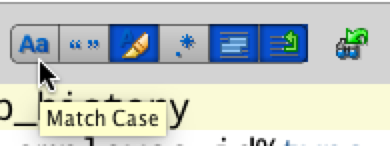



4 Comments
I sometimes search and replace rather long strings when reusing bits of code. The new Find and replace fields are too narrow to display the entire string. Other than that, I like the new search and replace better than the old.
Search replace doesn’t seem to work when trying to replace a string with an empty string (more like search and remove capability). Using Version 4.1.0.17.29
I think we have that fixed for EA2, see animated GIF here and let me know if that covers your test case.
Thanks Jeff for sharing