You can save query results or any other grid in SQL Developer as a PDF.
You don’t get much in terms of saying how the generated PDF should look –
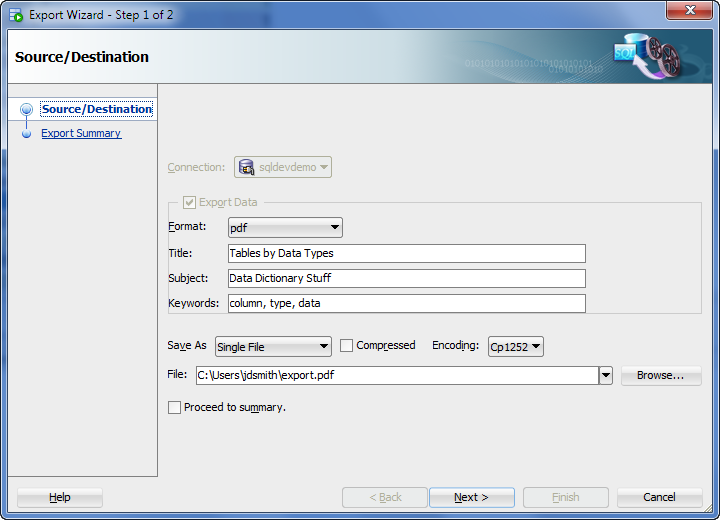
Said PDF file:
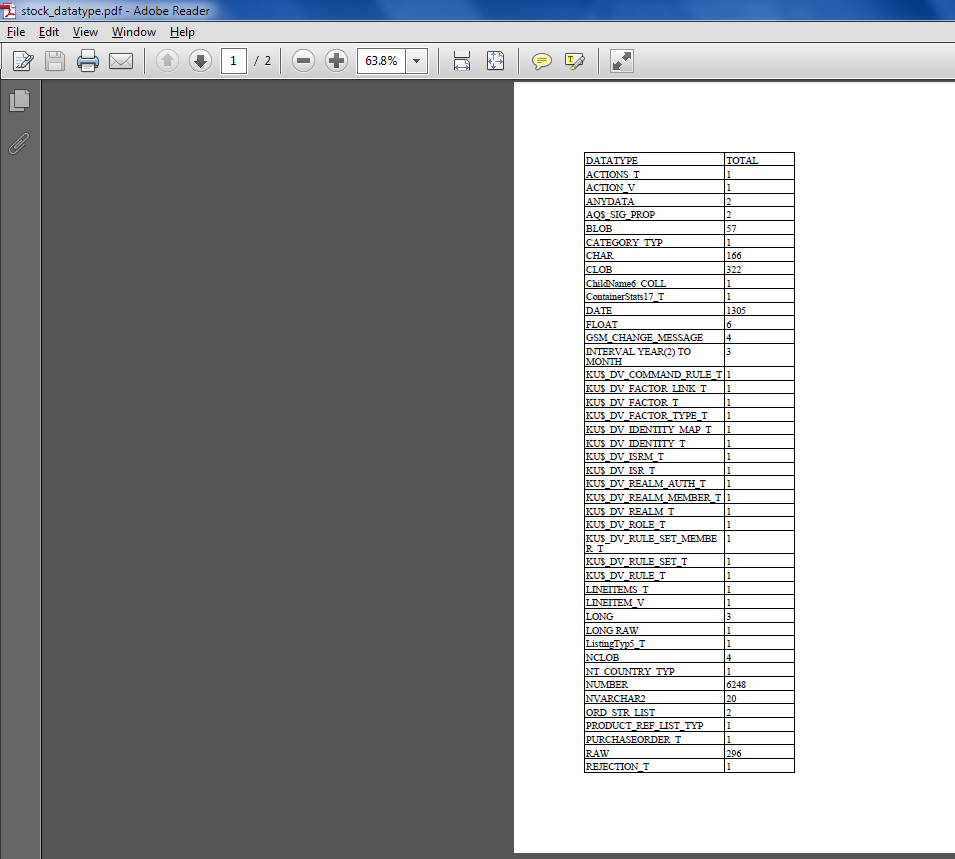
But I have some important info in here, and it should look a bit nicer.
Save Your Query As A Report
And then format your report, using the PDF properties.
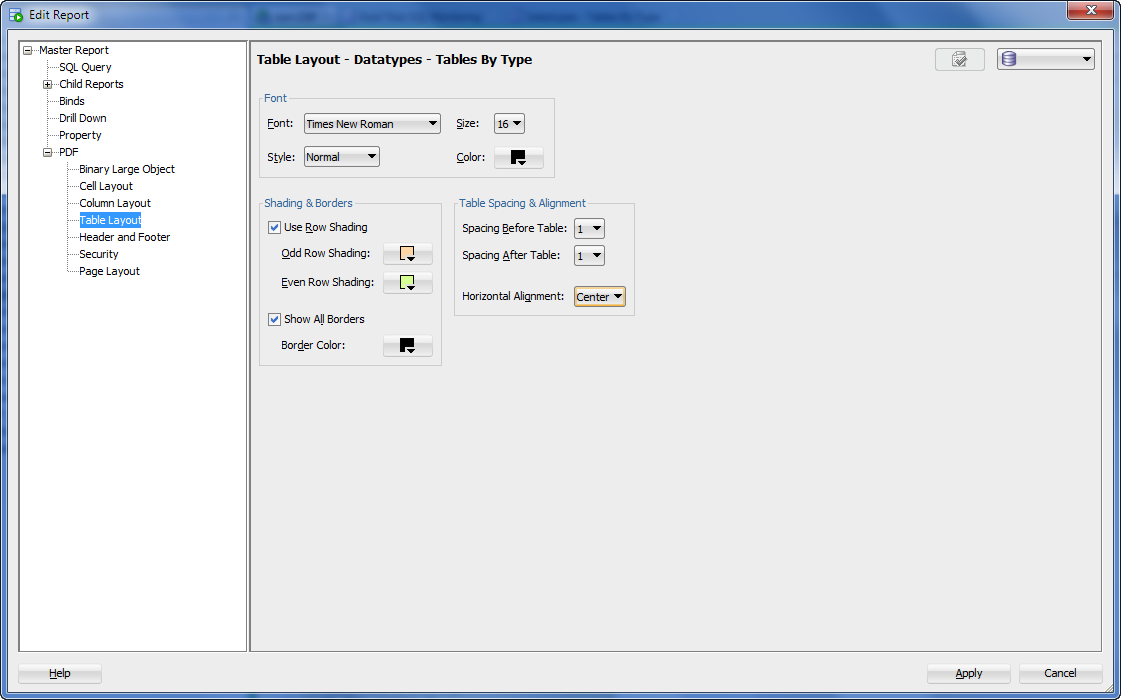
You can set a customer header and footer, define the fonts to be used, if you want shading on the grids, spacing, page orientation, and more.
Once you have it defined – save and refresh your report.
Then run the report, right click in the grid, and export to PDF again.
You’ll notice that the report title, subject, and keywords are already defined.
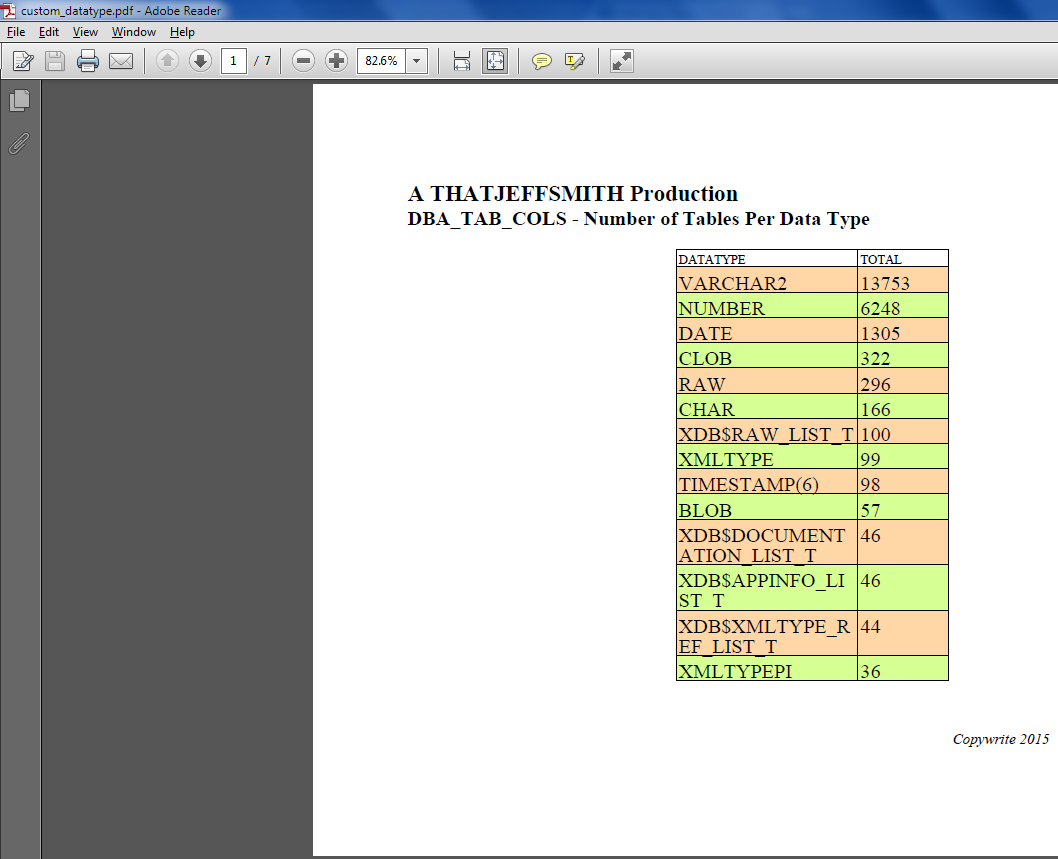
You can also embed the fonts in case the user getting the report doesn’t have them so it renders as intended.
More importantly – you can set security options like defining a password required to open the report, and whether or not to allow the data to be copied out.
The PDF exports for reports are only available for grid style reports. For reports having child reports, the export will only grab the parent/master report.


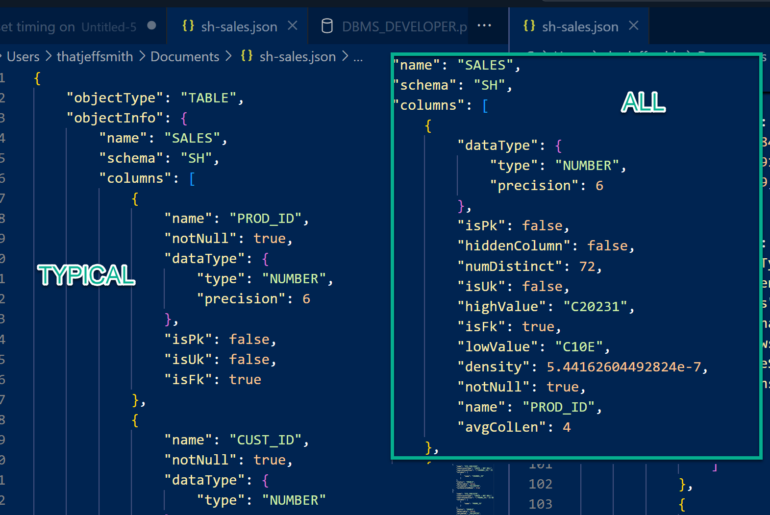
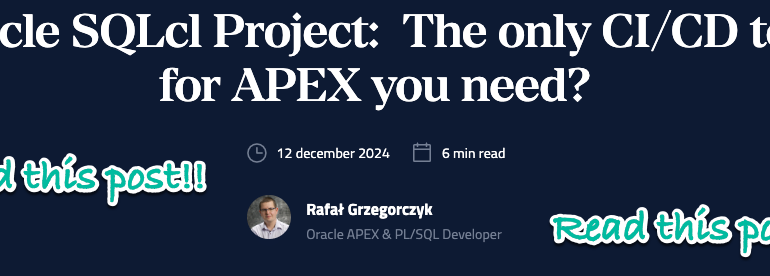
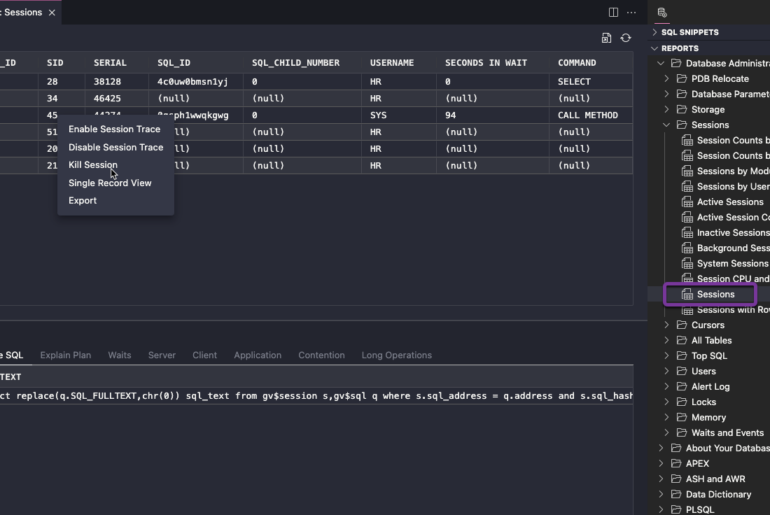
13 Comments
I don’t see the “Security” section in recent versions of SQL Developer.
Was it killed?
You didn’t disable it, did you?
Because it’s still there, or should be.
And if you meant Security reports, they should still be under Data Dictionary Reports, Security.
I should have been more specific.
I meant the Security section in the PDF properties of a report (to add password protection). In one of the images of this post (the 3rd one), that section appears above “Page Layout”.
Jeff,
I always have this problem here… You misunderstand my questions, which are always relevant to the post where I ask them and clear enough (I believe) in the context of which I ask them, and then when I reply to clarify, you never respond again.
In this case, your post was specifically about taking advantage of the PDF properties of reports, so, I didn’t think it was necessary to mention that I was talking about the security section of those PDF properties.
But anyway, I’m sure you are busy. Many of us are.
I have more than 10,000 questions from people here..I do my best.
Go to My Oracle Support for official support and help.
I’ll take another look at your question tomorrow.
Your question was vague enough I though you were referring to the Security reports or even the Security feature of SQL Developer.
The pdf export password feature was deprecated. The PDF export feature itself is also being removed in an upcoming release. You’ll need to use your printer driver to print PDFs if you want them.
Thanks, Jeff.
Hi Jeff,
This is great, but how can I export the reports that I’ve created and import them into another computer?
Thanks!
Sorry, I forgot to mention that I keep my reports organized by folders and I have plenty of such folders! Thanks
Right-click on the folder.
Save.
Take that XML file to your new computer.
Right click on User Defined Reports.
Open – point to the XML file.
Your folder and any folders/reports contained on your old computer will now be there.
Answer in blog format with pics.
Hi Jeff, I’m able to generate the PDF file but I don’t find where to configure the page orientation, I need to change it to landscape to be able to show all columns in the same page. Thanks
Did you look here?