We store the application settings PER user. So find where your OS stores files for your OS user.
These settings are stored HERE on Windows (…AppData\Roaming\SQL Developer):
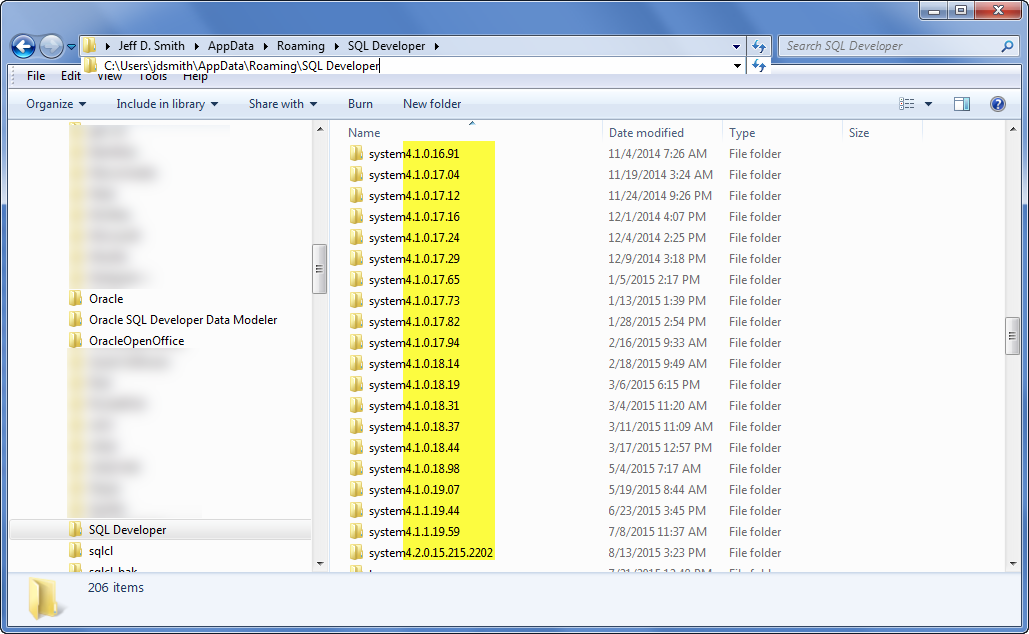
They are stored HERE on Macs and *NIX ($HOME\.sqldeveloper):
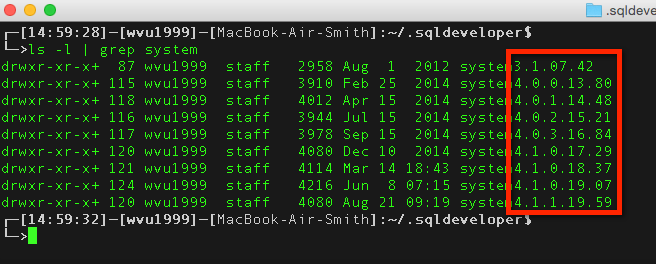
Find the directory that corresponds with the version you are running and having problems with. Rename it. Restart SQL Developer – you should be running ‘stock, out of the box.’
This can also come in handy any time the application hangs on a start-up or starts to act weird.
Or if you want to copy settings around, here’s where you’ll find them.
You can also find your SQL History – we store them per User, not per version.
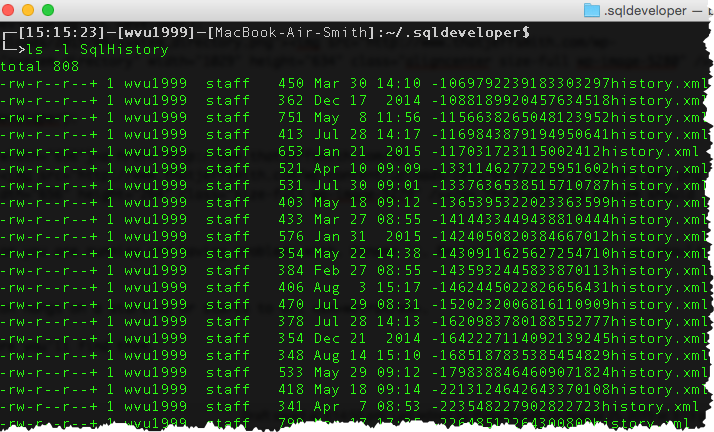


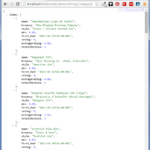
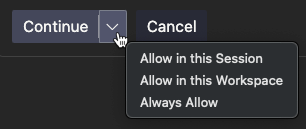


20 Comments
1. thank you for all this here!! 2. it’s a sick, sad joke from Oracle, that we cannot simply access this article.
3. otoh: how to reset *just* the windows/panels? something got borked and for the life of me I cannot get “Connections” to become foldable “left pane” with everything else on tabs in “right pane”..
Not sure what you mean by ‘sick joke’ – you indeed just accessed it? Googling would find this and more than several articles published on the Oracle Support Knowledge Base.
SQL Developer Menu > Window > Reset Windows to Factory Settings
Awesome stuff thanks Jeff!
Just curious if there’s a way to specify the location of this data on startup when on 22.2.1 running on OSX ?
Cheers,
Yeah, try adding this to the conf file
AddVMOption -Duser.home=/Somewhere/Else/XYZ/sqldevBeauty, thanks Jeff!
Hmm, for me in version 21.2.0.187, the hopelessly slow typing problem happens after using it for just 4 weeks. If you expect me to do this every 4 weeks, it is time Oracle fixed the source of the problem! This article is 6 years old and obviously a known problem to Oracle, and they have not done anything it?
Phil, there is no known issue/but here for us to fix…that we KNOW of.
So after a month the editor becomes unusable until you reset your preferences?
If this is true please open a SR with MOS, share with us your preferences folders, then we can attempt to diagnose/fix the issue.
Thanks for this article. It helped and resolved problem in a minute.
🙂
Awesome! Thanks for the note.
Jeff, is there a way to disable the “Confirm Import Preferences” window on the first run?
Im guessing its stored somewhere in C:\Users\Administrator\AppData\Roaming\SQL Developer\system18.4.0.376.1900
Not that I know of.
Hi Jeff,
Thanks for the response. I found C:\Users\Administrator\AppData\Roaming\SQL Developer\system18.4.0.376.1900\o.ide.13.0.0.1.42.170225.20\runStatus.xml controls whether or not the “Confirm Import Preferences” appears on the first run.
Nice detective work, now Google will direct folks to your solution 🙂
You can change the default directory by setting the System Environment Variable IDE_USER_DIR to your new directory.
Steps worked for me (Windows 10 and SQL Developer Version 17.2.0.188):
1. Copy all the folder C:\Users\my_user\AppData\Roaming\SQL Developer to the new location, D:\SQL Developer for example
2. Create a new System Environment Variable IDE_USER_DIR with value D:\SQL Developer
3. Open SQL Developer and done!
Jeff – I love this blog of yours! Seems like the only good place to find Oracle SQL Dev info…
Wiping out my history had a superb impact on the speed of starting/stopping SQL Developer.
I’d already parred things back to fairly minimal functionality (eg lots of things turned off, as per one of the other posts on here which explains about Extensions etc etc) but pretty quickly the speed improvement was being eroded.
It’s odd as I’ve kept my history setting low (50), but if it’s a choice between no history and fast vs history and slow I’m ditching the history!! There’s clearly something up with the history as CPU goes to 100% and I hear my laptop fan go mental! (it’s a decent-ish work machine, with 8Gb RAM and an SSD)
Before trying this, I was wondering if something was up with my Java set-up (like some weird path problem) but looks like it was this all along.
If it’s useful to know: I’m on SQL Dev 4.1.0.19, Win64 with 64-bit JDK (needed for other reasons) 1.8.0_71-b15 (I’ll be updating that shortly)
50 is nothing, you should be fine with probably 5000, esp with SSD…maybe you need to defrag your HD? is that even a thing anymore?
We have our own custom setup for SQL Dev where we start with a stock folder, make all our company-wide changes and preferences, then zip up this folder. We’ve customized the Tools menu with a call to a script to reset everything back to the company defaults. The script asks for you to shutdown SQL Dev and then it unzips to the user’s profile directory. It’s also called the first time a new user starts up SQL Dev.
Vince could you post that script?
I believe your second sentence should be “AppData\Roaming” not AppDev.
argh! so you’re right, fixed 🙂