I often spend a lot of time on the ‘cool’ and ‘advanced’ tips and tricks when doing talks for SQL Developer. Today, I’m co-presenting with Helen , and she chose to spotlight a bunch of stuff around filtering.
I love the topic, but I usually short change the subject in my talks.
Today, let’s review all (most??) of the ways SQL Developer can help you get past the clutter.
Connections
You can hide connections. Just organize them using folders. Right click one or more connections, add to a folder, existing or a new one.
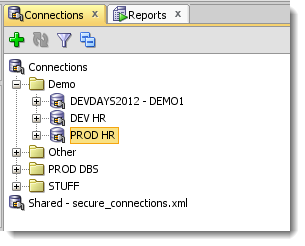
Grids
Any Grid, Client Side Filtering
You can apply as many of these as you have columns. Clicking on the column header will show you the distinct values for the column that have been fetched down to SQLDev so far.
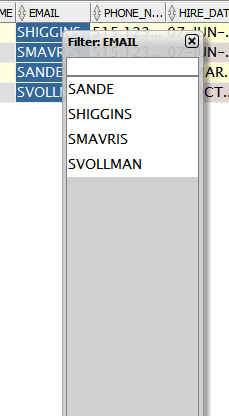
You can also use a query predicate to filter the list – this will still employ query side filtering by the way.
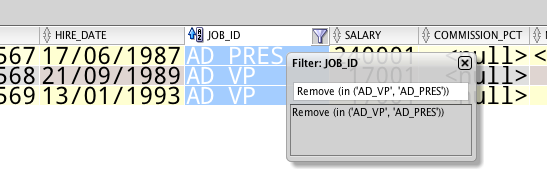
Table Editor, Server Side Filtering
Trick: use ctrl+space in the filter text area, and we’ll pull up the list of columns so you don’t have to type them. Type everything EXCEPT the actual word ‘WHERE.’
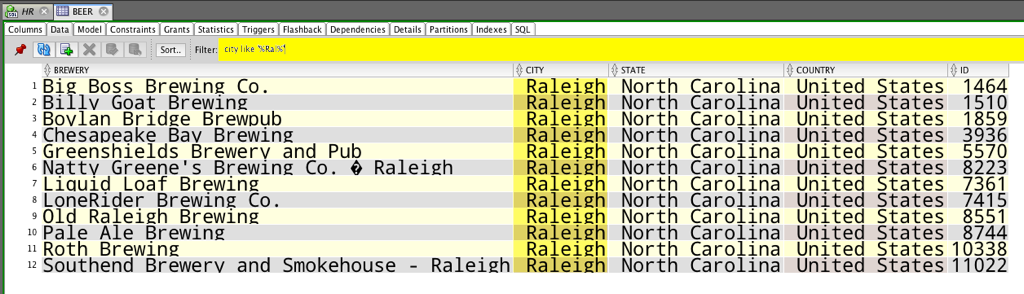
Connection Objects
Did you know you can filter across multiple object types?
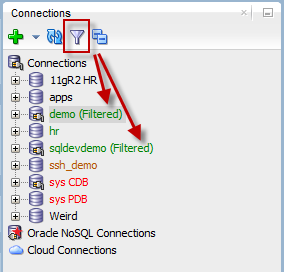
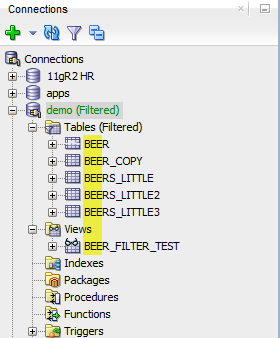
Use the Schema Browser? It has client side filtering as well.
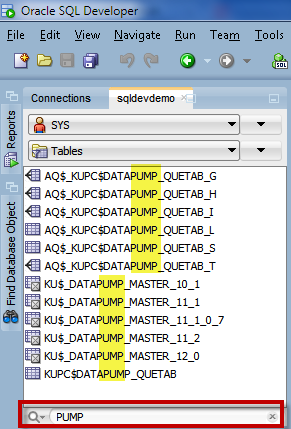
Maybe you just want to filter users/schemas in your system –
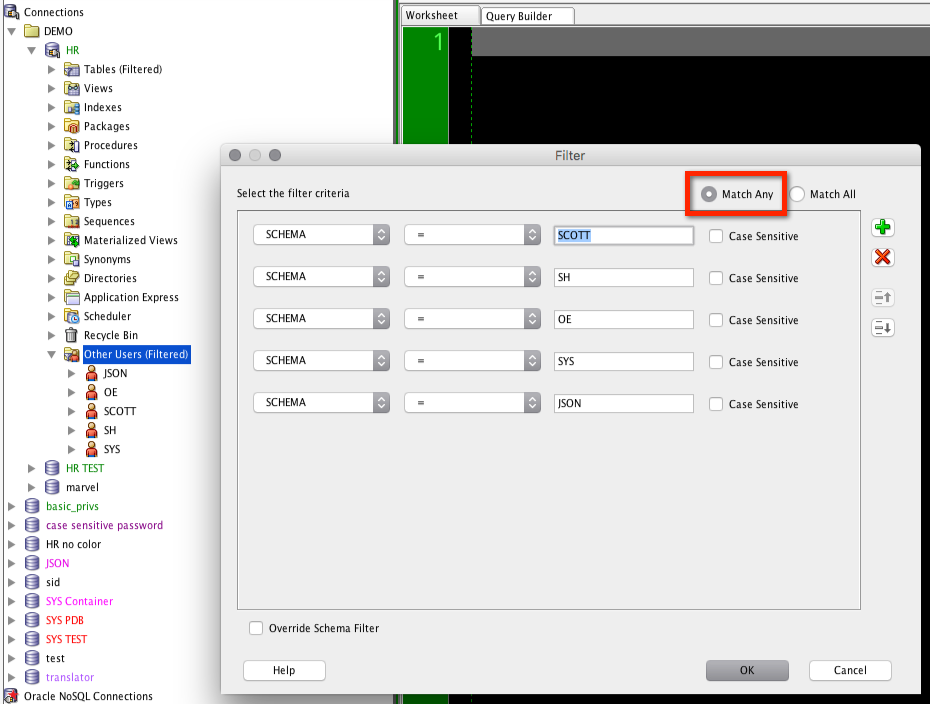
Or maybe you want to now show specific types of objects in the tree.
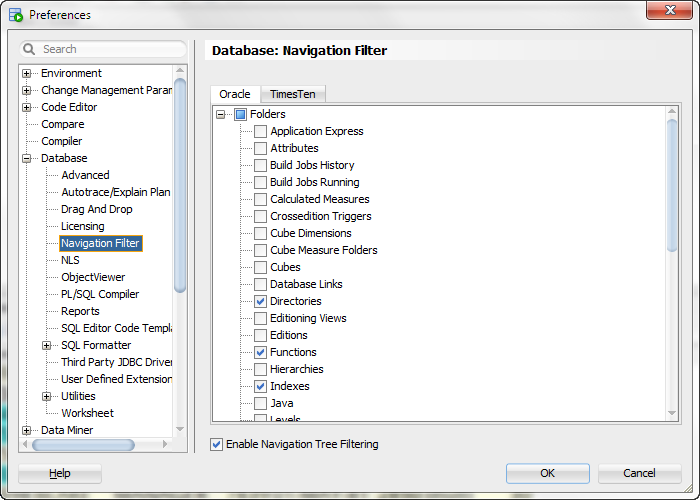
Database Copy, Export, and Carts
You can apply single object and global where clause filters.
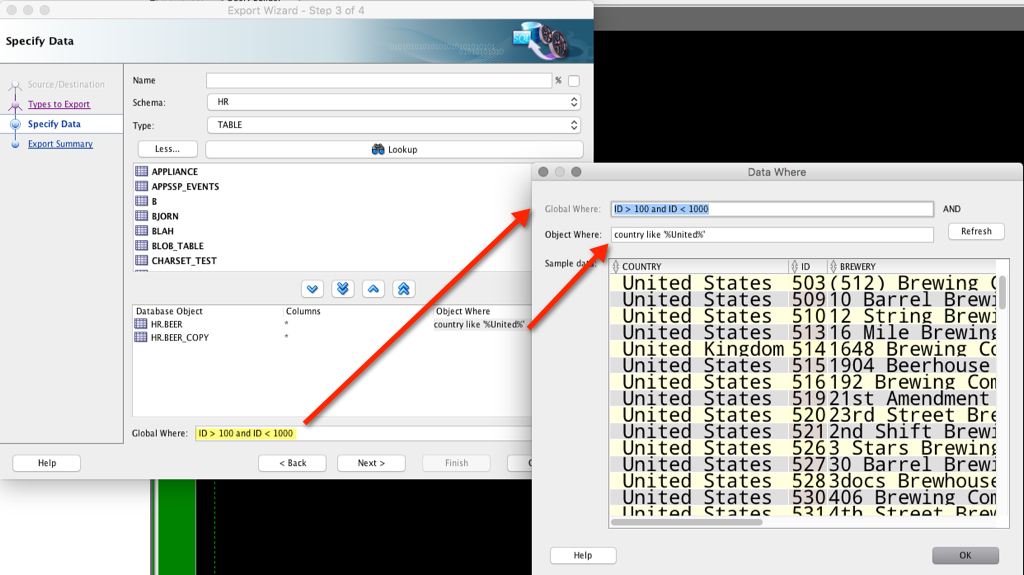
Bonus Tip for the DBAs – Filtering your ASH Reports
There are filtering dialogs all over SQL Developer. You just need to be on the look out for them.
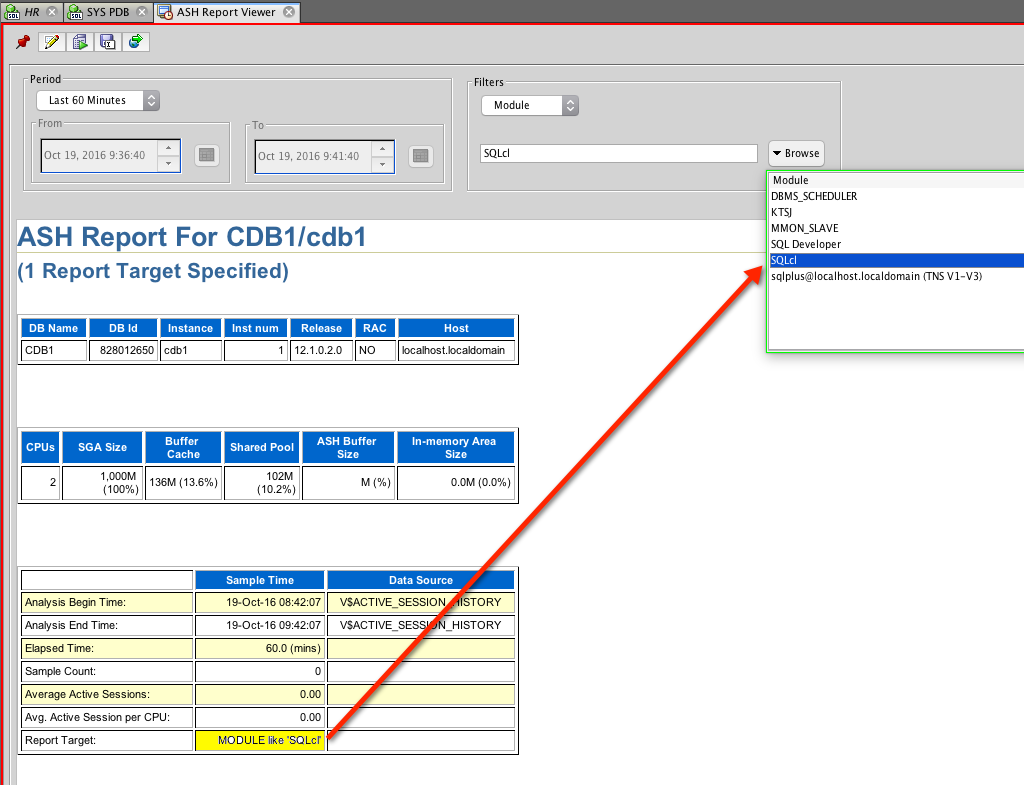
The Most Important Filters?
Don’t use SELECT * FROM in your queries, especially in your application code.
Use WHERE and HAVING clauses whenever possible.
Generally speaking, the less data you ask for, the easier it will be to deal with. And you’ll probably get it faster too.


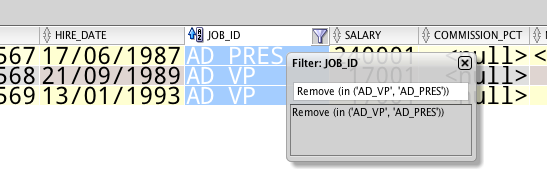
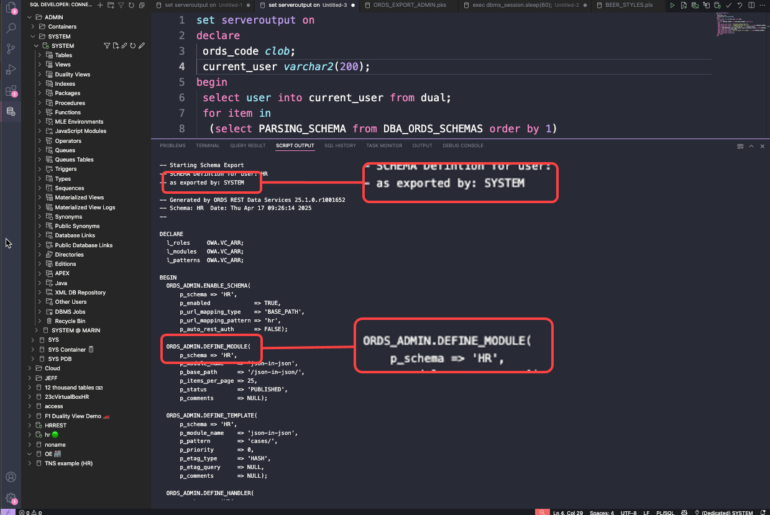


5 Comments
Hi,
Connection objects filtering – is there a way to save filters setup so there could be more than one filter or to retrieve later.
Thanks!
Table Editor, Server Side Filtering
Trick: use ctrl+space (not ctrl+enter as stated) in the filter text area, and we’ll pull up the list of columns so you don’t have to type them.
Ah thanks – will fix 🙂
Thanks for the Shout-out and allowing me to co-pilot the webinar. You keep teaching us the advanced tips..I’ll keep going with the basics for noobs 😉
Hi Jeff!
Right now I have about 300 connections stored in 40 folders and both numbers are going to grow in future. Do you have any plans about filtering connection by name or making connection folders tree multilevel?
Any news about SQL Developer SDK, to make is possible to solve such a case myself?
Thank you!
Regards,
Andrey