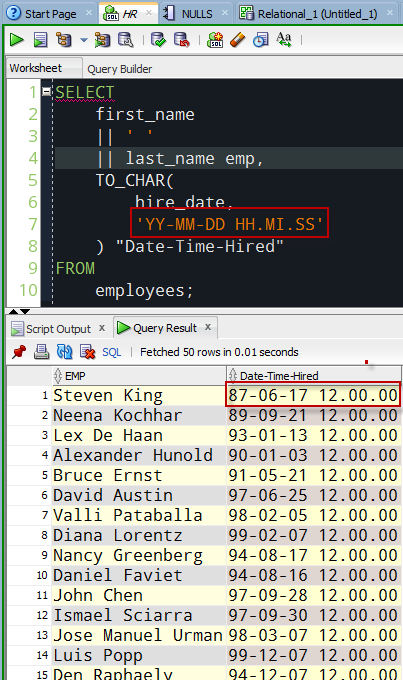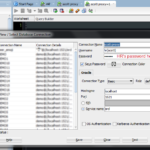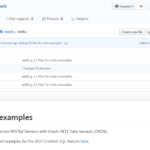What are people Googling out there, when it comes to SQL Developer?
Well, Google predictive text makes that kinda easy to find out.
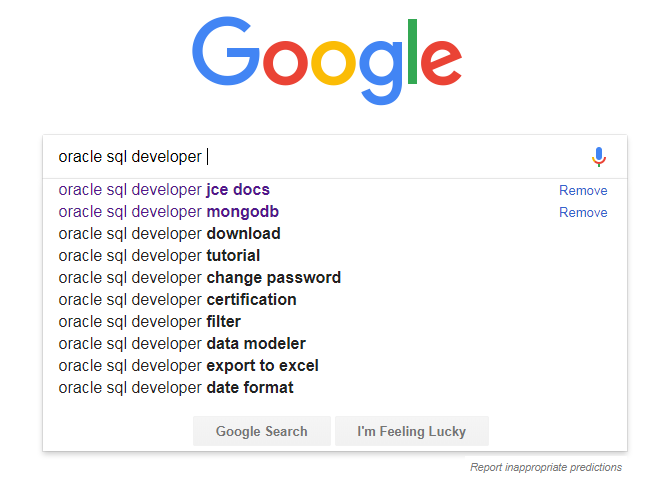
I’m going to address these questions, but we need to address the biggest problem – without context of the actual question, I have to assume or guess what the ACTUAL question is. But, I will go for the most likely scenarios. If I got it close, but missed, feel free to dig in with your comments.
JCE Docs
Java Cryptography Extension (JCE) Unlimited Strength. So, this used to be a separate download. You got a couple of extra JARs that you could add to your Java Home, and then you could work with more secure wallets for authentication. This was recently surfaced in SQL Developer most obviously with our Exadata Express Cloud Service – it required these jars for you to connect.
Good news – with Java 8 update 161 – these JARs are now included automatically. However, if you’re on an older version of Java, you can follow these instructions.
MongoDB
Remember, SQL Developer is NOT a database IDE for any database out there – it’s just for Oracle Database. However, we do allow you to throw in JDBC drivers for supported Migration Targets. That is, we’ll let you connect to SQL Server, so you can migrate that database over to Oracle. So, the question is, do we support MongoDB?
No. But, if you want help migrating from that to Oracle, please let me know. We continue to investigate and add other platforms as our customers require.
Download
This is an easy one. Just bookmark https://www.oracle.com/sqldeveloper. Click on the Downloads button. That will get you to the current version. If you need an older version, scroll down the page.
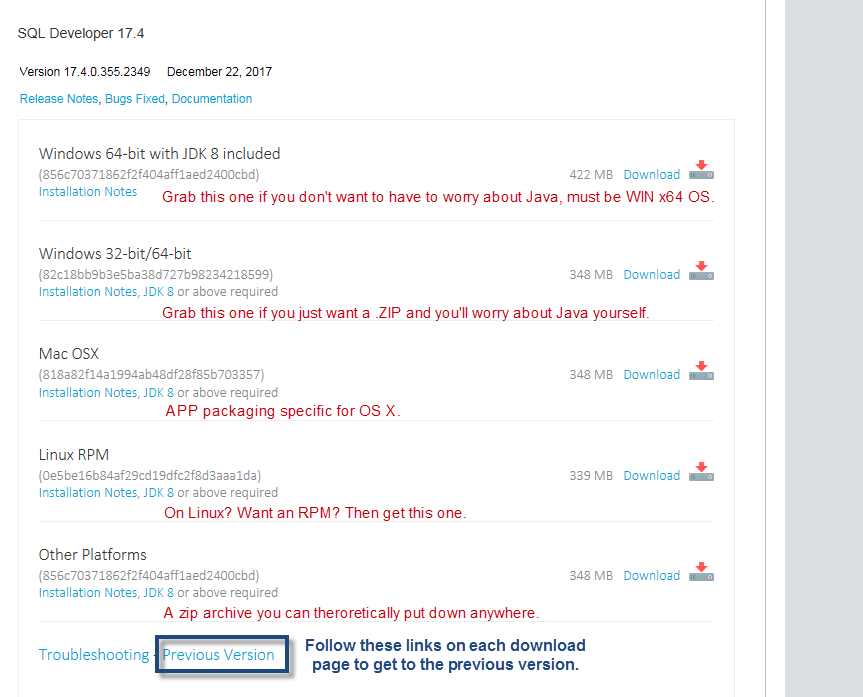
Tutorial
Well, you’re already on this blog. Try my resources page – it’s the big link up top that says ‘SQL Developer.’ You’ve also got the Oracle Learning Library, our Hands On Labs, and YouTube.
Change Password
You’ve got a couple of ways you can change your password in SQL Developer. The easiest, if you have a recent version, is you can just right-click on your connection in SQL Developer, and say ‘Reset Password.’
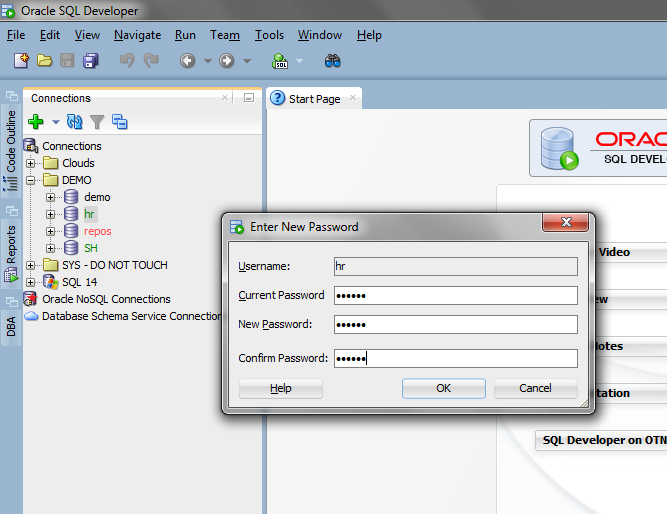
This should work whether you are already connected or not.
If you have an older version of SQL Developer, we required that that you be connected already to change your password…unless you setup a THICK connection. I talk about that here – but please, skip this, and just go get the latest version of SQL Developer. Trust me, it’ll be easier.
You can also just type and run ‘password’ in a worksheet. Or you can open the View > DBA panel, go to security, users, and right-click, change password. Or you could always just use SQL in a worksheet and run the appropriate ALTER USER statement.
Certification
We (Oracle) do not offer a Certification program for Oracle SQL Developer. If you want to stand out, the Oracle Certified Master program is the way to go – but you’re going to learn Oracle Database, not how to use SQL Developer.
Filter
You can filter LOTS of things in SQL Developer.
I’m guessing most people are wanting to filter table data or query results though.
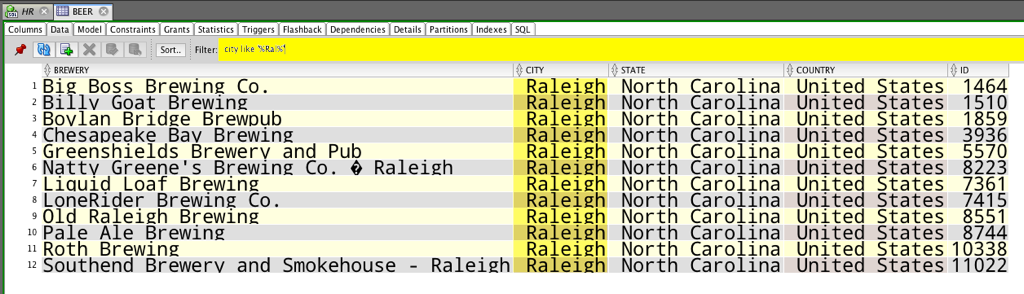
Data Modeler
So, there’s a separate product, Oracle SQL Developer Data Modeler. And, you can run that inside of SQL Developer itself. Both offer the same features and functionality – a complete, end-to-end, design and modeling tool that caters to Oracle Database. A good place to start is with my Resource page. That’s the big link up that says ‘DATA MODELING.’
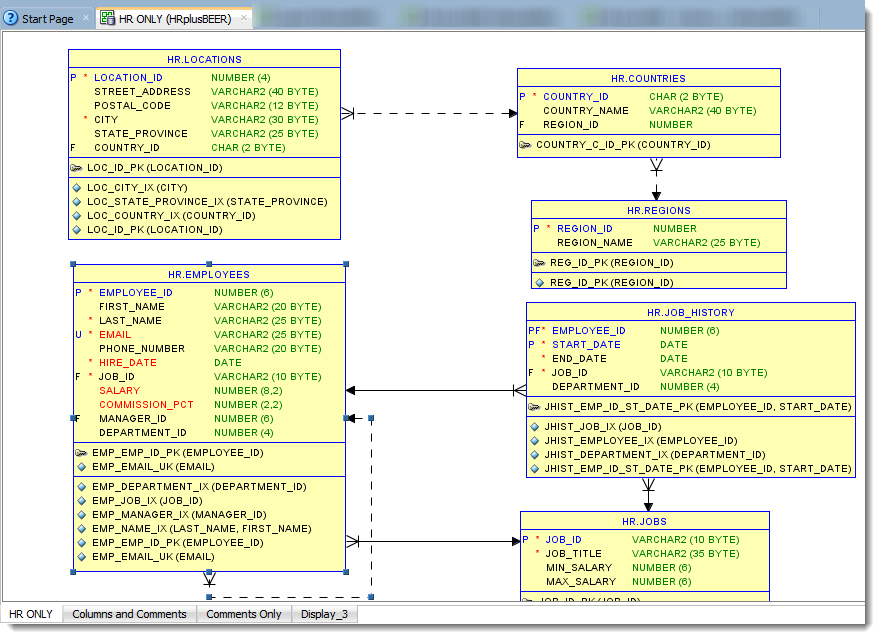
Export to Excel
Excel, it’s evil. But yeah, we can do that. Import from Excel to Oracle, too even.
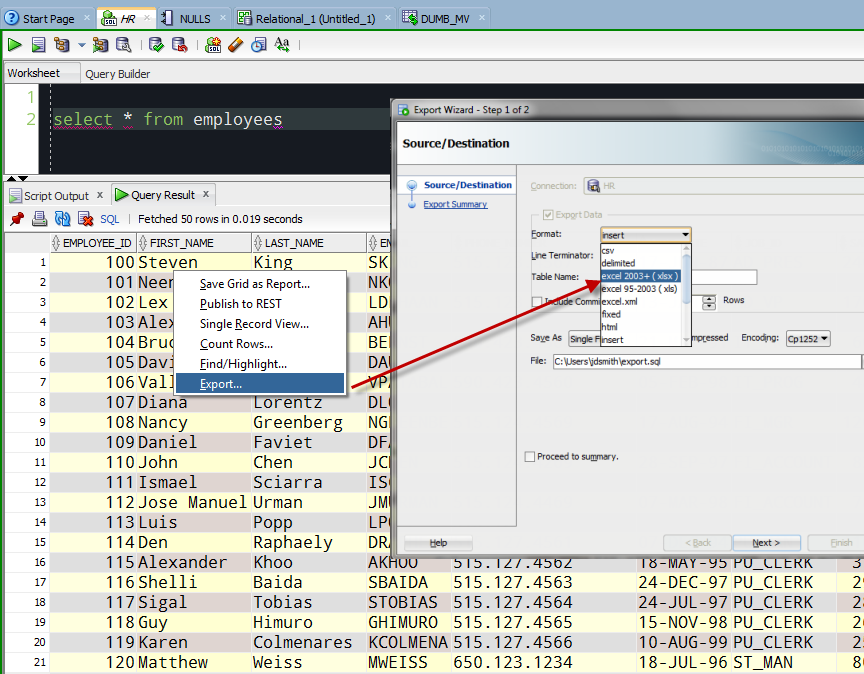
Data Format
People either ask two things when they start with Oracle:
- Why do my DATES include ’12:00:01′ or some other time.
- Why can’t I see my TIME with my DATEs?
This is controlled by your NLS_DATE_FORMAT preference, or it’s controlled by your actual query.
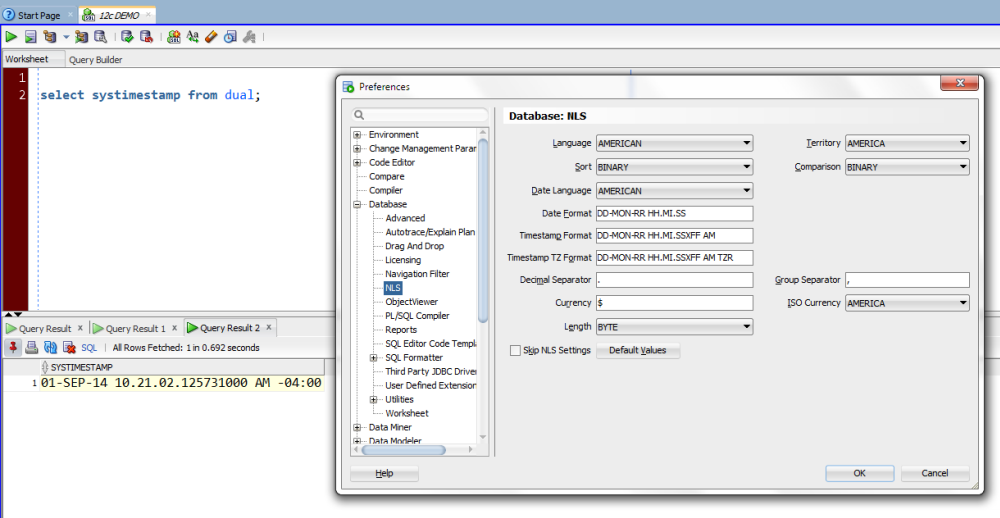
Or like I said, don’t rely on a parameter, let your QUERY define how the results will be displayed.