Let’s say you have a schema you want to reverse engineer and generate some docs.
Lo and behold, the developers used foreign keys!
But…there are so many of them, I can’t see the forest for the trees.
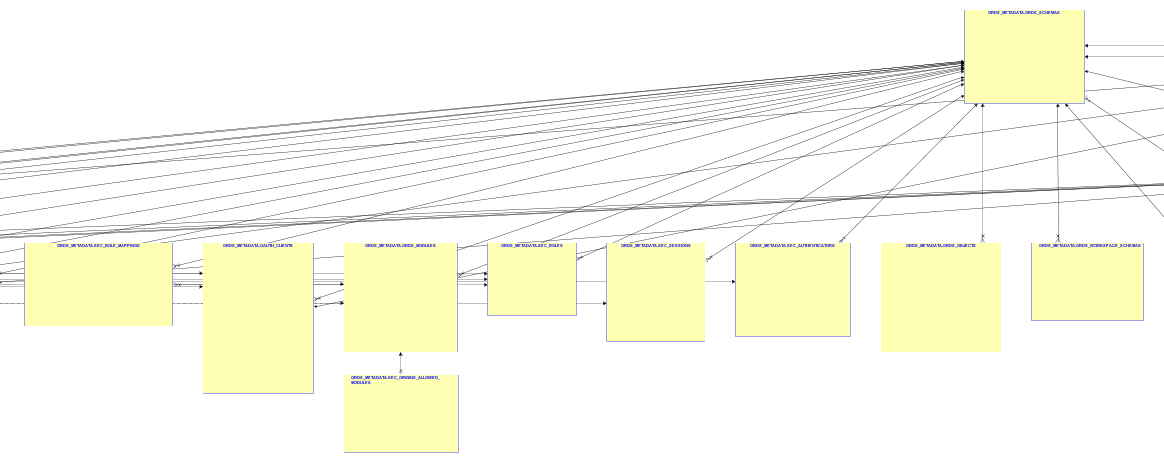
So how do we make this simpler?
Well, our developer for the Data Modeler showed me this trick:
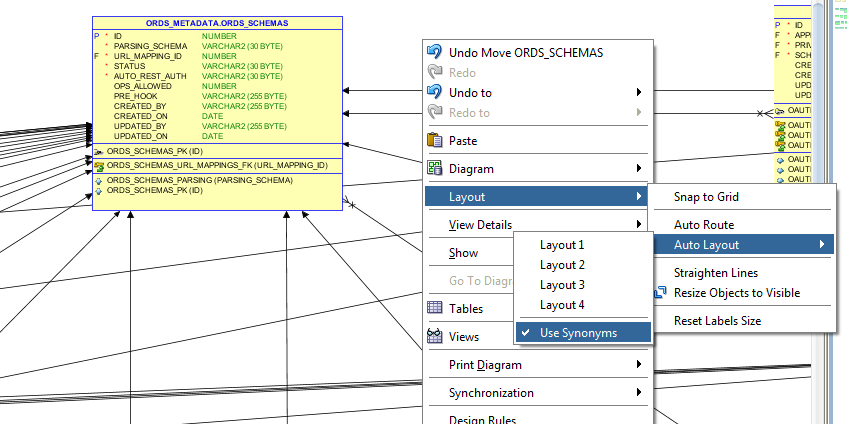
In his words:
when use synonyms is checked tables that are referred more than 9 times are removed from global picture (graphical synonyms are created) and layout in separate area on diagram thus those tables doesn’t introduce noise in the more meaningful relationships
So we separate the ‘trouble-maker’ table, and build a separate area of the diagram showing these relationships. That leaves the main area of the diagram free to show the rest of the model.
So we get this to show the VERY related object – ORDS_SCHEMAS – it has about 20 relationships, egads! – in its own segregated area of the diagram. Like so:
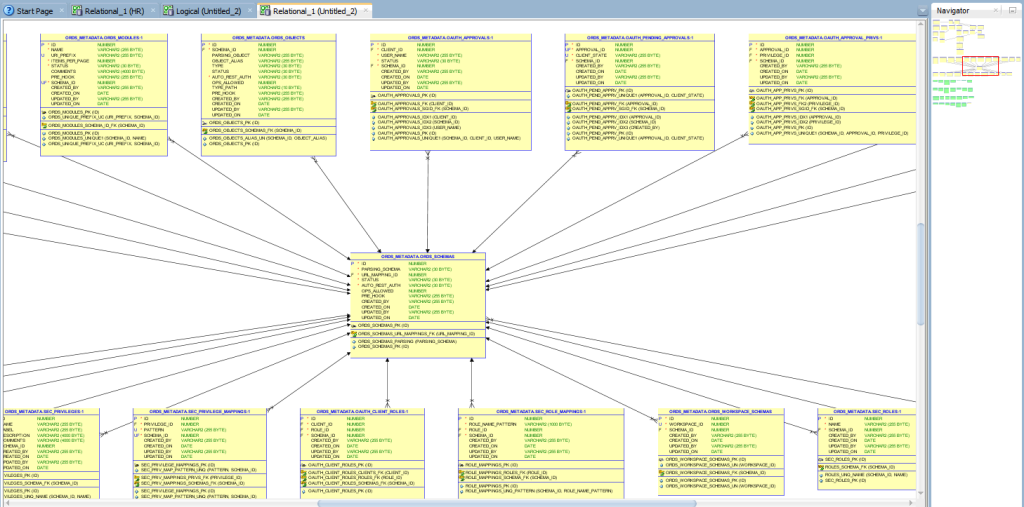
And then what about the rest of the diagram and objects?
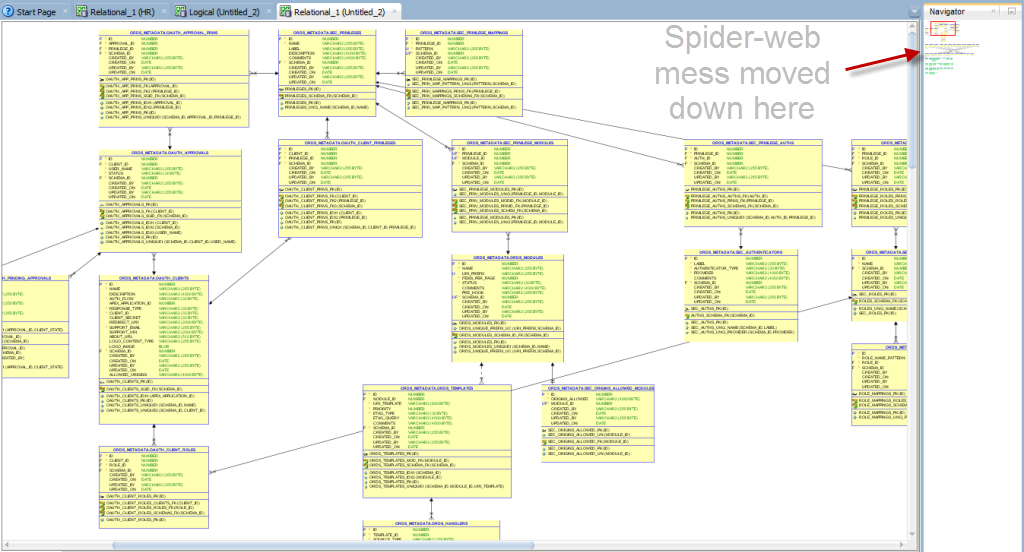
You Know about the Navigator, Right?
I’ve blogged about this feature before. Back when my kids were younger, and they tortured me with Dora the Explorer.
If you have a diagram that’s hard to navigate, this thing will make your life SO MUCH EASIER.
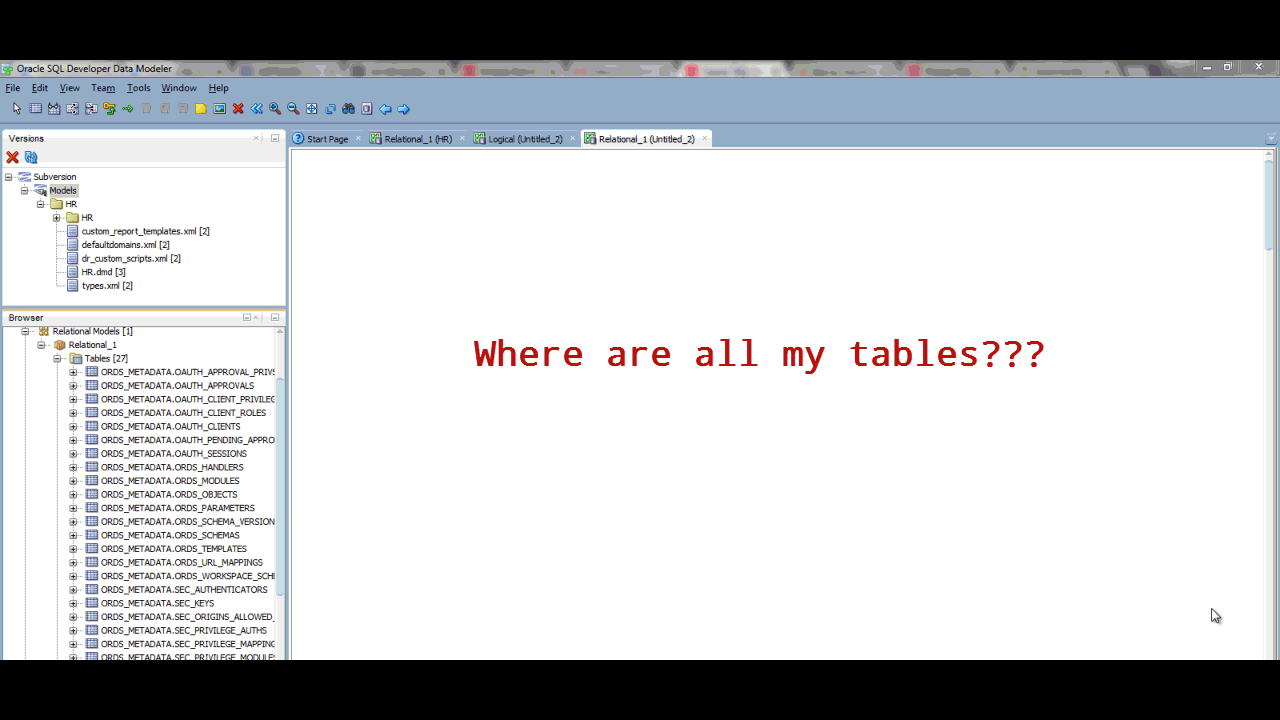


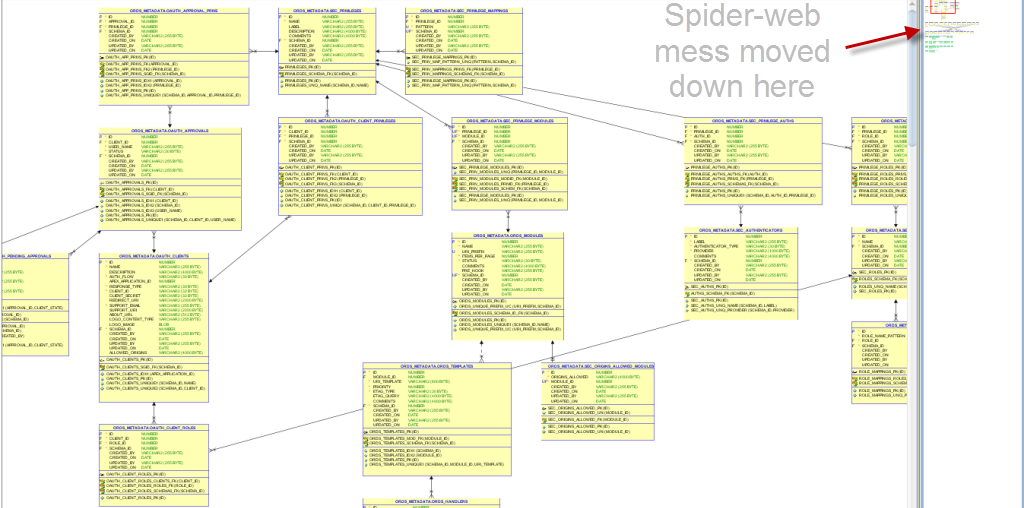

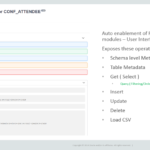
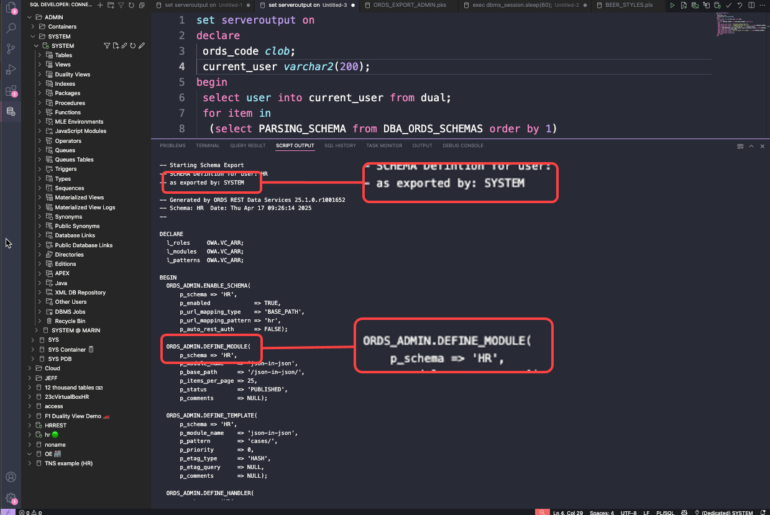


3 Comments
Trying to follow this in my own environment but I am not getting the same menu options. Can you identify what I am doing wrong? (SQL Developer 17.4.0)
I found my core table I want to model in connections explorer, double clicked, then selected ‘Model’ tab
Chose ‘Copy to Data Modeler’
Right clicked on source table -> got a different menu to that in your screen shots
Did you get to the ‘Layout -> Use Synonyms’ differently?
Right click on the diagram itself, not on a table in the diagram.
Thank you!