I’ve been tweaking how my SQL Developer application looks and feels for a long time.
Someone saw my desktop and wanted to know how to make theirs look like mine, hence this post.
I realize beauty in in the eye of the beholder, but if you behold what I behold, then here’s how to get there.
I recently came across this Scheme on GitHub, and have been using it for a few months now.
It’s a port from a popular theme in Eclipse, and it’s pretty much good, out of the box.
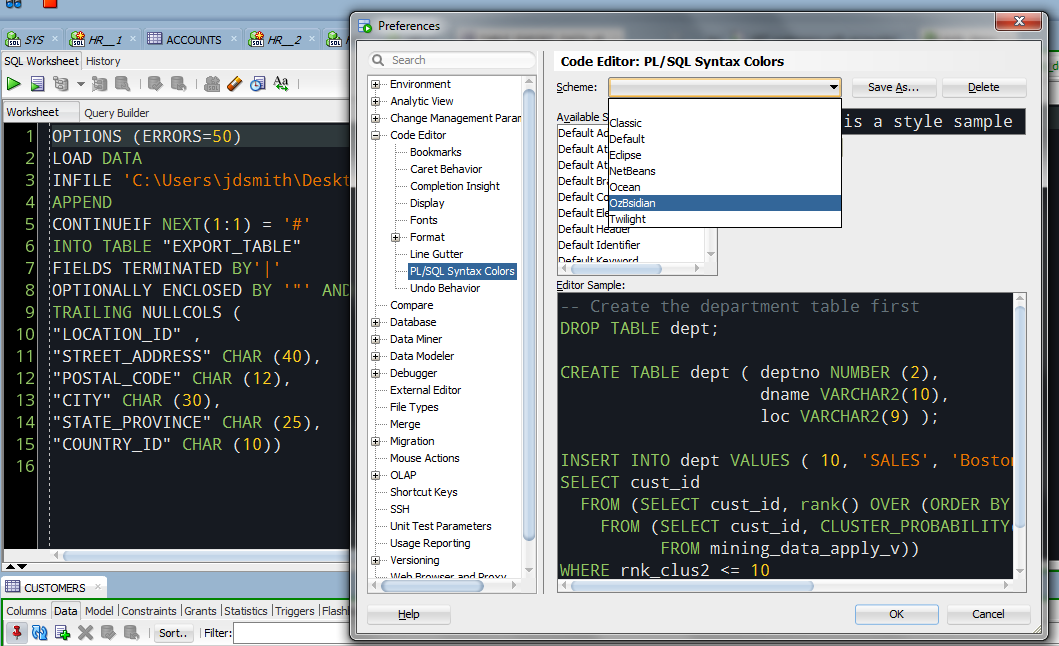
I have made a few additional tweaks though.
Highlighted text was hard to spot, so I changed the background color.
Now this looks better, I can actually read the text that’s been selected.
The Cursor
Seeing the cursor on the black screen was hard, so I changed that too.
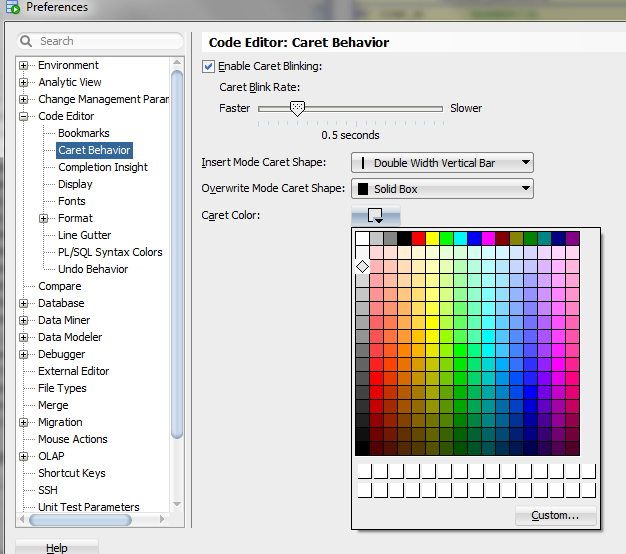
Next, the Gutter
Assuming you have line numbers, ON.
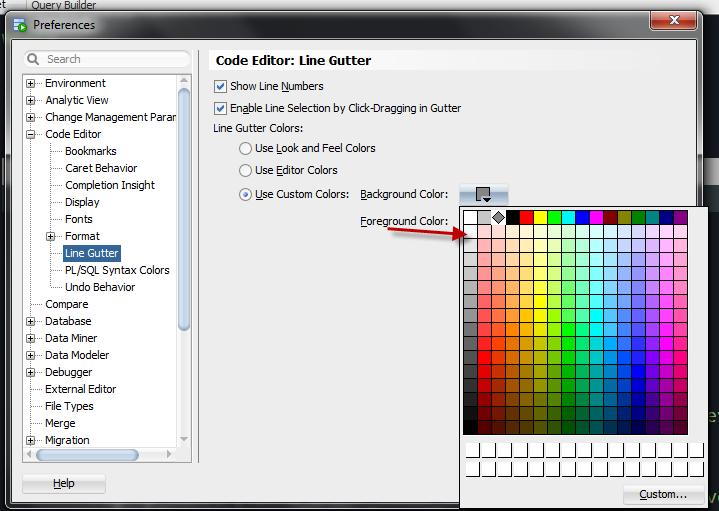
And now, our finished product.
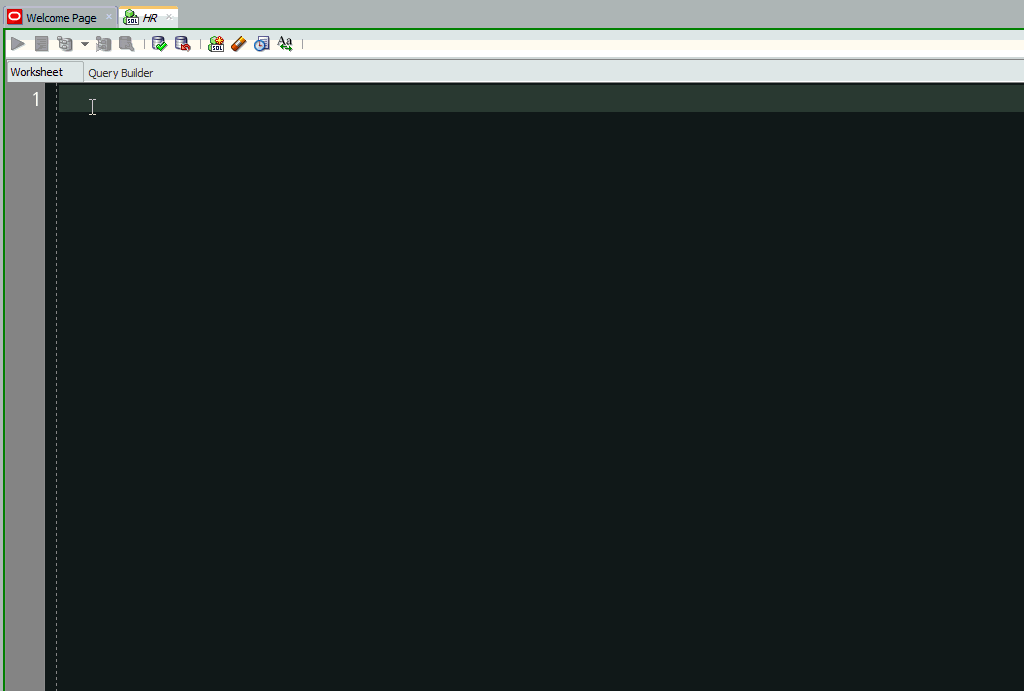
P.S. Don’t Forget the Fonts!
I’m using one developed for the Android platform.
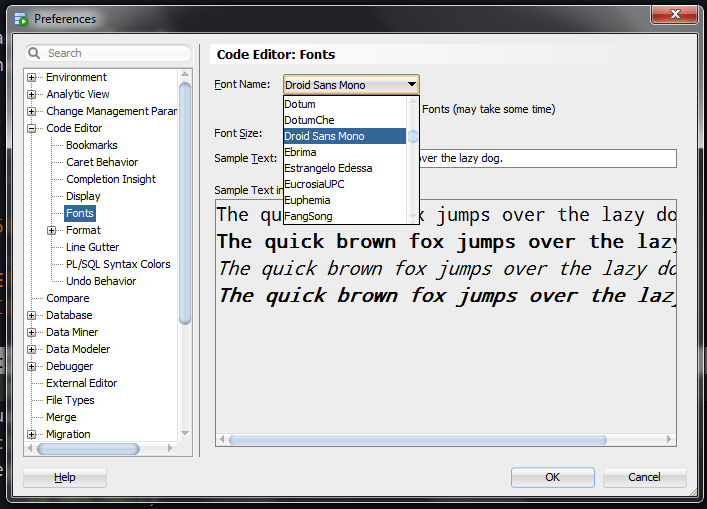


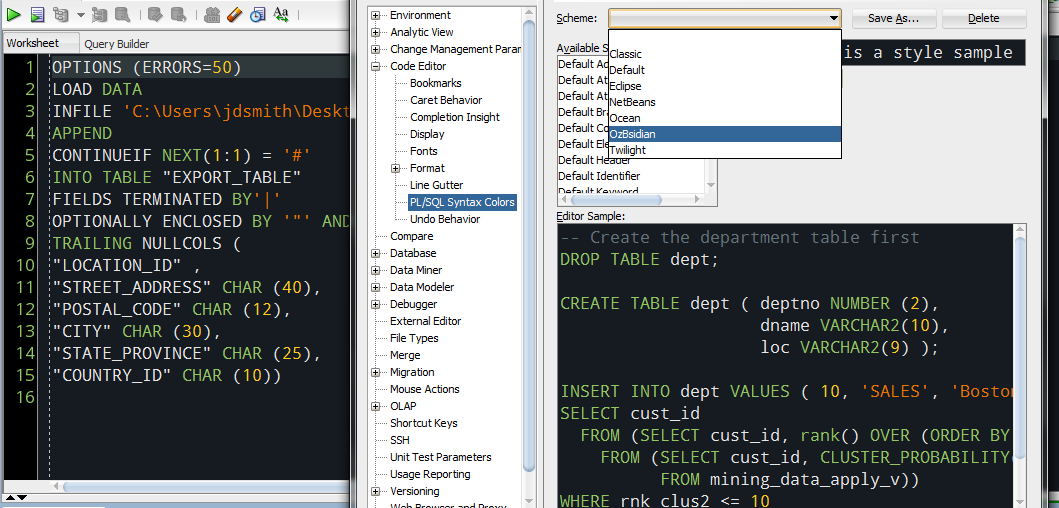
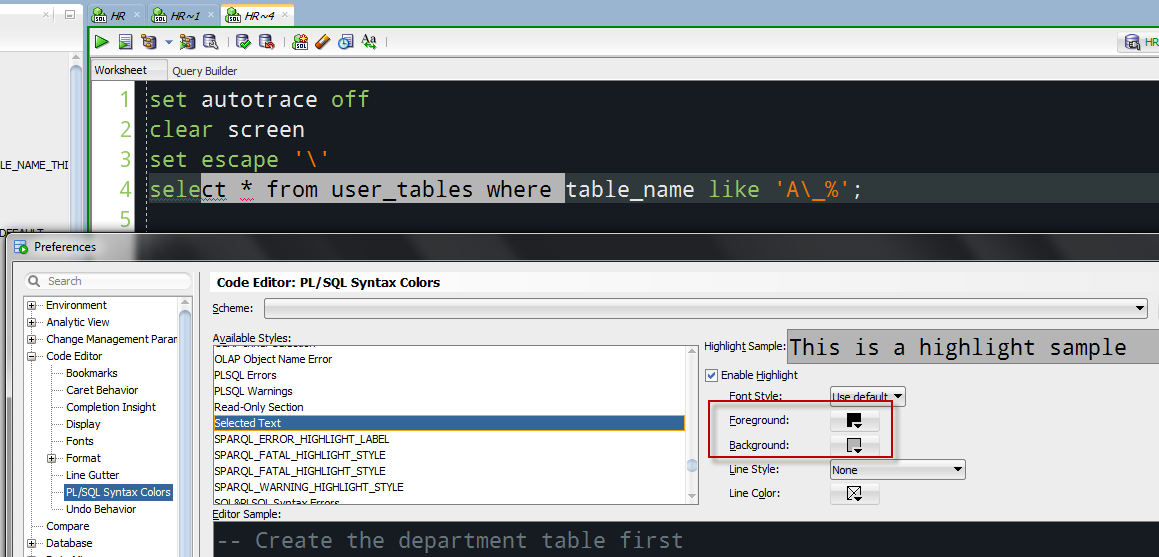
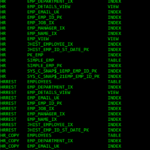
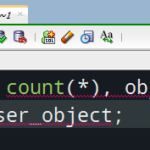


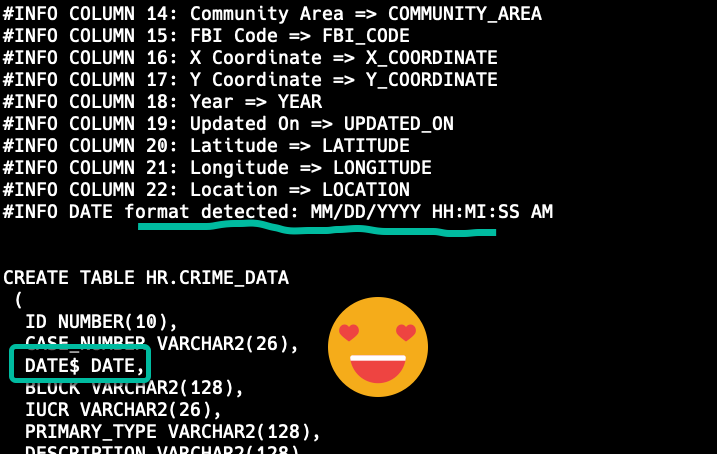
23 Comments
Hi Jeff,
Is it not possible to get the ~Query Result~ field themed as well as opposed to the code area only.
I opt for the below method, thanks however for your documentation.
https://draculatheme.com/oracle-sql-developer/
No, not possible today. You can turn on an alternating background color schema though – search the preferences for ‘Grid in checker board…’ it’s on the Database > Worksheet page.
Jeff,
I installed droid sans mono but it’s not showing up on the font name dropdown list. Did I miss something? I have sql developer 19.2 on windows 10.
Thank you,
Jeff
We just poll the OS for fonts, show them. Droid Sans is working for me…you don’t have ‘Display Only Fixed Width Fonts) checked, do you?
Jeff,
I ticked and unticked ‘Display Only Fixed Width Fonts’ just to make sure but no luck–this is from my company laptop. I tried it on my personal laptop with the same SQL Developer version and the same Windows 10 OS but the font is not on the list either.
The font is in the Windows font settings when I last checked and it is also working when I tried it in vs code and MS Word. Any other ideas why the font is not showing up on SQL Developer?
Hi
Just figured it out my self – I had only changed app color not theme 🙂 works now thanks!!!
Excellent!
hmm I already change windows 2016 server to dark mode and restarted SD – it did not change anything.. thats why I asked 🙂
It needs to be a Windows theme and you have to set the look and feel to windows from Oracle in the preferences
You changed SQLDev look and feel?
Hi
Is their any way off getting the rest of SQL develope into dark mode – or at least til SQL results messages – log page and so on ?
Yes.
This is good stuff. I changed my pl/sql editor setting based on your description.
Just in case if you don’t know, I have changed the look and feel from Oracle to Windows in Preferences – Environment. It really looks much better overall.
I have no problem with the default preference colors and fonts, but, once I changed the preferences as you show in this entry, I feel more comfortable by looking SQL Developer’s screen.
Thank you.
Hello Jeff,
with the version 19.1 the formatting of PL/SQL changed, e.g. in the following code example, the first line is colored (with Default scheme) in black and blue.
Procedure name and variable names: black
Literal strings: blue
(sorry I had to describe this, because unfortunately there is no possibility to post a screenshot).
dbgmsg(‘Number of tables in schema ‘ || l_cur_release || ‘ and ‘ || l_new_release, TRUE, TRUE);
DBMS_OUTPUT.PUT_LINE(‘Number of tables schema ‘ || l_cur_release || ‘: ‘ || l_cur_tables.Count);
The second line is shown completely in grey like a comment. In previous SQL Developer versions this call of DBMS_OUTPUT.PUT_LINE was colored like the first line.
I tried some options PL/SQL Syntax Color preferences, but that didn’t change the colors.
Kind regards
Stefan
Try this.
Cool, thank you. I removed the ?pkg = ‘DBMS_OUTPUT’ from the PL/SQL Custom Syntax Rules and coloring is back to default. Sometimes it may be useful to have instrumentation code colored differently and I now know the place to adapt it.
I would not have asked this question, if the build in help would work better. When you e.g. search for ‘PL/SQL Custom Syntax Rules’ (if you would have known to search for this phrase at the beginning) you find NOTHING. For other searches it shows a link to the article ‘SQL Developer Concepts and Usage’ (with 10.000 lines) but not the place where it is found inside this article. You have to search within the article again. Practically this Help pages are not usable at all 🙁
Not sure that’s quite fair…I’m looking at the ‘PL/SQL Custom Syntax Rules’ page in the Help/Docs now.
Thank you Jeff, this is very helpful and makes a huge difference when staring at code for hours.
The only thing missing from the instructions in the GitHub repo is file location for macOS. It’s still in dtcache.xml, but a little harder to find.
For me, this was the exact location: /Users/haniel.burton/.sqldeveloper/system18.4.0.376.1900/o.ide.13.0.0.1.42.170225.201/dtcache.xml
https://docs.oracle.com/en/database/oracle/sql-developer/18.4/rptig/installing-sql-developer.html#GUID-16F0A7C3-6EC1-4176-9B15-FE4AA8D70D5F
You’re my hero! And thank to Jeff for this amazing schema…
Thank you Jeff. Looks Nice
Looks great, now if only SQL Dev supported fonts with Ligatures then Programmers Fonts such as Fira Code, Monoid, Hasklig, etc. could be used to a fuller extent.
Nice