Someone asked, hey, I know how to hide the schema notation in our diagrams
You can too – READ THIS POST –
…but (there is always a BUT), how can we hide it from the data dictionary reports as well?
The answer is – you need to manage the report template.
When you open the Report dialog, switch to the Custom Templates.

We give you two custom templates to play with, ‘Table_one_level_list_Props’ and ‘Tables_2_Levels’.
Pick one.
Click the Edit button.
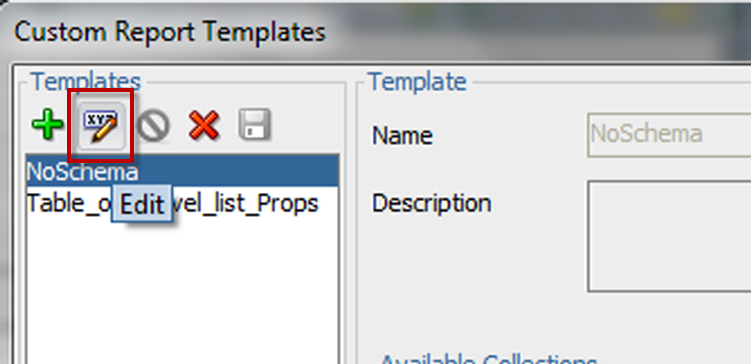
Cool.
Now, you’re going to see a lot of properties. The first one on both the ‘Columns’ and ‘PK, UKs, and Indexes’ tables has a property name of ‘Schema Object.’
Remove that from the report property by using the Left arrow button, and save the report design.
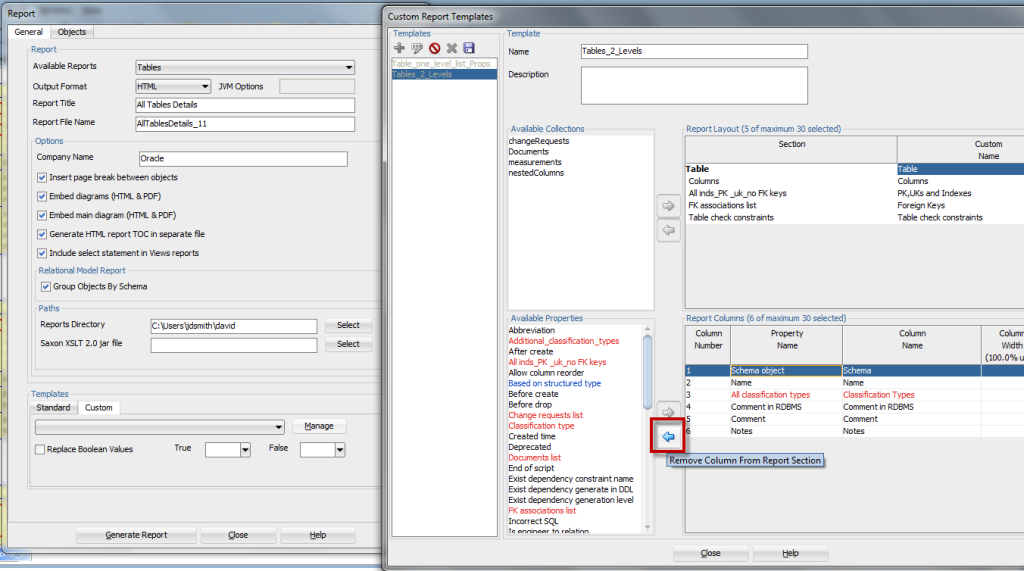
Once you’re back to the Reports dialog, make sure the right Custom Reports template is assigned and generate the report.
Voila, no mention of a SCHEMA, anywhere.
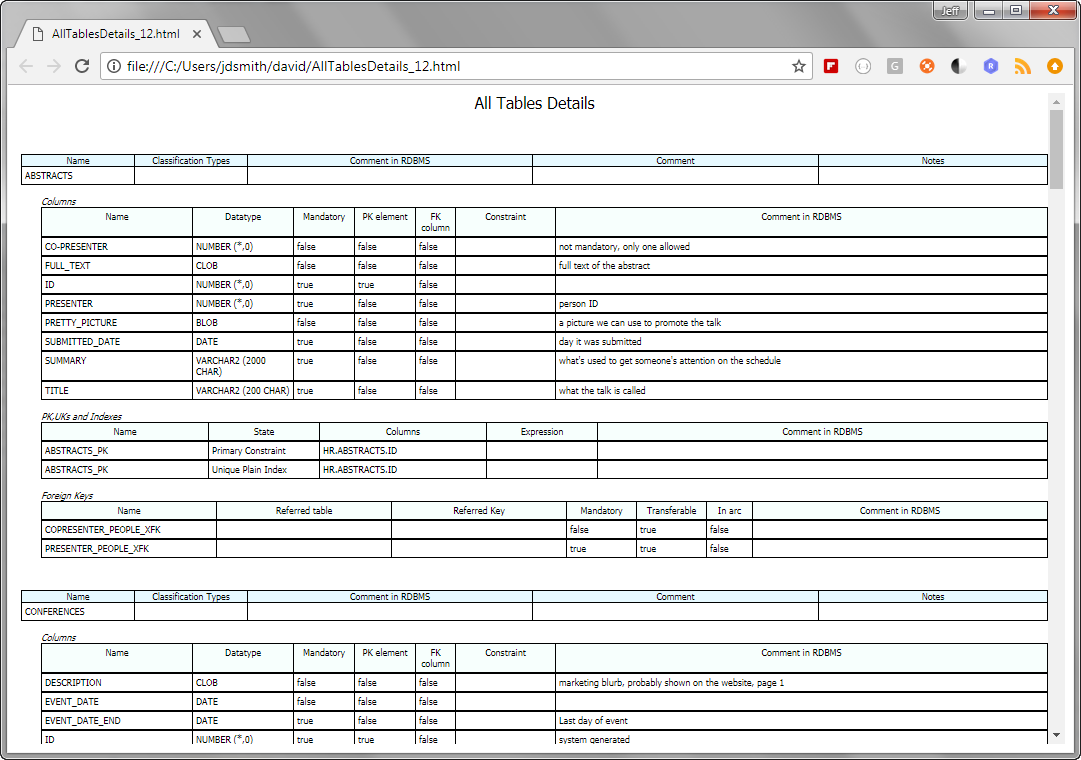


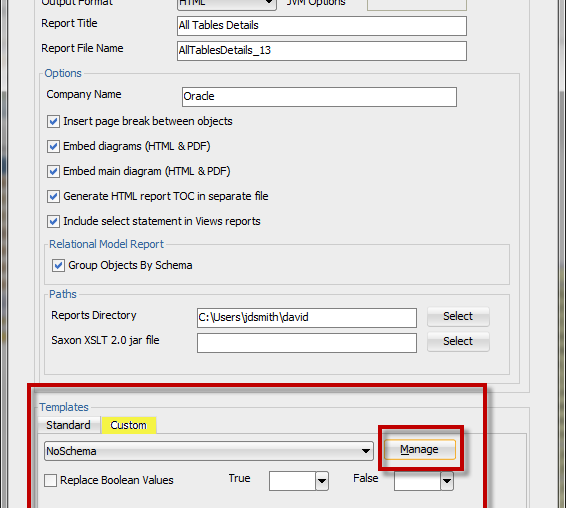
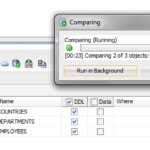



3 Comments
….
The answer is – you need to manage the report template.
When you open the Report dialog, switch to the Custom Templates.
….
could you help me where i can get the report template? dont see them in view-> reports options – do i need to look somewhere else?
Generating reports based on your design uses a completely different interface than the View – Reports panel.
It’s ok the File menu.
This is great info. Thanks Jeff!