When browsing tables and views in Oracle SQL Developer Web version 20.4, you can now see your data.
It’s currently READ ONLY, but we have plans to make these editable based on your user privileges in a release later this year.
Whilst browsing your data, maybe you want to:
- apply a few filters
- download the data to CSV
That’s pretty easy – just use the ‘Filter’ icon in the object viewer (we call these ‘Sliders’, because they ‘slide out’ from the side of the screen.) In most cases, this will be from the right side of your screen. If you have a slider open and hit the ‘help’ button, the documentation will slide out from the left.
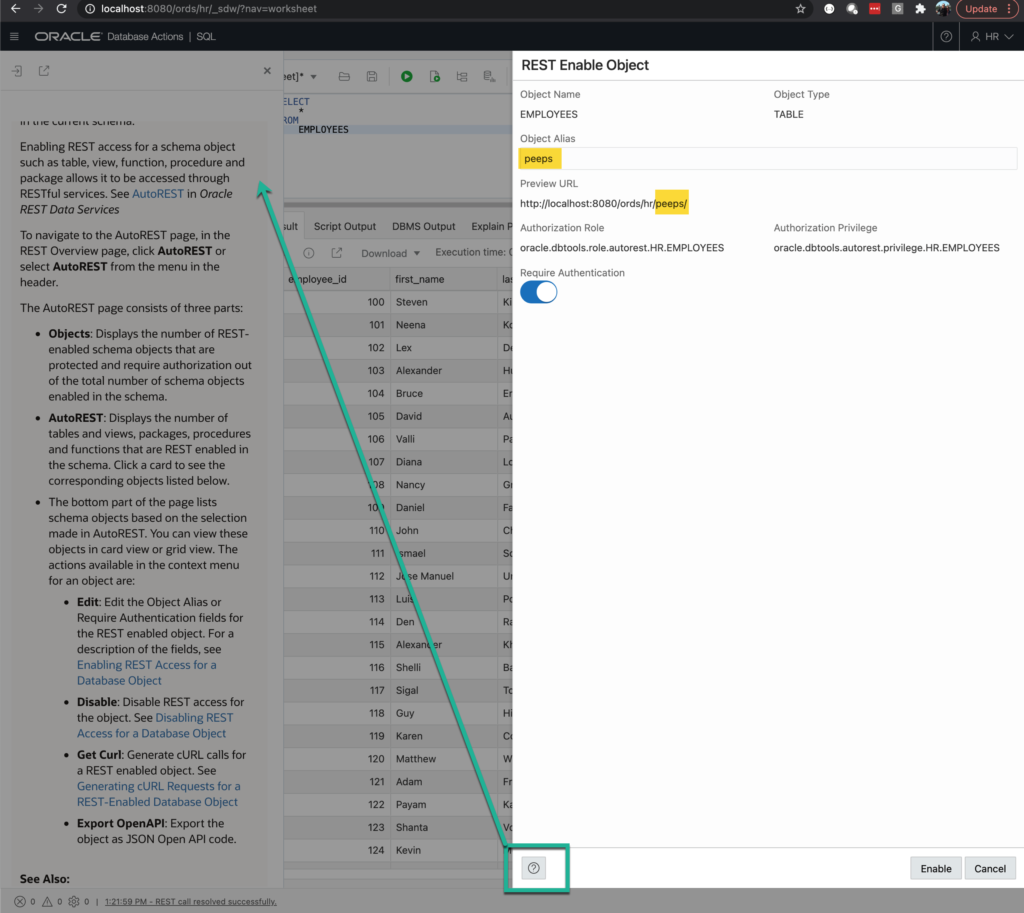
One more note on sliders, when you’re ready to close the panels, you don’t need to fumble with your mouse to find the ‘Close’ button – just hit the Esc key!
Quick Filtering & Download Demo
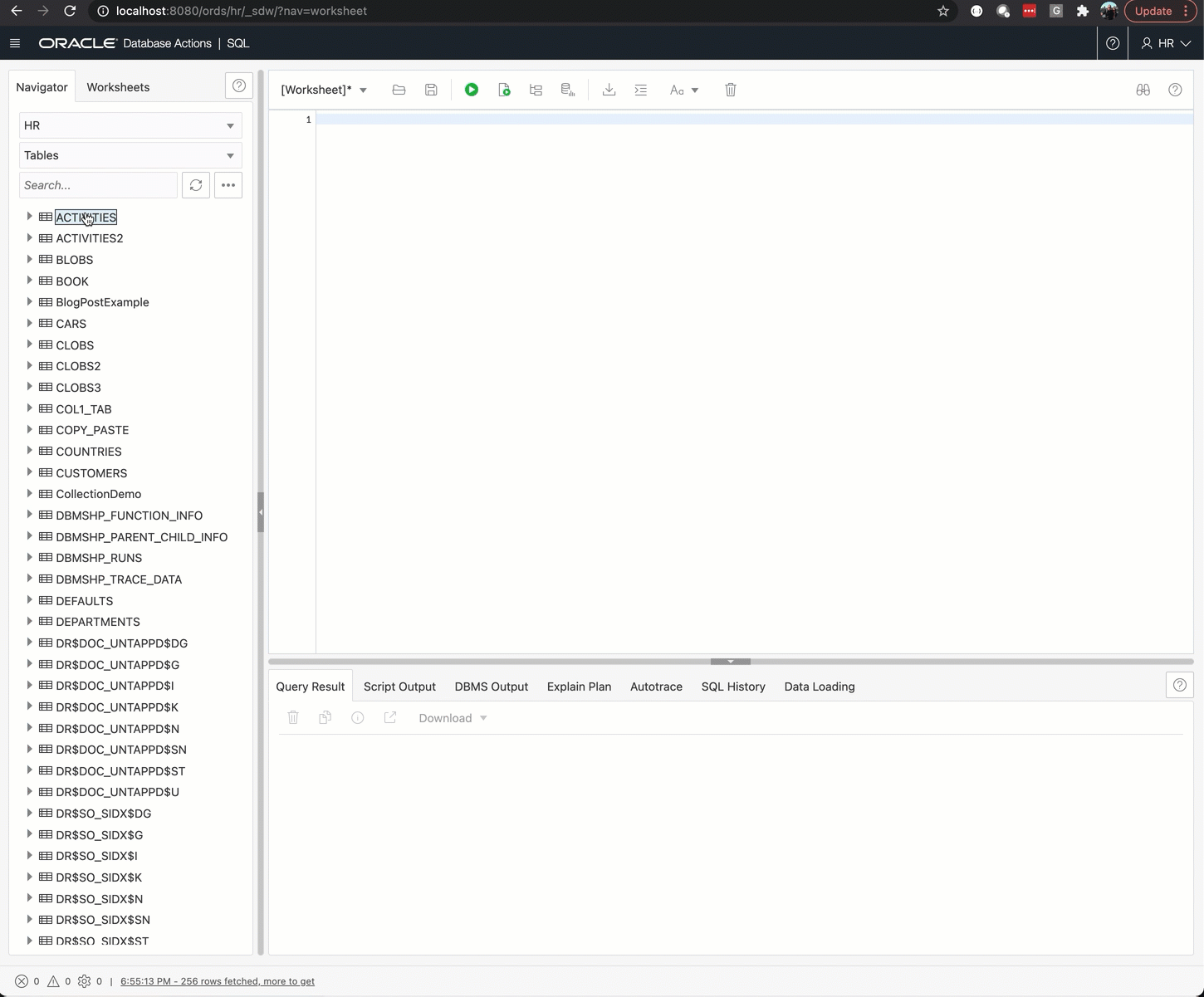
And if I open my file, voila – just the rows I was browsing with my active filters!
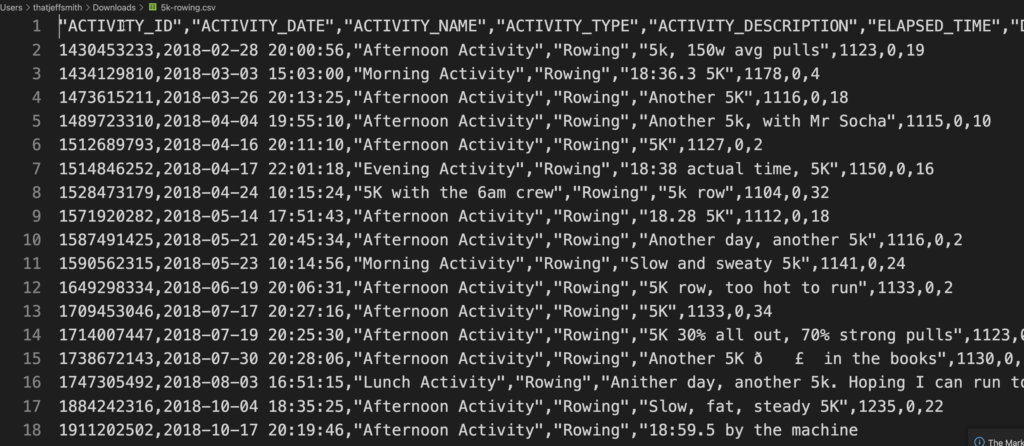
Couldn’t I just have done this with SQL?
Absolutely you could accomplish this with SQL in a worksheet! But, remember a time BEFORE you were a SQL Savant? Having the ability to quickly point-click to get the answers you have to your burning business questions can be a boon to new users to the Oracle Database!
And sometimes I personally just like to look at my data and shape it down, vs building it up with SQL.
Finally, you’ll notice from the GIF above, I didn’t need to quote my strings or wildcard my ‘Contains’ filter – we did that for you.


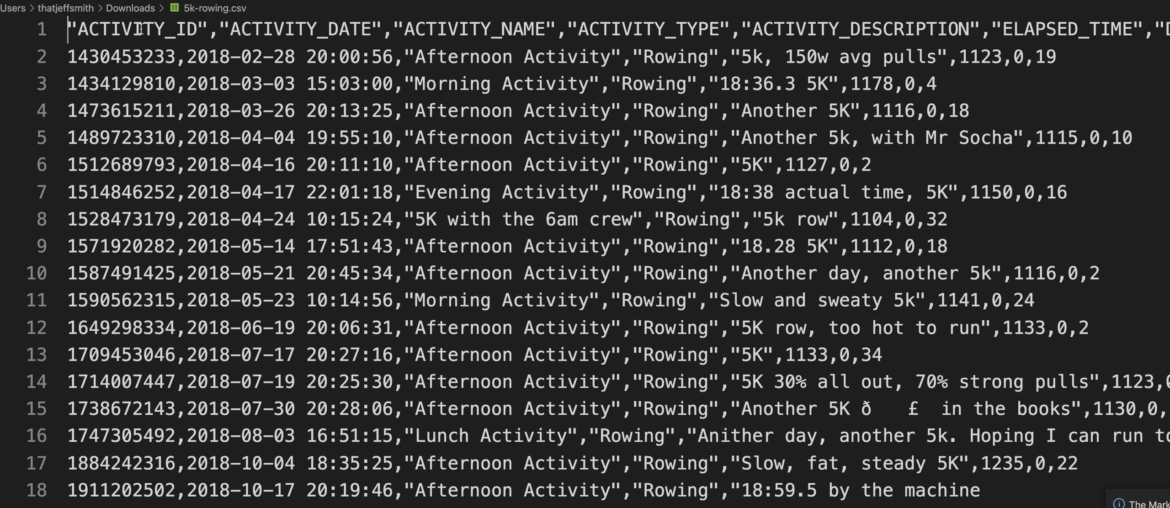
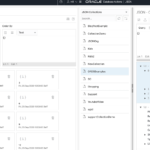




4 Comments
Hi Jeff,
I want use sql developer web from another clinet and access remote , no use localhost on server.
is must be https or http access or we want access from remote client ?
thanks
stand it up on your machine, and you can address the jetty webserver by it’s ip address or machine name on your network
localhost is just a shortcut for me since it’s running on my machine and i’m connecting to it from my machine
it really SHOULD be https – because you don’t want your database credentials/data going across your network unencrypted
hi,
very nice, but i dont use sql developer web ,user is ords enable, after login this error show:
An error occurred
Please clear your browser’s temporary files and try again.
why?
Try clearing your cookies or a different browser, or restarting your machine.