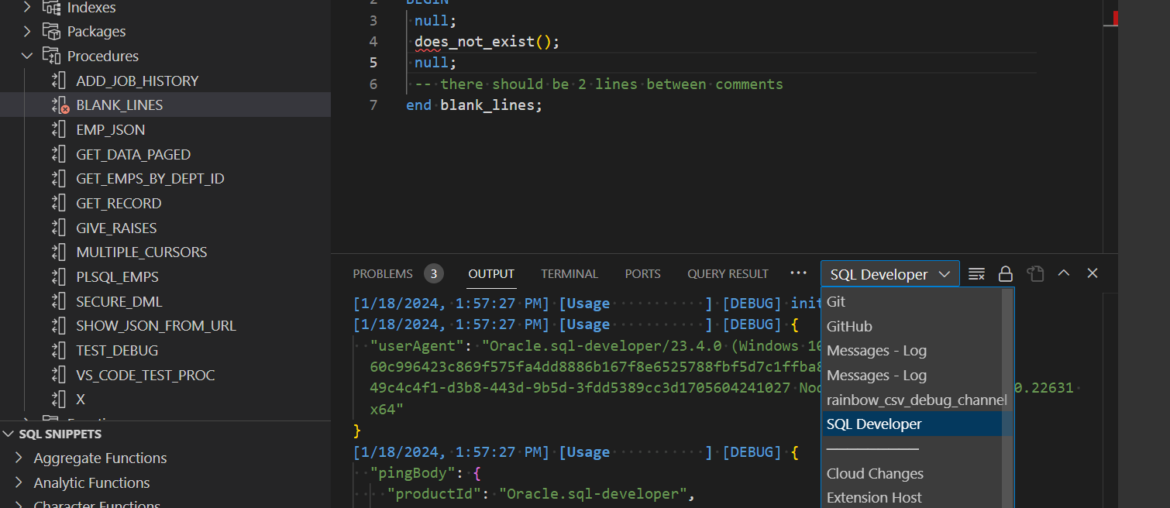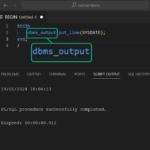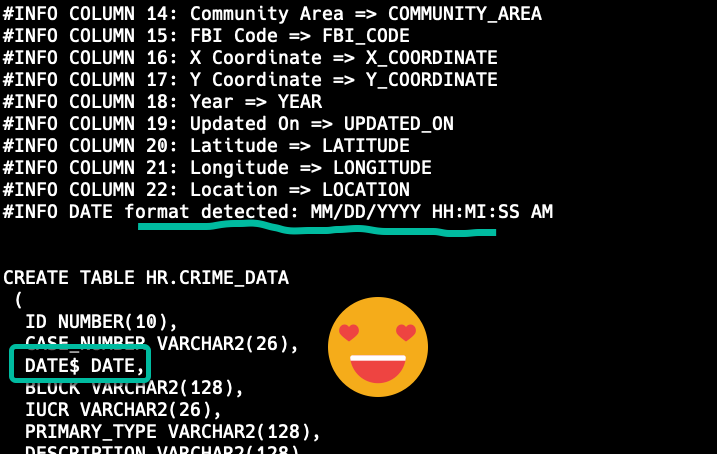I’m writing this post to help you, help us, help you.
When you run into a problem with our new VS Code Extension, the first place to look is on the Output panel.
Just switch the filter over to ‘SQL Developer’ in the right upper corner.
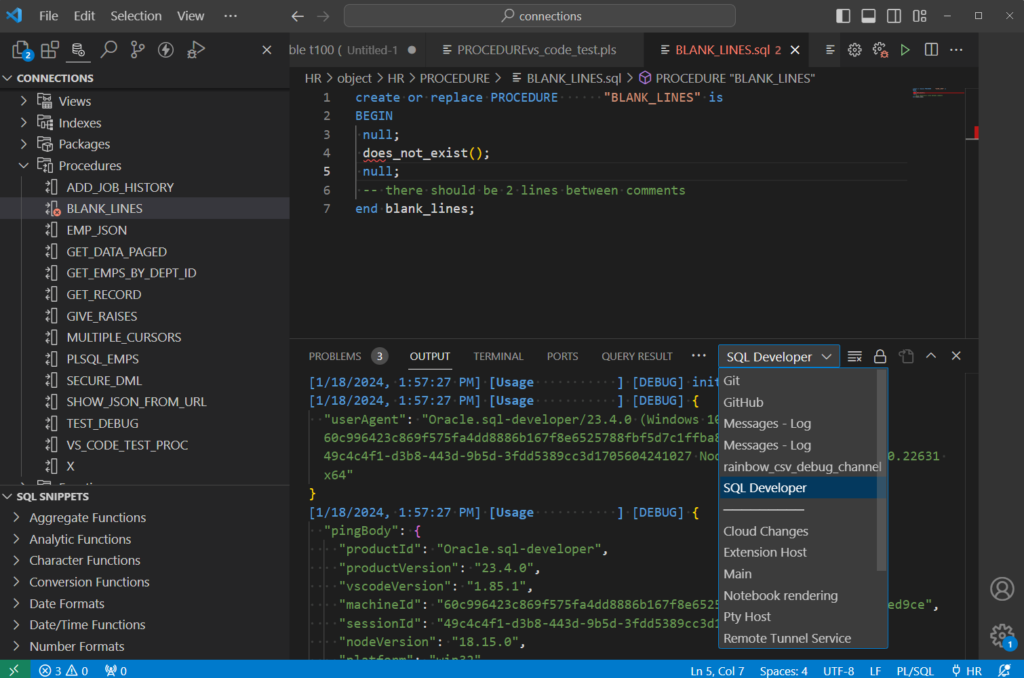
We have a front and back end, the front end is the nice looking GUI you see, and the back end is our Java code that serves up the data for the front end to display. This log will show communication passed back and forth.
What SQL are you actually running?
You can get this information as well, you just need to increase the Logging level in the extension preferences.
There are a few different ways to get here, but easiest is –
- File – Preferences
- Click Settings
- Expand Extensions
- Click on Oracle Develope…
- Go to Logging page
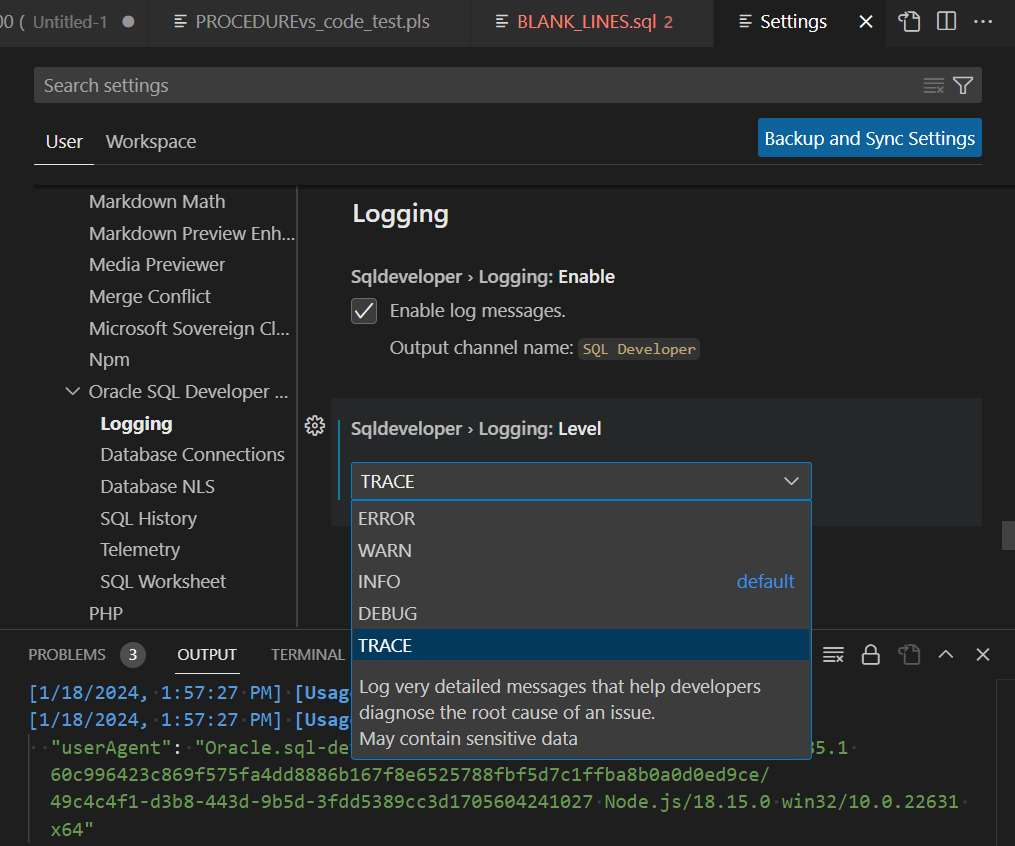
Now if I want to see how we’re getting something from the database, open the Output panel, clear it, then do ‘the work’, then look back at the Output panel.
I can see this is what we’re running to get a list of Procedures in the tree.
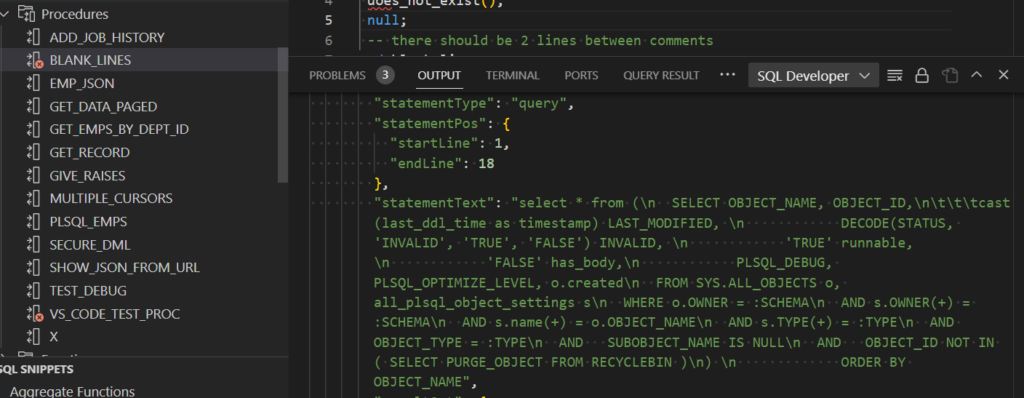
And if you scroll down more, you can even see the output we use to populate the UI –
"items": [
{
"OBJECT_NAME": "ADD_JOB_HISTORY",
"OBJECT_ID": 75327,
"LAST_MODIFIED": "2023-09-27T15:35:49",
"INVALID": "FALSE",
"RUNNABLE": "TRUE",
"HAS_BODY": "FALSE",
"PLSQL_DEBUG": "FALSE",
"PLSQL_OPTIMIZE_LEVEL": 2,
"CREATED": "2023-09-13T19:47:10"
},
{
"OBJECT_NAME": "BLANK_LINES",
"OBJECT_ID": 78689,
"LAST_MODIFIED": "2024-01-18T21:10:43",
"INVALID": "TRUE",
"RUNNABLE": "TRUE",
"HAS_BODY": "FALSE",
"PLSQL_DEBUG": "FALSE",
"PLSQL_OPTIMIZE_LEVEL": 2,
"CREATED": "2023-09-27T15:35:05"
},
{...If someone asks you for Logs or asks you to ‘bump up the logging level’ to help you with a problem in SQL Developer, this is what we’re talking about.