This post is a list of suggestions and tips to make your transition as easy as possible. The biggest obstacle or challenge will be for folks who have NEVER used VS Code before.
If that’s you, expect:
- a learning curve
- an amazing coding and editing experience
VS Code is a great platform with millions of developers and IT pros using it to build amazing things on just about every tech stack and programming language and framework you can think of. It was a natural fit, and logical decision for us to keep the SQL Developer legacy going strong by porting it to VS Code as an extension.
This is a long post, but, it’s not that crazy to get started. The main advice or takeaway I have is that with use comes comfort. And if you’re working with CSV, JSON, Python, Java, JavaScript, …. – go get an extension for those platforms/techs and use VS Code to work with those files, too!
You’re coming from here…2005 SQLDev
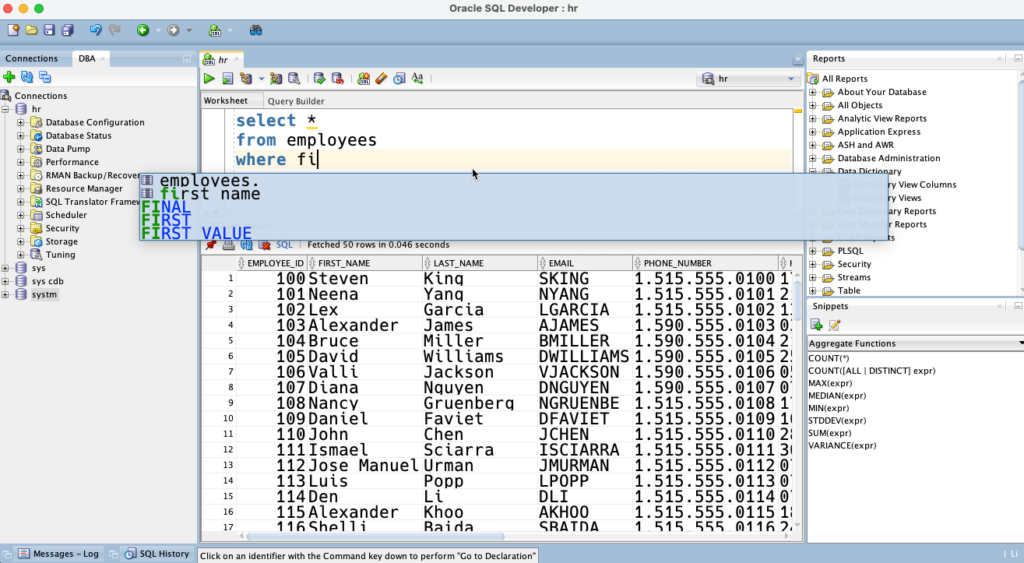
And we’re headed to here…2024 SQLDev
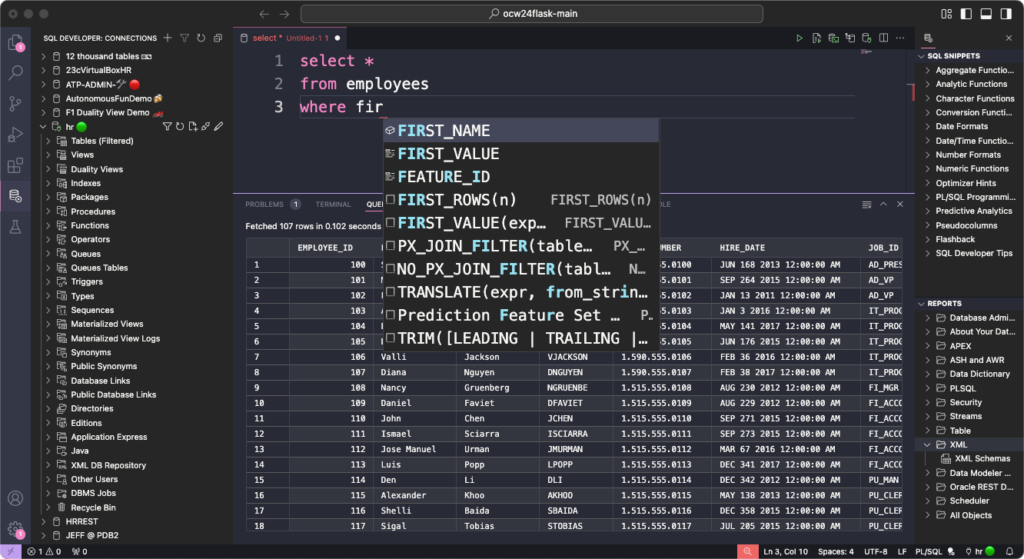
Note: Oracle SQL Developer isn’t getting any new features, we’re putting those into the VS Code Extension. This doesn’t apply to SQLcl or SQL Developer Web.
Step 1: Export your SQL Developer Connections
Right-click on the Connections’ panel’s first tree node, and select ‘Export Connections.’ Choose the connections you want, supply a password to properly protect your passwords.
Save this file, keep it handy.
But wait, I’m not using SQL Developer, but I am using the older, deprecated Oracle Developer Tools Extension – how do I migrate THOSE connections? This might help.
Step 2: Identify the login.sql and tnsnames.ora files you’re using
In SQL Developer, you may have specified a script to run as new connections are established and a directory where your TNSNames.ora files can be found.
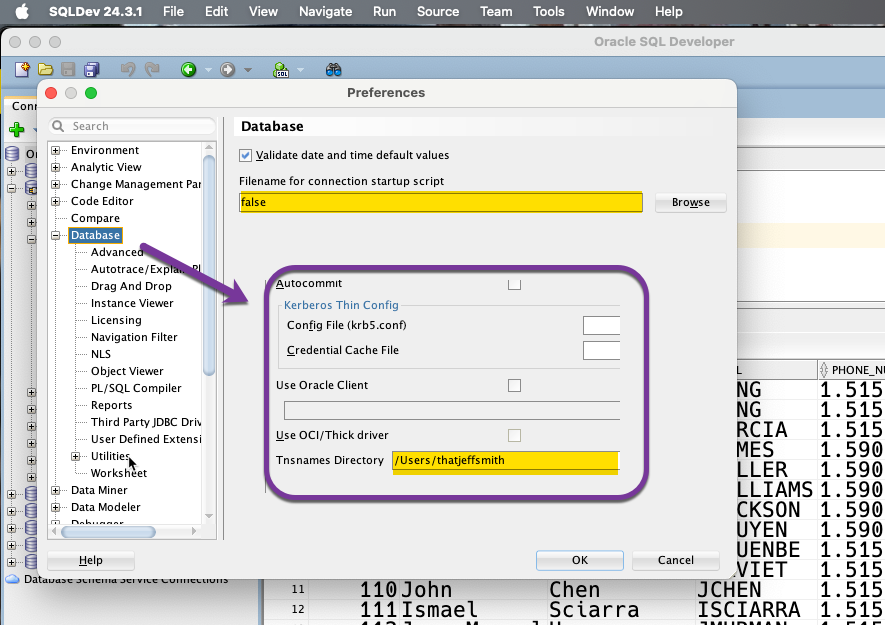
‘Grab these files,’ you’ll need them later.
Step 3: Install VS Code
Go to the download site https://code.visualstudio.com/download, find your platform, and ‘do the needful.’
Step 4: Start VS Code, install our plugin!
In the Extensions marketplace, you’re going to search for ‘SQL Developer.’ Find your logo, and click the ‘Install’ button.
You’re going to see a series of messages in the bottom panel.
After the extension has been successfully installed and ‘activated,’ you’ll see the SQL Developer logo on the left.
That means you’re ready to get started! As the kids would say, LFG!
Remember those connections we exported? Yeah, we need those now.
Step 5: Import your connections
Read the step-by-step blog post.
Here’s a super-quick set of steps. We’re going to launch SQLcl, the command-line version of SQL Developer.
It’s really easy to get a really nice terminal in VS Code. And our extension comes with SQLcl.
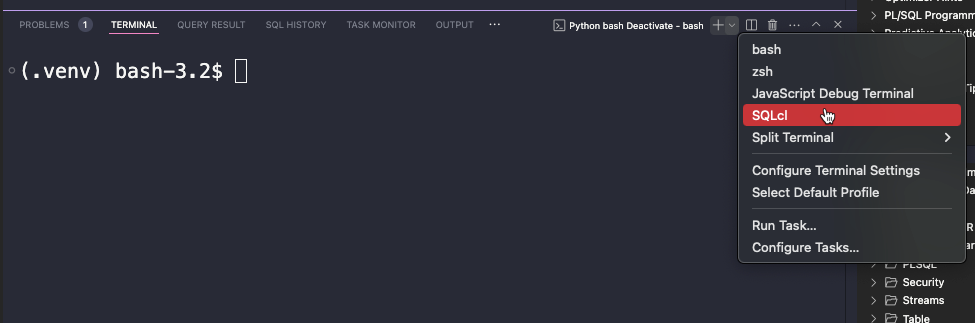
After click that, you should see something like this –
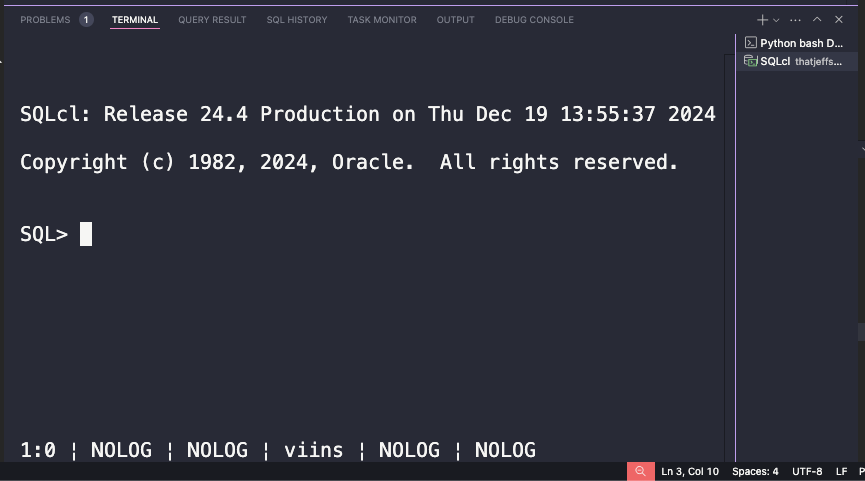
We’re going to run two commands.
1. Register the password we used to secure our connections export
We’re never going to store oracle database connection passwords in clear text, so in order to access them, we need the ‘secret’ or key used to protect them.
sql > secret set connections password
Secret connections stored
sql > Ok, now that’s in there, we can do the import.
sql > connmgr import -key connections /path/to/connections.jsonNote you can also simply ‘cd’ to the directory first, in SQLcl, and then just reference the .json file from where you exported the connections from SQLcl.
After running this you’l see an inventory list of connections being parsed and then their import status, hopefully…’Success’
That will look like this:
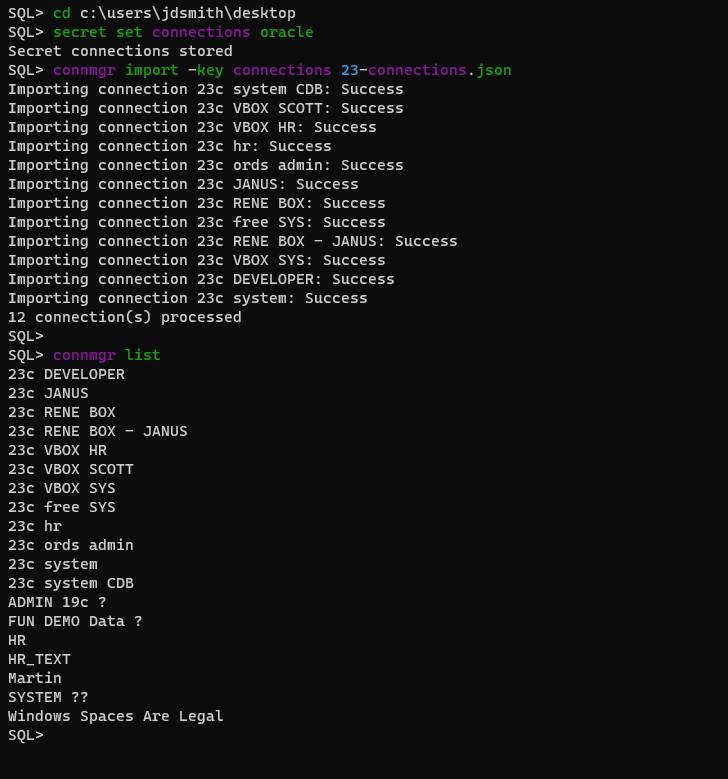
Once this is done, we should now see those same connections in VS Code!
A few notes
- not all connection types are supported, yet
- connection folders aren’t supported, yet – coming soon (25.1)
- connection colors are supported, but you can add those with this trick
Step 6: Setting up your preferences
Two of these you can probably guess, the aforementioned login.sql and tnsnames.ora properties. Note that we’ll look for your tns file by default wherever your TNS_ADMIN OS envar is pointed, but this allows you to specify the one you want.
In VS Code, there are settings, and in these settings there are sections reserved for Extensions.
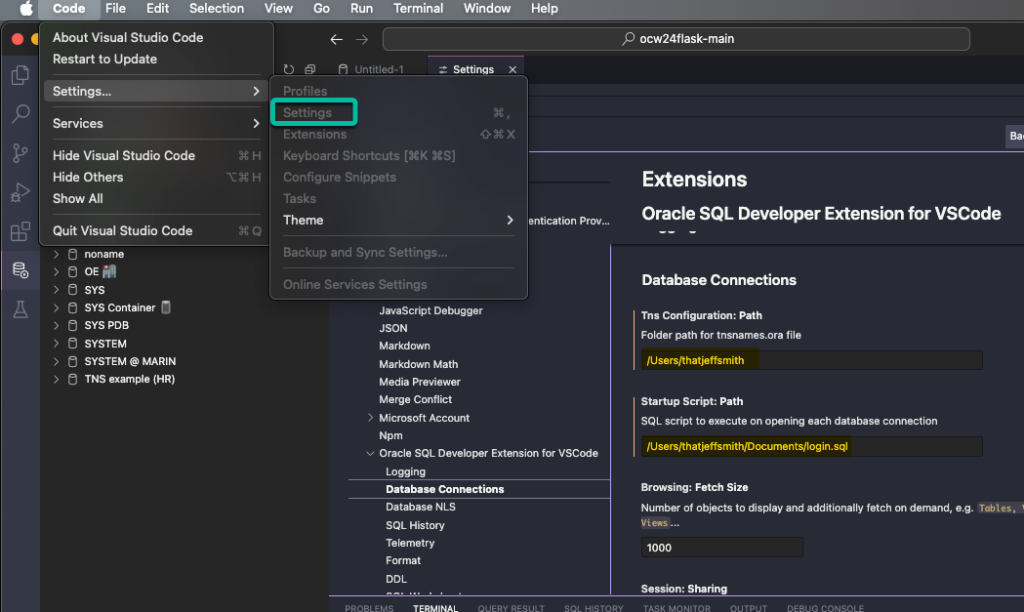
There are some more settings you want to look at…
Step 7: Start having fun!
If you’ve moving over from SQL Developer, a lot of the user experience should feel very similar. Run queries as statements or scripts, get explain plans, right click on things to do stuff like export your query results. Click to browse your dictionary in the tree. Open objects, or drag and drop them to the worksheet to generate code.
But hey, you’ve done enough reading! How about watching a video!
Don’t forget to personalize
Speaking of having fun, one of the genuinely fun things to do is go through all the look and feel templates/skins or what they call ‘themes’ for VS Code. Some are built-in, others can be installed as an Extension.
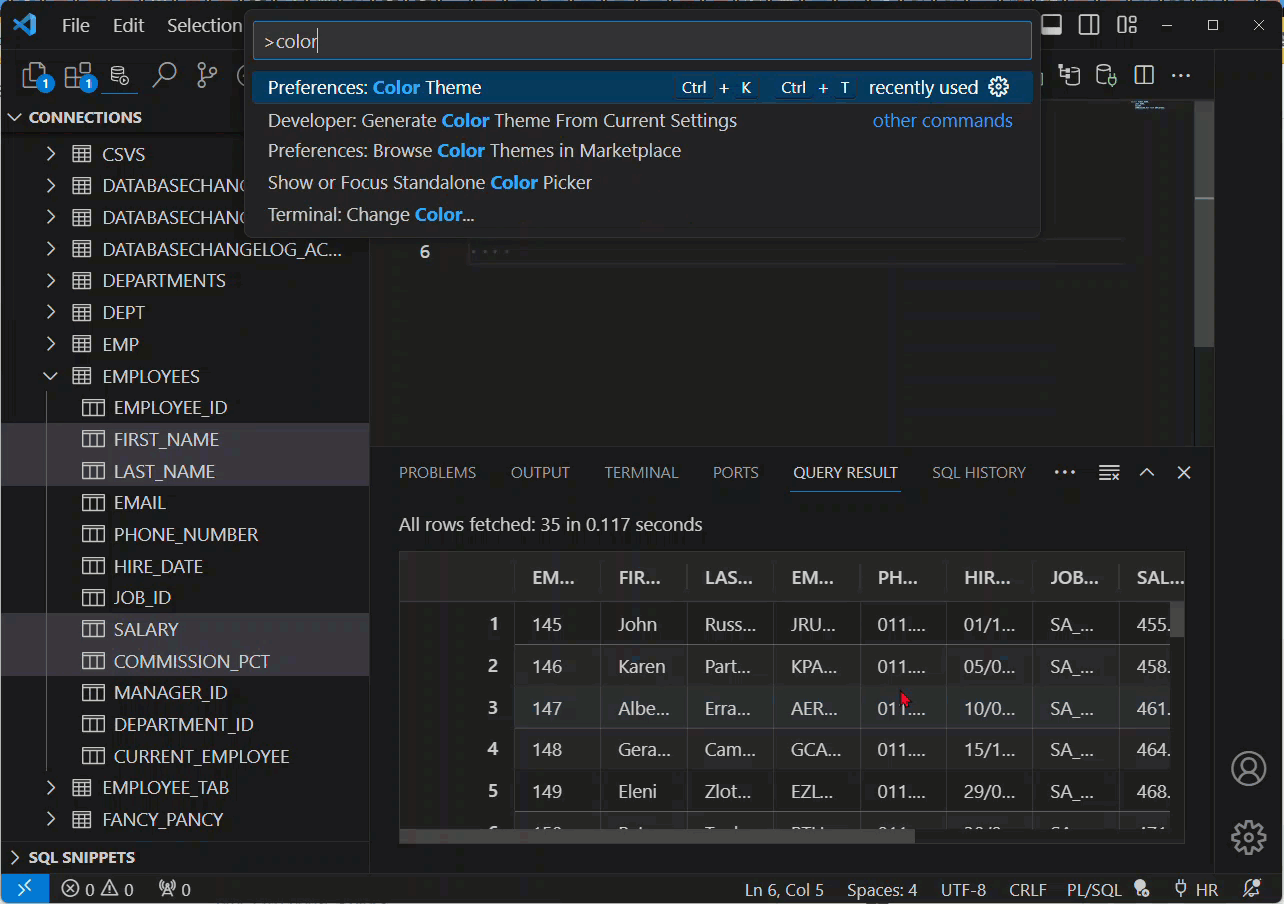
Bonus Time
That video was cut about 7 months ago. We’ve added a TON of features since then. The extension offers more things you’re used to from SQL Developer including:
- PL/SQL Debugger (video)
- Real Time SQL Monitor
- Cached Plans/DBMS_XPLAN
- Reports
About that learning curve…
Ready to learn more? Here’s another post showing you the ropes from a SQL Developer user experience and background, VS Code primer + Tips & Tricks.
For example, where did they put the stupid &@#$&! code outline?!?
Right here –
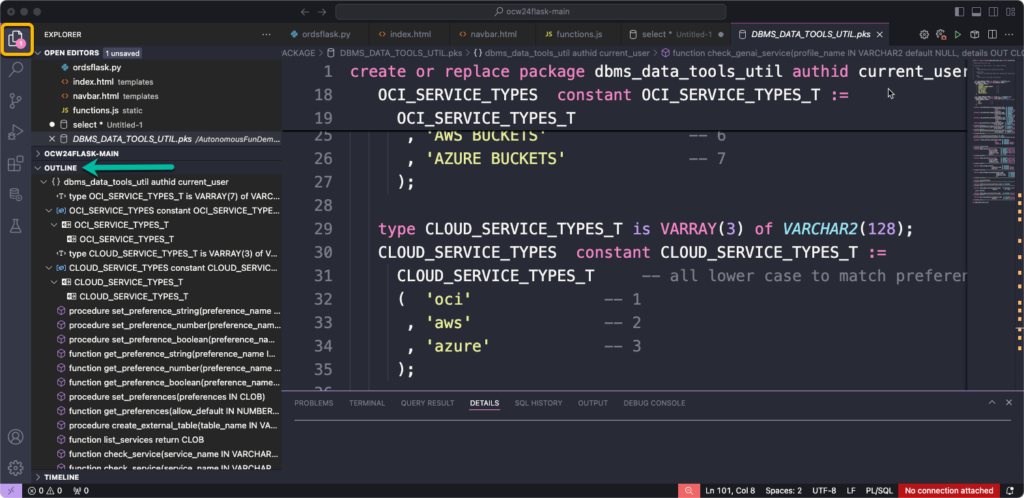
Jeff, I have MORE questions!
Ok, ok, ok…
Frequently asked questions
Are you going to add feature X? It’s my favorite feature and I can’t use this tool without that feature.
We’re replacing SQL Developer with this extension. If it was popular in the old tool, you can rest assured it’s on our roadmap. If you want to know ‘for sure,’ leave a question on this post. But yes, the query, developer, dba, and design features are all going to come over.
What about connection colors?
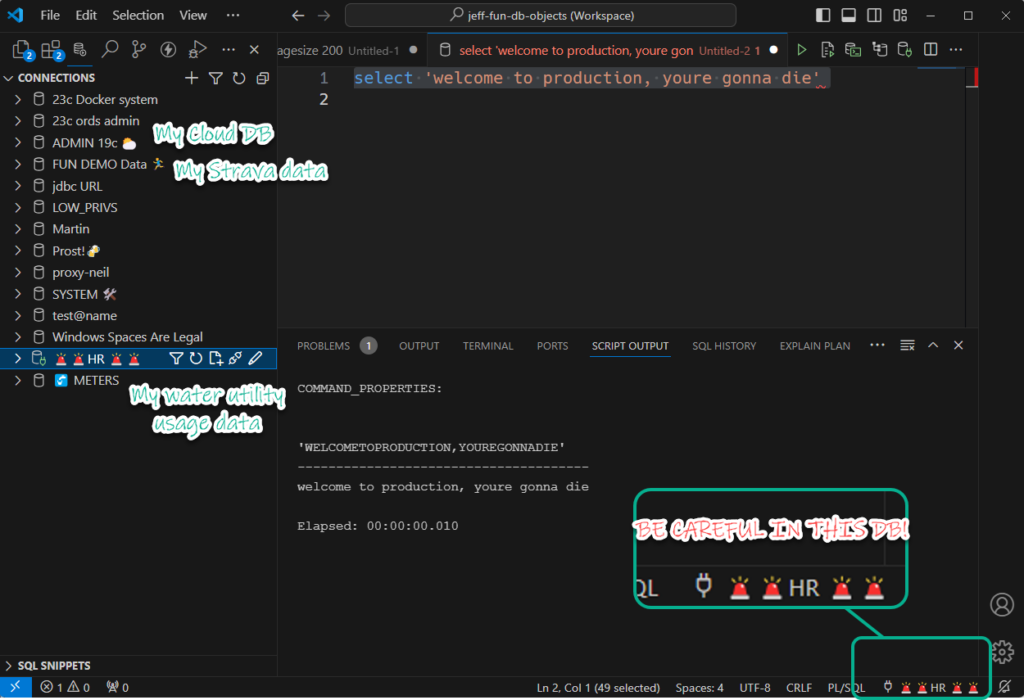
How can we cancel queries?
You have two options, but here’s one.
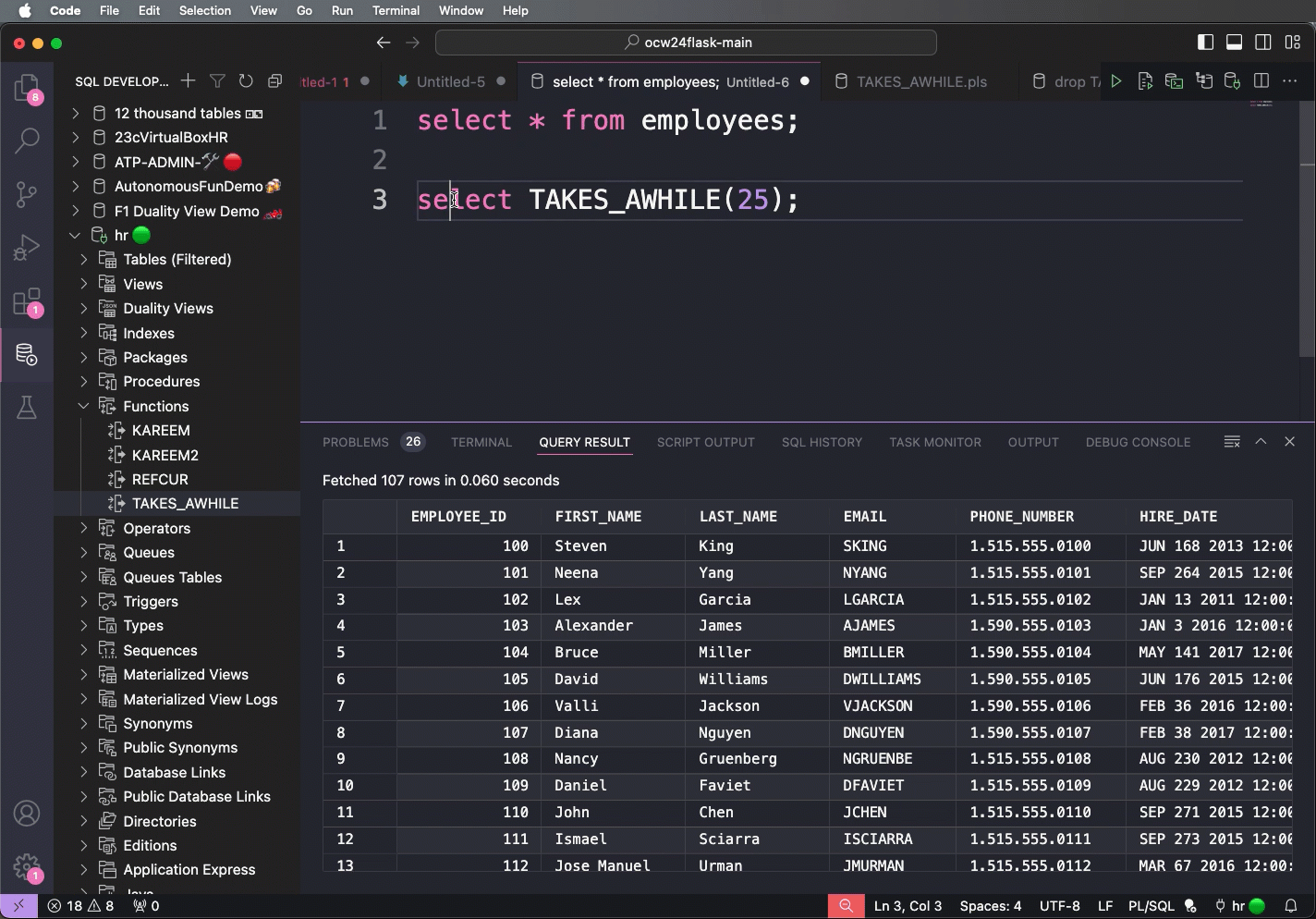
How can we see two query results at the same time?
We’re working on support that. For now you could run a query in SQLDev, and then run another one in the integrated SQLcl terminal as a workaround.
I have too many connections, where are the folders?
We’re building that support into the extension RIGHT NOW. Expect that to drop early in 2025.
How do we debug our PL/SQL?
What about Data Modeler?
It’s going to get similar treatment, stay tuned!


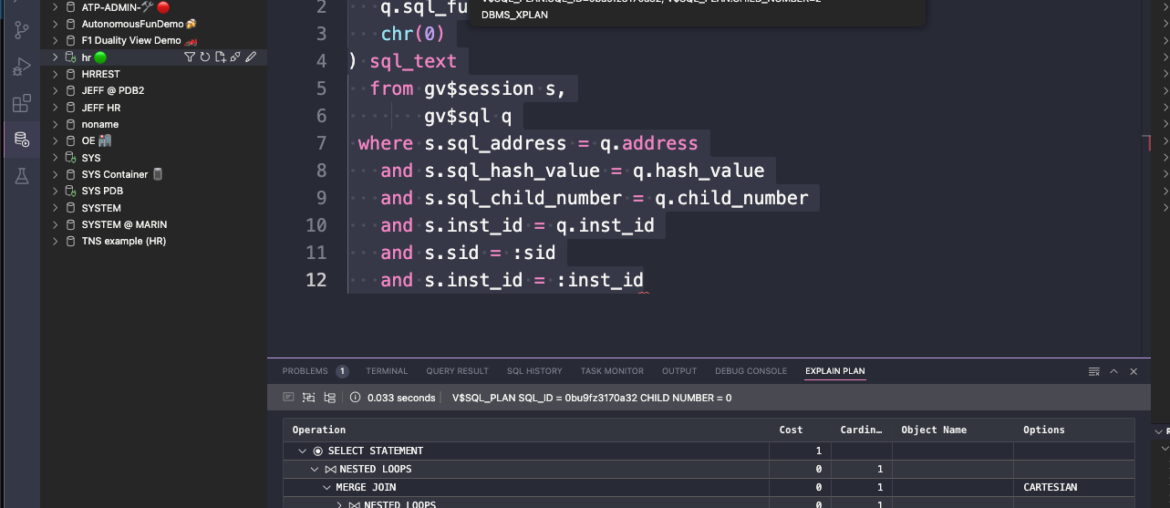
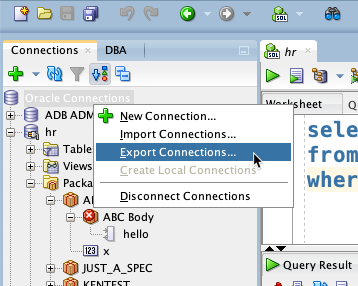
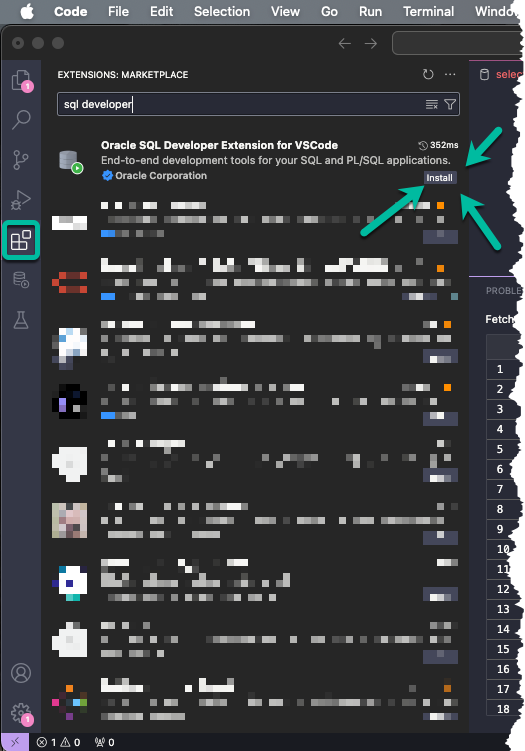

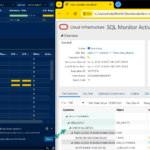


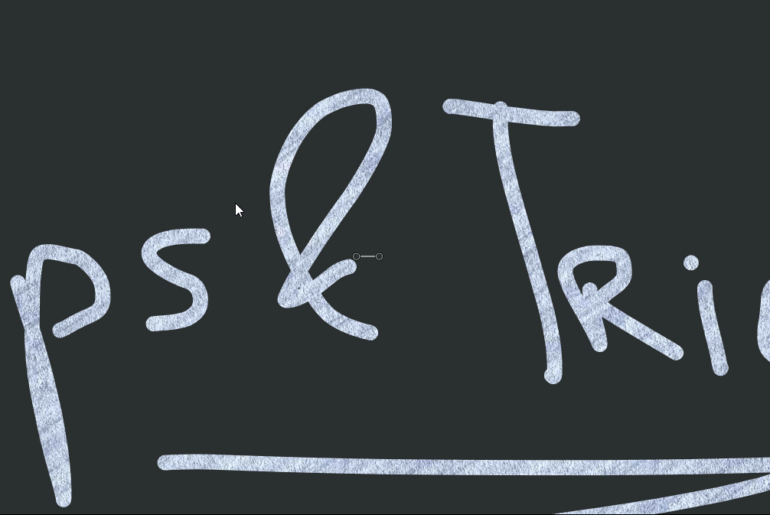
45 Comments
seems imported sysdba connections are now working??
ok indeed
we’re they not before?
hi Jeff,
Can I port over my user defined reports from SQLdev to VS code please?
No, it’s a new ballgame, more or less.
Now…if you want to look at the SQL Notebook file format, you could probably whip up some python (AI can help!) to convert the xml SQL and PL/SQL src stored in your user defined report and bring them over as new notebooks with the queries and scripts intact.
In fact…I might have a go at this myself.
Hi. Is it possible to have it prompt for a password if you try to connect without one saved? By default it just spins for a while and then fails because null password.
There’s some passwords I don’t want to save so there’s no way I can accidentally connect to the wrong thing (privileged ones, basically). That was pretty easy in SQL Developer since it would just prompt for the password, but the extension doesn’t.
Thanks!
No, it should do that by default.
If no password, it should prompt immediately.
Oh yeah, I see it’s just coming up in a spot where I didn’t expect it to and I was missing it. Thanks!
Connections are imported but without password. Why?
Because you forgot to include them when you exported?
Will Oracle SQL Developer Extension support OS authentication? That is the main feature keeping us using Toad and the legacy SQL Developer application.
It should now.
Hi Jeff,
Is it in roadmap to support ORDS REST API development (modules, roles, provileges) as the Legacy SQL Developer does?
Thank you!
Yes
Can you change passwords?
Yes
Jeff,
There’s few things I’m missing out of the box –
– option to treat empty line as a sql terminator.
– opening an object describe window as popup rather than another tab in editor
– option to change order for intellisense drop down with column names from column name to column_id
anyway great job
I knew I’d forgotten something 🙁
– multiselect from this intellisense column list dropdown I’ve mentioned above. It’d be great if I could select few columns and pull them back in one go/
We’ve never supported empty line as a separator (and never will) – it’s dangerous.
SQLDev has always listed the columns in alpha order, so that that would be a net new change to do so by column id…
Having our LSP do a hover over your table and getting a popup indicator showing you the table structure is on the list.
Jeff, what’s so dangerous about treating EOLEOL as a sql separator??
Fact it never worked like this, does not mean none ‘d like to have it this way, make it an option, you’ll see it in data you collect.
Sorting columns – again fact something was done like this for years is a lousy excuse, make it an option do not make an assumption, it might not be a valid one. It’s not about making it just like SQLDev, it’s about making it better than SQLDev
I ain’t sure how complex DB systems you’ve worked with but believe me with 30+ schemas, few hundreds of tables. 1K of PL/SQL units, last thing I dream about is searching for the right object in that treeview. Yeah I know it’s what it looks like in VScode, IMHO tabs would be way more efficient to browse through schema. It looks like this in SQLDev for a decade, still not very user friendly at all.
Now it’s just bizarre : imagine situation in editor like this, I put my cursor in line 4 to execute a statement, It fails due to some side notes way below…. in line 8. Why ??? from my perspective current statement has ended with semicolon on line 5
1
2 select 1 from dual;
3
4 select 2
5 from dual;
6 –comments
7
8 some text
Forgive me obstinacy, I just try to pass my point of view.
I used other tools for decades, those remarks come from the experience..
Regards
Chris
I have had this debate many times over, you can search the blog, but basically, trade your selects with updates/deletes with blank lines between where clauses, and you can guess what I’m getting at.
More importantly, the tool shouldn’t guess what code you want to execute, which is what you’re asking it to do, as blank lines are valid in SQL. Just select what you want to execute, or use statement delimiters.
“Just select what you want to execute, or use statement delimiters.”
Yeah this just proves you;re not using the tool on a daily basis just selling it.
Somehow this just does not solve the case I provided in last message…
You keep parsing statements for no reason…
I looked at your code sample, and thats a bug on our side from what I can tell.
The blank lines aren’t really germane to the scenario.
I’ll look into this and sort it after the holiday weekend.
Hi Jeff,
thank you for that great integration an the video. I try to test it in parallel with my SQL*Developer. It seems that the extension currently doesn’t support tns with IFILE? I’ve one tnsnames.ora and two IFILEs. One for Prod and one for Non-Prod databases. With SQL*Developer it works fine.
When I write my connection to tnsnames.ora I find the Network Alias, in IFILE not.
br,
Kevin
It’s a known issue that we are planning to address.
Thx!
Hi Jeff,
We use Edition Based Redefinition.
In the SQL Developer Client, I can run “ALTER SESSSION SET CURRENT_EDITION = edition_name” in a Worksheet and then refresh the Connection in the Oracle Connections tree/navigator and the objects displayed under the editioned schemas reflect those in the current edition.
This doesn’t work in the VSCode SQL Developer extension (not for me anyway) – refreshing the Connection in the Navigator doesn’t show objects in the current edition.
Are there any plans to support this in the future ?
Note – I did see that you can set the Edition in the Connection properties using oracle.jdbc.editionName which works, but I want to avoid having to disconnect, edit the connection, re-connect every time I need to switch Edition.
Thanks
Andrew
Your worksheet connection is independent of the tree, by default.
Go into preferences and disable worksheets getting their own connections.
Hi Jeff,
Great post, I’m trying to migrate to VSCode, but I came across a need that doesn’t seem to be covered by the extension. I receive scripts from the development team that must be executed on the production database and I need to return a file with the execution log. In SQL Developer, using Run Script, it’s very simple, just click the save file button in the query result. Is there something like this in the extension?? The script result is listed in the script output tab, but there are no options other than clear and copy, which partially copies the text.
Thanks in advance.
Can you define, ‘partially?’
You should be able to select/copy the entirety of the output panels, if not that’s a bug.
The easy fix (and safest!) is to add a spool command to your script so the log file is created for you..and no danger of accidentally clobbering your output log panel.
Hi Jeff,
Is Importing data into tables (from csv or clipboard) coming soon?
Thanks,
Herb
You can do it now via sqlcl and load command.
GUI support hopefully soon!
Jeff,
I’ve several sqldeveloper connections using Kerberos authentication (Oracle-AD integration) and it seems that OSDforVSCODE is not capable to use kerberos authentication. When I import the connection from sqldeveloper the username and password are left blank. And I can’t change the Authentication Type field.
regards,
Ivan
We don’t have formal UI support for building connections using Kerberos (yet), so you would need to use the custom JDBC connection type and define the connection that way, for now.
Jeff,
With a custom jdbc connection I managed to connect with a kerberos connection. I did select Custom JDBC
For
Custom JDBC URL: jdbc:oracle:thin:@servername:1521/databasename
and in the Advanced tab I added the following:
oracle.net.kerberos5_cc_name c:\temp\krb5_cache
oracle.net.tns_admin c:\temp\tns2
oracle.net.authentication_services KERBEROS5
oracle.net.kerberos5_conf c:\temp\tns2\krb5.conf
And with that settings I did connect using my AD account in the database.
thanks.
regards,
Ivan
Excellent!
Hello Jeff,
thx for the great writing. I do have one “feature request” regarding the open tabs for sql worksheets. The old tools names the tab with the connection name of this connection. VS Code uses untitled for an empty worksheet and the beginning of the last statement for a used worksheet. An option for naming the open connection tabs after the connection name would be very helpful.
We could do that
But what happens when you change the connection afterwards? VS code doesn’t allow us to change the label/name of the editor at that point. So for that reason, we decided not to go this route as someone could accidentally run something on the wrong database because the document label is misleading/wrong!
Hi Jeff,
thank you for your response. You wrote “But what happens when you change the connection afterwards? VS code doesn’t allow us to change the label/name of the editor at that point.”
I think you mean the attach/detach function for the actual worksheet. I am new to the extension so I was completely unaware of this feature. Perhaps you could consider my request with a default setting of off, so no one has to use it. I often work as both the SYS user and our application user. It is difficult to tell the difference after a distraction or break. Worse, when I connect to different customers, the number of open sheets is often more than 6 or 7.
same difference, you can click on the connection for the editor at the bottom and switch it to something else, and then bad things happen
your scenario is exactly why i don’t want to rely on the doc labels to ‘secure’ your databases
consider adding some sort of indicator on your connection names so it’s more prominent, like a 🚨
Hi Jörg,
Just a tip, when I open a new tab for sql worksheet, I enter this as first line, which name the tab:
— @
“– @”
It’s difficult to enter username@db as tags 🙂
Sorry
Hello Jeff,
I imported my connections via the command “sql > connmgr import -key connections /path/to/connections.json” you proposed. After that I can see my connections and can connect to that. But when I open table, views, etc. tree it is showing nothing.
If I open a Worksheet for a connection I can run “select 1 from dual;” but “select * from debug;” I get the information, that the table/view does not exist. But this table is in my PDB.
Best,
Carsten
I mean, can you prove you’re in the database that you think you are? That’s more likely the issue, than us ‘hiding’ your tables from you.