Version 24.4.1 is now available for download.
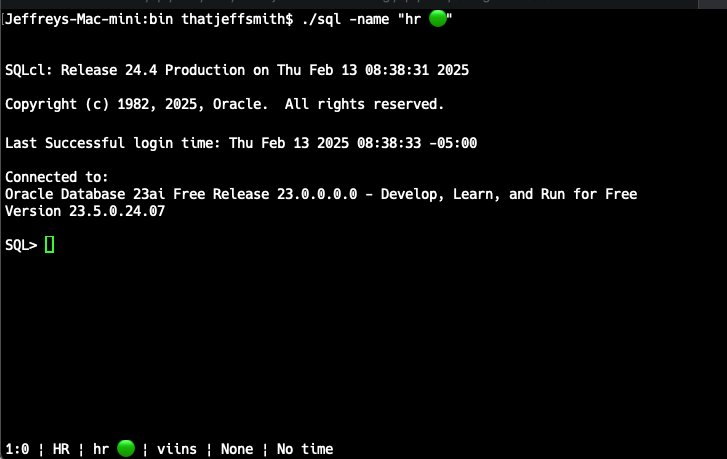
The statusbar at the bottom, is showing my line#:curpos | connected user | connection name | editor mode | pending transactions | last query execution time.
You already know that SQLcl supports named connections now, just like in SQL Developer (VS Code!), right?
A Quick Detour to projects
Most of the work done over the past 3 months was spent optimizing the projects feature we released in 24.3.
A person in the APEX community wrote this post, but it 100% applies to developers working on projects that are NOT APEX, as well! It’s a good read if you want a break from me!
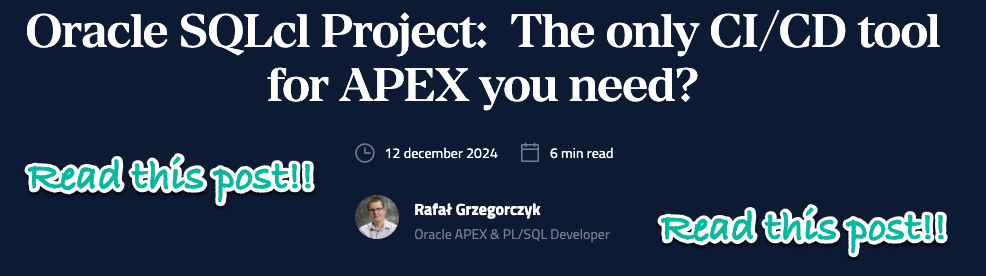
I’ll just tease the feature here, but this is definitely the easiest we’ve ever made it to work with an Oracle Database development project, where you need to manage the code behind your database objects and PL/SQL programs.
I can create a new project, whose database objects occupy one or more schemas, and we’ll set everything up for you.
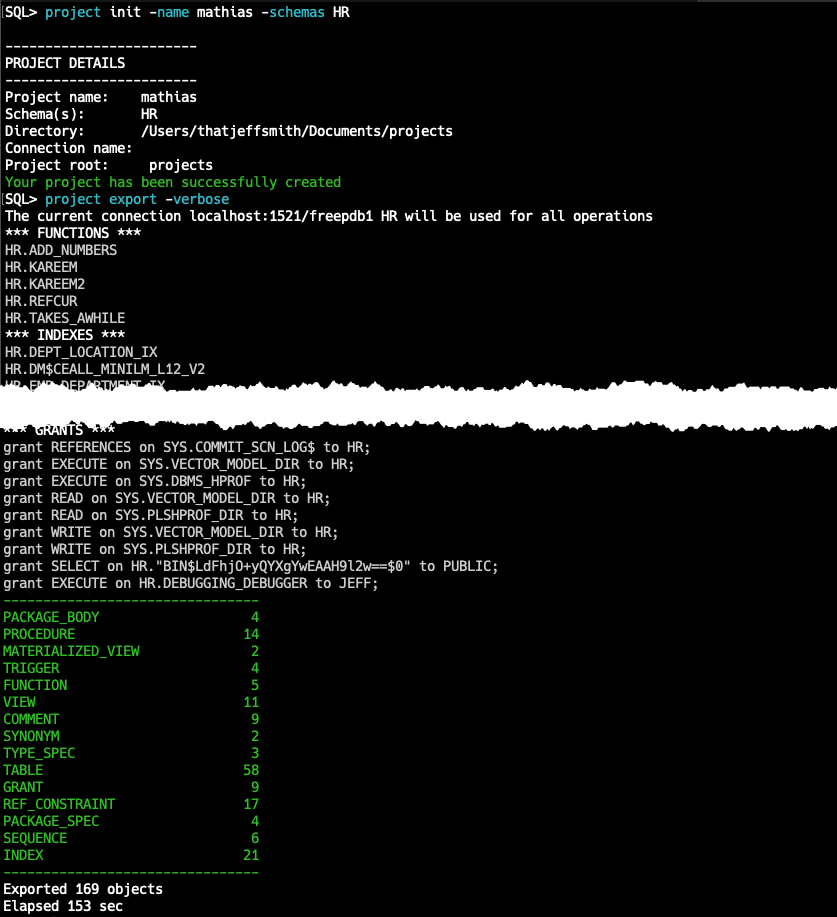
And then you’ll have a source and dist set of folders where you can both maintain easy tracking of differences for the objects as you developer them (src), AND build a deployment script that would take you from v1, to v2, to v3 (dist).
What your local file system will look like now –
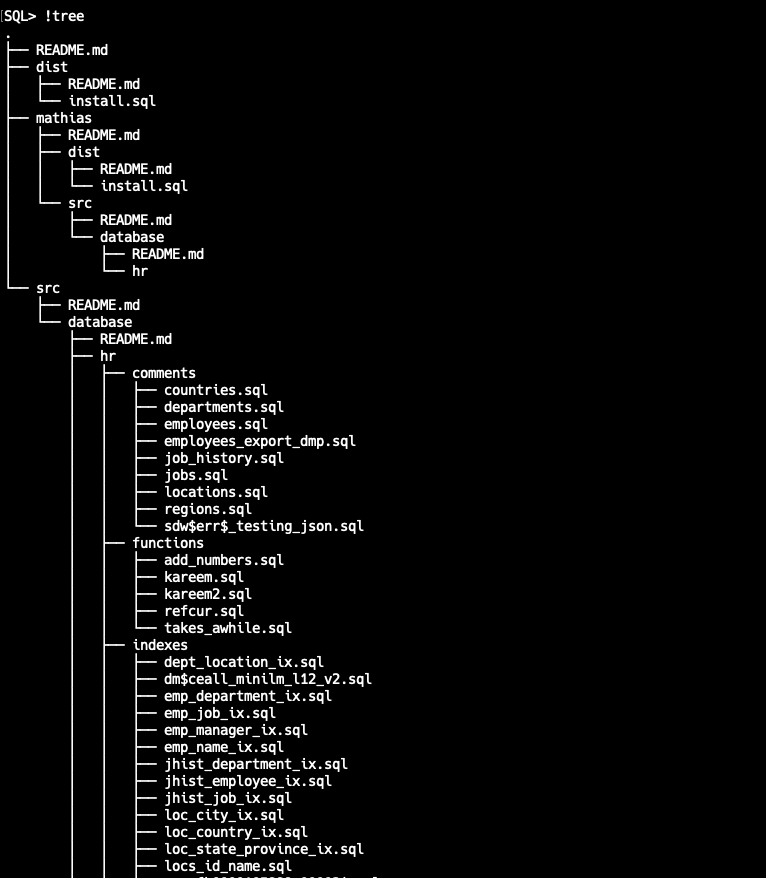
We use the existing Liquibase support in SQLcl and in your database where you have deployed projects to manage versioning and to provide reporting of who applied what, where, and when.
Find the docs, complete with tutorial here. And we’re working on a LiveLab tutorial ASAP.
Ok, onto the topic at hand…
Let’s talk about importing data
This release adds support for Excel files via the LOAD command, in addition to the existing CSV loader.
And the previous release, 24.3, added support migrating your Access MDBs (I won’t call them databases, but they’re kinda databases).
Let’s take a quick look at both.
Access
The command you want to look at is ‘mdb’ – the help will give you the rest.
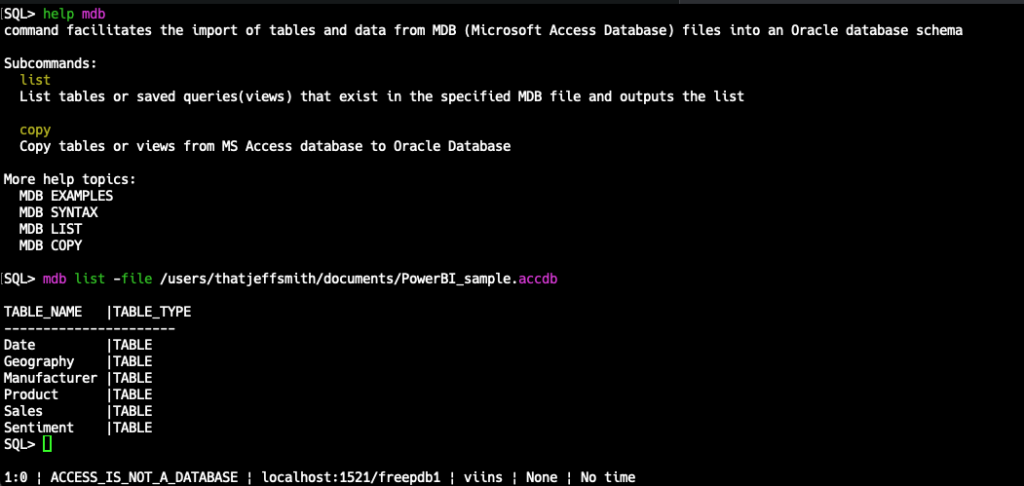
Then we can choose to copy 1 or all of the tables.
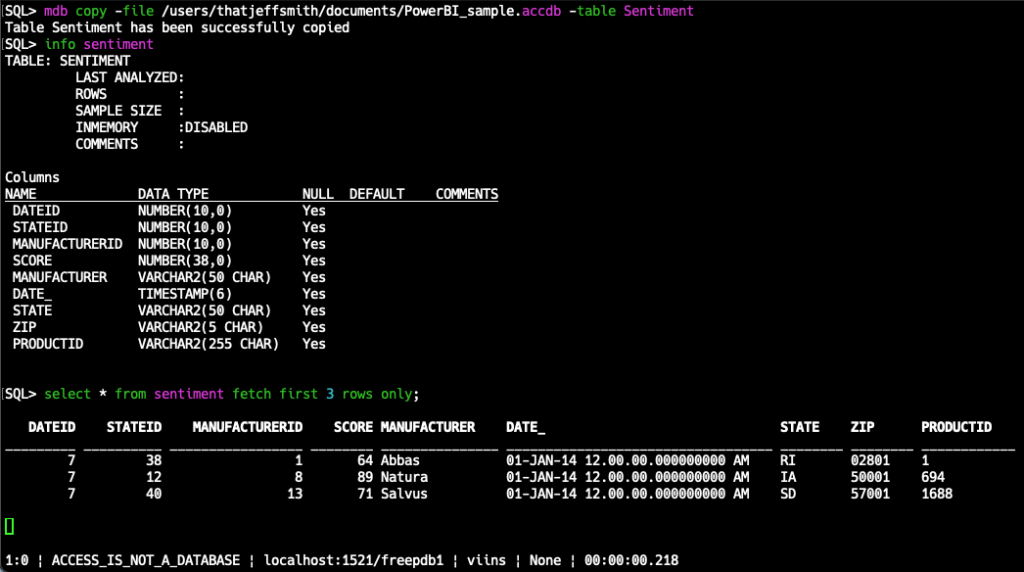
Excel
I’ve talked quite a bit about the LOAD feature, so you’ll want to take a look the Docs to get a feel for how it works.
The first thing you need to do is set the ‘loadformat’ parameter such that the load command will know to expect incoming Excel, either xlsx or xls.
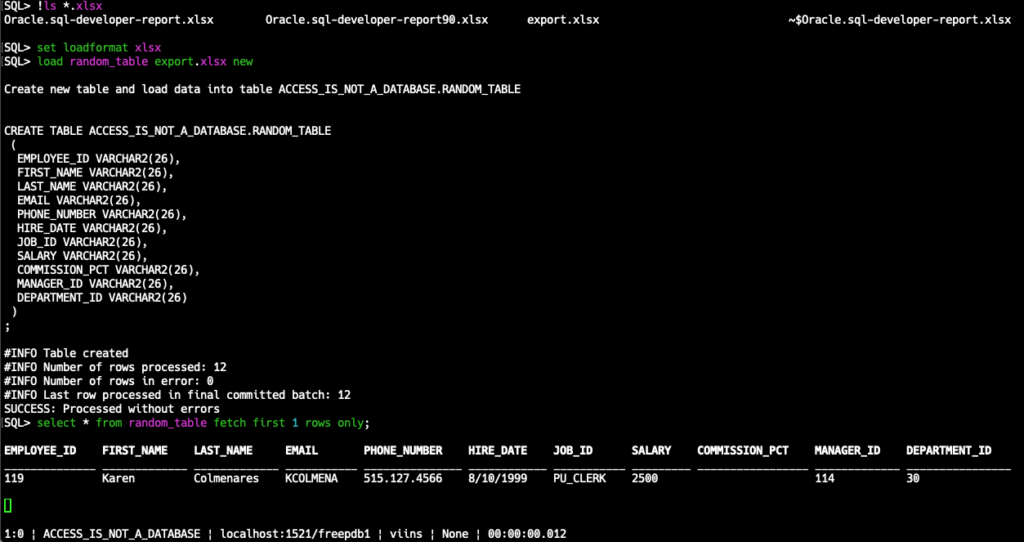
So what I actually ran was:
--switch directory to LOAD can see/find my excel files
cd /users/thatjeffsmith/documents
--set load settings to 'xlsx' mode
set loadformat xlsx
--load the data, to a NEW table, called RANDOM_TABLE
load random table export.xlsx newThe SET LOADFORMAT and LOAD commands have a ton of settings and accompanying HELP.
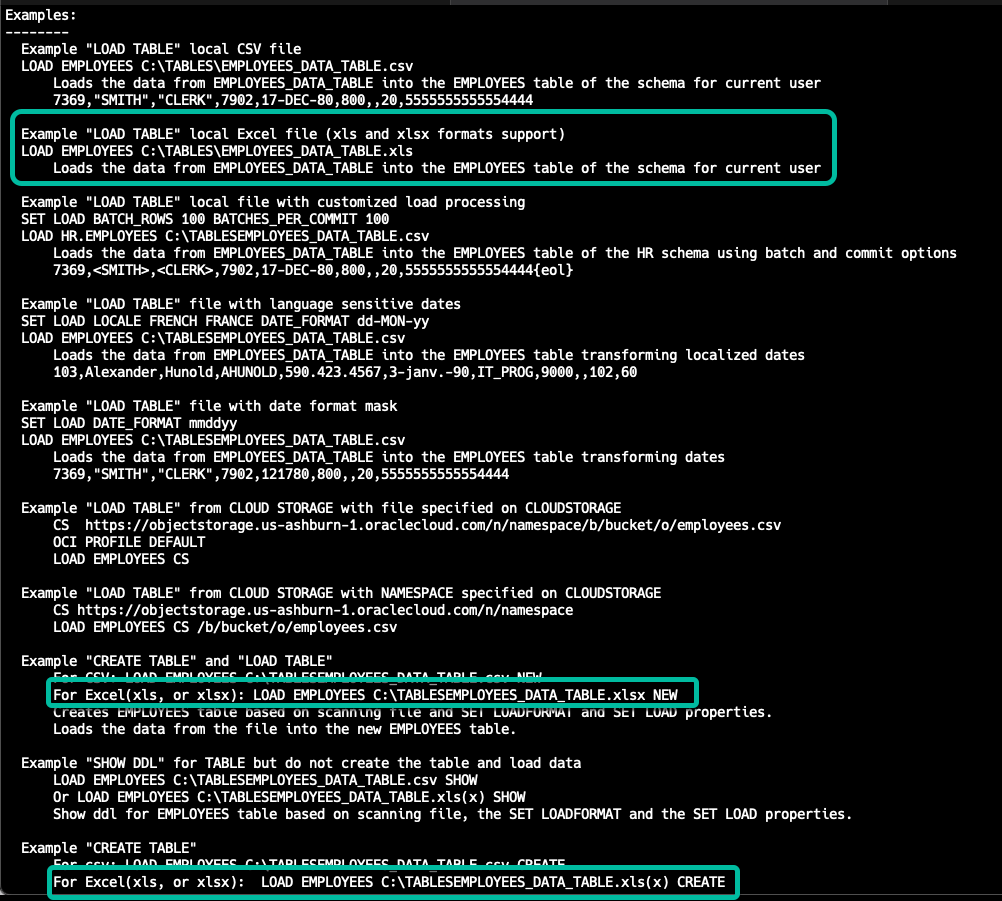
Note that if your excel file has columns formatted as dates, we’re bringing them over as VARCHAR2s, but this will be addressed shortly.



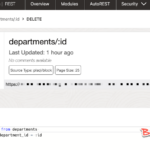
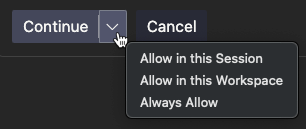


3 Comments
“Hi,
The update was really cool.
What version of Tomcat does it support?”
“Oh, I made a mistake. I thought it was a new version of ORDS so I could deploy it in the production environment.
Thanks.”
ORDS 25.1 due in March.