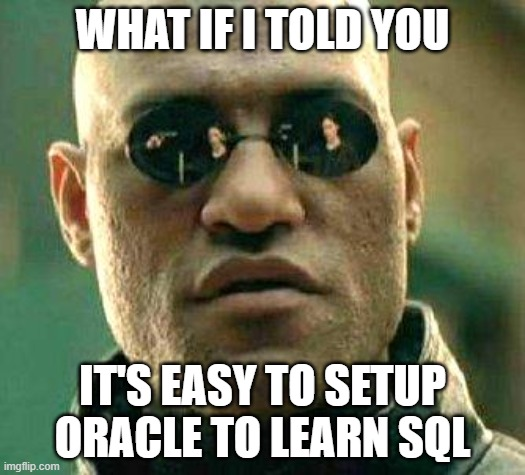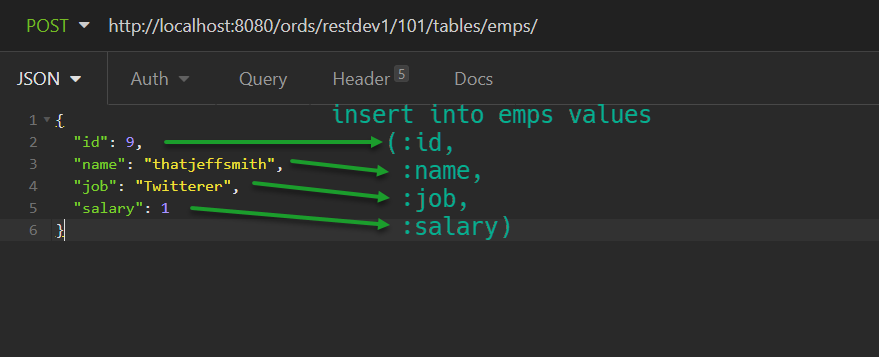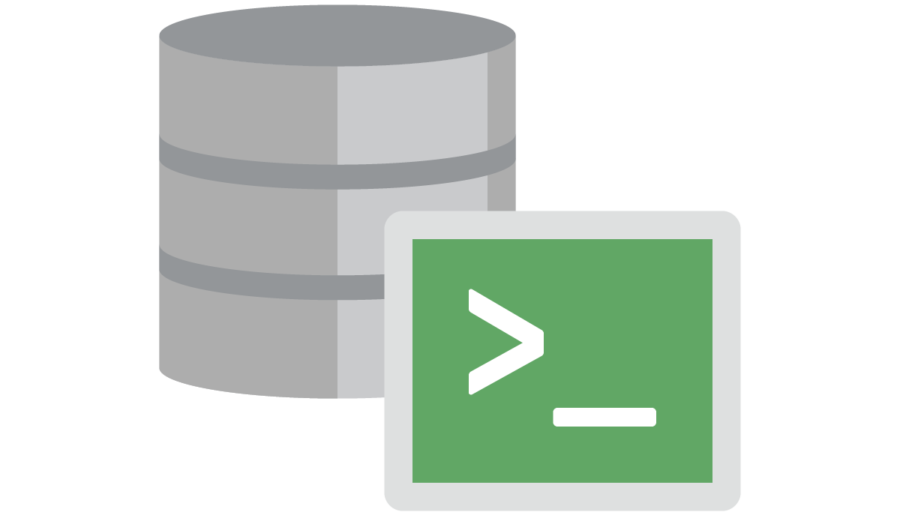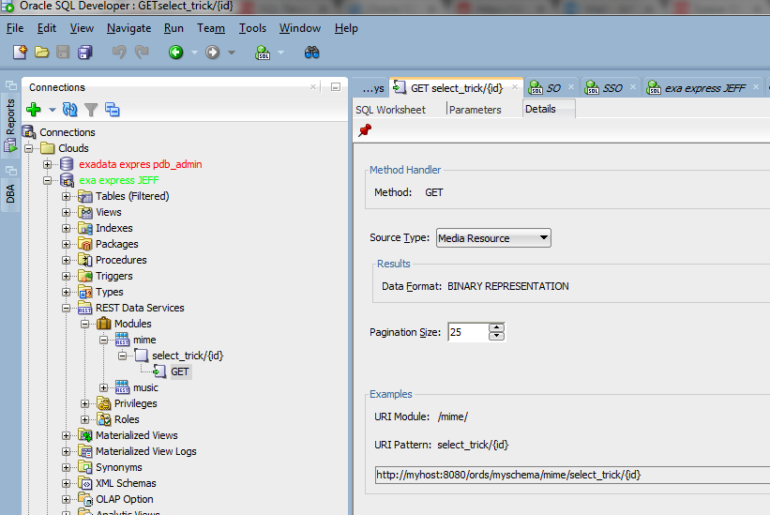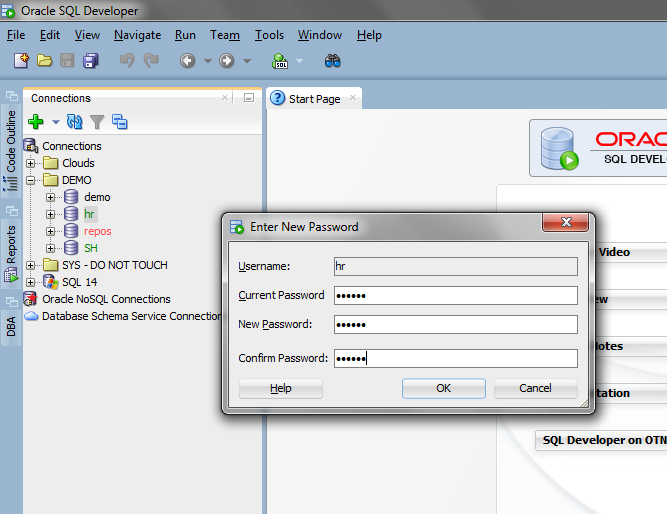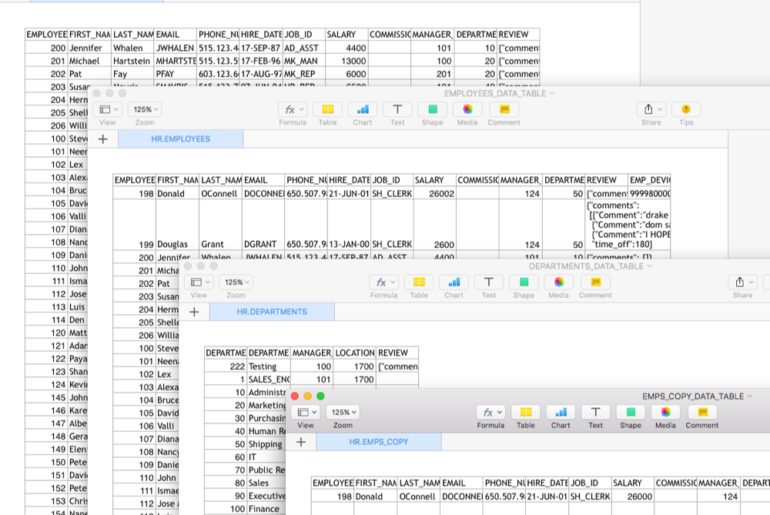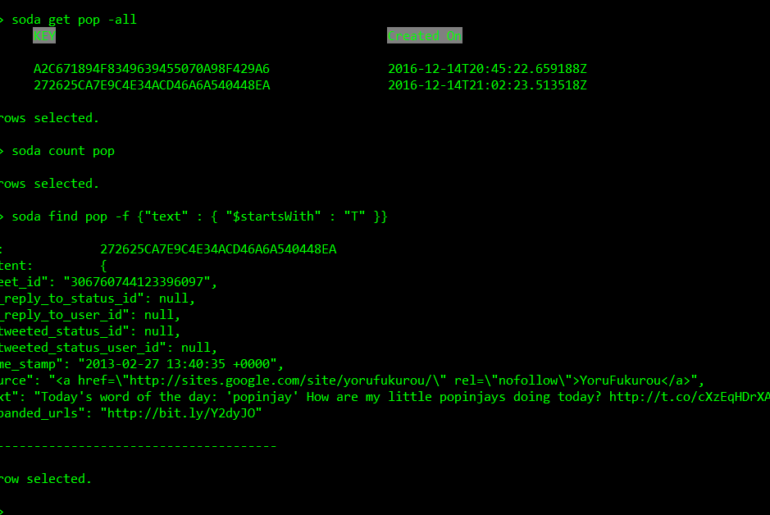I’m out on vacation this week, but you’re in luck. I have to do the Southwest 24 hour check-in thing, so that means I’m stuck on my laptop for a few minutes. If you’re a command-line kind of guy or gal, then you know all about SQL*Plus. If you’ve spent any time here, then you also know all about SQLcl – our new, modern CLI for Oracle Database. You’ve probably seen that the tool automatically…
Let’s say you have some files, stored as BLOBs, in your database, and you want to make them available via REST. So of course you install Oracle REST Data Services, and now you have two options: REST Enable the table or Deploy a custom RESTful service With the first option, I get an ‘automatic’ REST endpoint for my resource, which in this case is my table that has the BLOB, but I don’t want or…
I’m lazy. I don’t like having to look up the directory name/structure when creating a new datafile. I don’t even like having to copy and paste it. So I avoid all of that, by using the CREATE LIKE dialog. View > DBA Add a connection. Open. Storage. Datafiles. Find one in the tablespace you want to add space for. Right-click. Now just fill in the details, or change things up as needed. Can’t Figure Out…
Dealing with a complex data type? Say, XML? Or, a nested table? If you want to see a ‘flat’ view of the data for that bit or a row when browsing a data set that contains that TYPE of data, you’ll want to check this preference. Using the code sample from OraFaq – thanks folks! – here’s what I mean. But, if we double-click on the cell… And after that click… If we ran this…
Thanks to an update in a 12c JDBC driver for Oracle Database, we can now update a password natively, without being connected to the database. Previous to version 4.2 EA2 – users would either have to be connected already OR have an Oracle Client available. A post I did up explaining this is one of the most read articles on this site – you can imagine how many users out there have expired passwords and…
Happy 2017! Here are your 10 favorite posts from last year. 1. Exporting Multiple Tables to Multiple Excel Spreadsheets Want 6 tables’ worth of data to go to single Excel file? Or one table per file? Here’s how to do that. 2. Oracle SQL Tuning Advisor and SQL Developer Own the Tuning Pack? Have SQL Developer? You should be using that then. BONUS POST: Viewing your automatic SQL Tuning Advisor Job Reports. 3. Can Oracle…
Oracle Application Express on APEX.ORACLE.COM was upgraded to v5.1 last week. One of the new things coming in v5.1 is a new packaged app called ‘Quick SQL.’ VP of Development Tools Mike Hichwa demonstrated it at UKOUG Tech 16 this month, and the audience seemed to eat it up. Basically, it allows you to use a shorthand of sorts to describe a table or tables, and it will generate the DDL for you. Heck, it…
JSON – it’s the new whiz bang. JavaScript has taken off, and you don’t need to take my word for it. And with JavaScript comes JSON. There are so many libraries on GitHub that are about turning data into really slick web and mobile applications. We have our own set of libraries available – have you heard of Oracle JET? So JSON is here for awhile. What can you do with it? Well, you know…
Are you smarter than the optimizer? Are you hiding critical information from it? Perhaps your stats are missing, stale, or a bit misleading? I don’t want to get into whether hints are good or bad – they can only be used to accomplish good or bad things. They are often absused – so please don’t take this post as carte blanche to go crazy with hints. But. What if you could easily tell the Optimizer…
I made some small, but important changes to my SQL Developer Tips & Tricks slide deck. changed up the order – the first two tricks ARE THE MOST IMPORTANT now optimized for SlideShare – hopefully easier to consume in case I’m not there to narrate/live demo added a few teasers for SQLcl I really, really need about 90 minutes to do this session ‘proper’ in the real world. But, it will only take you a…